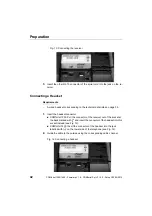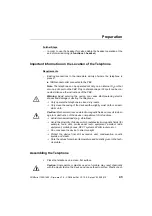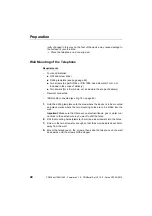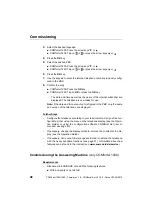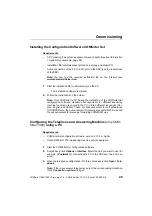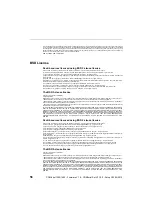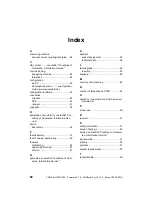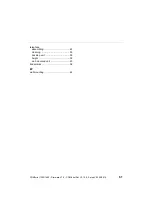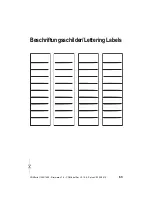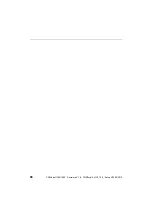Appendix
52
COMfortel 1200/1400 - Firmware V1.8 - COMfortel Set V3.10.0 - Setup V02 05/2015
The message
firmware update execute?
appears.
3.
Confirm the message:
COMfortel 1200: Press the
OK
key.
COMfortel 1400: Tap on
OK
or press the
OK
key.
The firmware update is performed. After this, a message appears in the
display indicating whether the update was successful.
4.
Confirm the message:
COMfortel 1200: Press the
OK
key.
COMfortel 1400: Tap on
OK
or press the
OK
key.
Note:
Alternatively, you start the firmware update manually from the PC or
from the microSD/SDHC card (only COMfortel 1400).
Caution:
This alternative is not possible on a COMfortel 1200 connected to
an COMpact 2206 USB or COMpact 4410 USB.
Further Steps
–
Once you have carried out the firmware update, you can distribute this new
firmware version from this telephone to all the other COMfortel 1200/1400/
1600/2600 system telephones of the same model connected to the PBX. If
there are system telephones of different designs, an additional manual firm-
ware update is necessary for each design.
–
www.auerswald.de/service
).
–
To use the new features after a firmware update of the telephone, an
update of the PBX firmware is often required (see instructions of the PBX).
Distributing Firmware
Note:
If there are system telephones of different designs, the firmware has
to be distributed for each design.
Requirements
–
New firmware version on the distributing telephone
1.
Press the
menu key
.
Summary of Contents for COMfortel 1200
Page 2: ......
Page 62: ...62 COMfortel 1200 1400 Firmware V1 8 COMfortel Set V3 10 0 Setup V02 05 2015 ...
Page 64: ...64 COMfortel 1200 1400 Firmware V1 8 COMfortel Set V3 10 0 Setup V02 05 2015 ...
Page 66: ...66 COMfortel 1200 1400 Firmware V1 8 COMfortel Set V3 10 0 Setup V02 05 2015 ...
Page 67: ......
Page 68: ...884351 V02 05 2015 ...