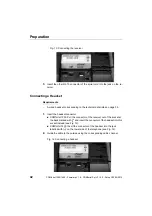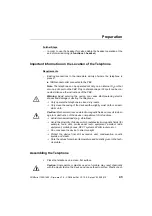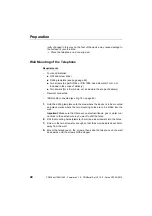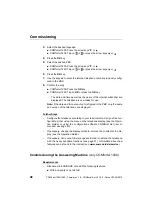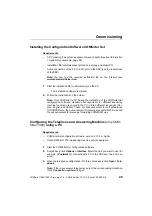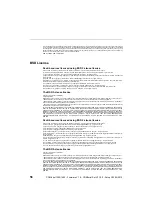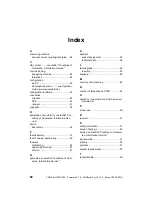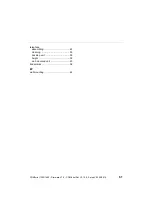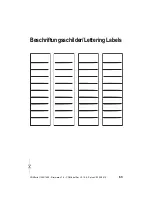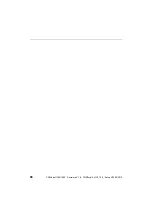Appendix
COMfortel 1200/1400 - Firmware V1.8 - COMfortel Set V3.10.0 - Setup V02 05/2015
53
2.
Tap successively on
settings > synchronisation > distr. firmware
> im-
mediately
.
3.
Proceed as follows:
COMfortel 1200: Press the
OK
key.
COMfortel 1400: No further action required.
The firmware is distributed. During the distribution process,
Server
Mode
is displayed on the distributing telephone. It is not possible to use
the telephone during this process.
Inserting the Lettering Label
Requirements
–
Lettering label. On page 63 of these instructions, you will find lettering
labels that can be cut out and labelled manually. Using the COMfortel Set
configuration software, you can easily create and print your lettering labels
(page
Function keys > Print
button).
–
A flat tool (for example, a small flat-head screw driver)
1.
Insert a flat tool (for example a small flat-head screwdriver) into the slot at
the top of the transparent cover and remove the cover in upward direction.
2.
Insert the lettering label.
3.
Reinsert the cover with the mat surface upwards.
Cleaning the Telephone
1.
Clean the casing with a slightly moist cloth or anti-static cloth.
2.
Clean the display of the COMfortel 1400 only with a soft, dry cloth.
Warning:
Liquid entering the casing can cause life-threatening electric
shocks or damage or destroy the telephone.
Only clean the casing of the device with a slightly moist cloth or an anti-
static cloth.
Caution:
Cleaning agents may damage the surface.
Do not use caustic or solvent-containing cleaning agents.
Summary of Contents for COMfortel 1200
Page 2: ......
Page 62: ...62 COMfortel 1200 1400 Firmware V1 8 COMfortel Set V3 10 0 Setup V02 05 2015 ...
Page 64: ...64 COMfortel 1200 1400 Firmware V1 8 COMfortel Set V3 10 0 Setup V02 05 2015 ...
Page 66: ...66 COMfortel 1200 1400 Firmware V1 8 COMfortel Set V3 10 0 Setup V02 05 2015 ...
Page 67: ......
Page 68: ...884351 V02 05 2015 ...