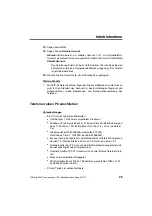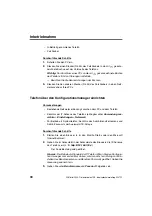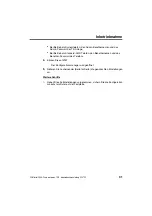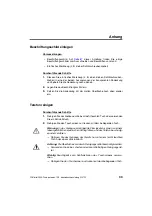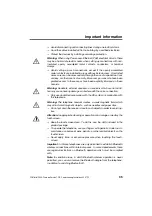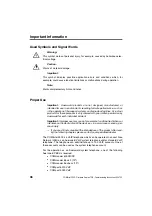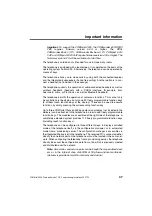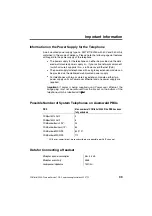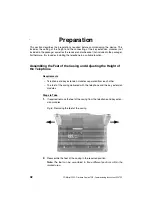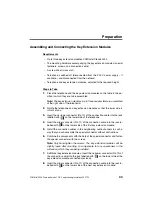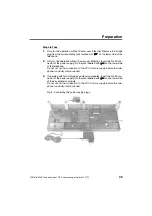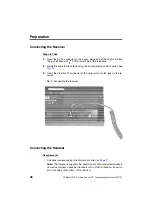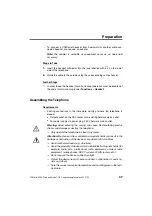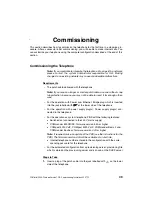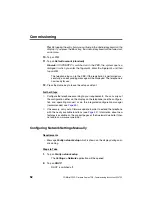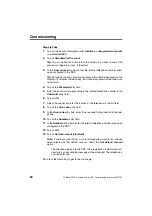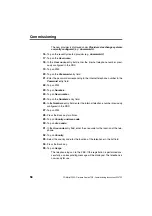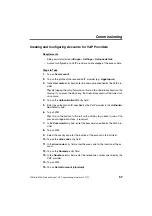Preparation
42
COMfortel 3500 - Firmware Version 1.2B - Commissioning Instructions 02 07/12
This section describes the preparations required before commissioning the device. This
includes the setting of the height and the connecting of the key extension modules (not
included in the package) as well as the receiver and/or headset (not included in the package).
Furthermore, this includes installing the telephone in a suitable location.
Assembling the Feet of the Casing and Adjusting the Height of
the Telephone
Requirements
– Telephone and key extension modules separated from each other
– The feet of the casing delivered with the telephone and the key extension
modules
Steps to Take
1.
If required, remove the feet of the casing from the telephone and key exten-
sion modules.
2.
Reassemble the feet of the casing in the required position.
Note: The feet can be assembled in three different positions within the
marked area.
Preparation
Fig. 6: Removing the feet of the casing
Summary of Contents for COMfortel 3500
Page 2: ......
Page 65: ...Stichwortverzeichnis COMfortel 3500 Firmwareversion 1 2B Inbetriebnahmeanleitung 02 07 12 65...
Page 68: ...Beschriftungsschilder 68 COMfortel 3500 Firmwareversion 1 2B Inbetriebnahmeanleitung 02 07 12...
Page 70: ...Lettering Labels 70 COMfortel 3500 Firmware Version 1 2B Commissioning Instructions 02 07 12...
Page 71: ......
Page 72: ......
Page 73: ......
Page 74: ......
Page 75: ......
Page 76: ...884330 02 07 12...