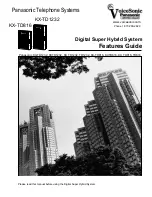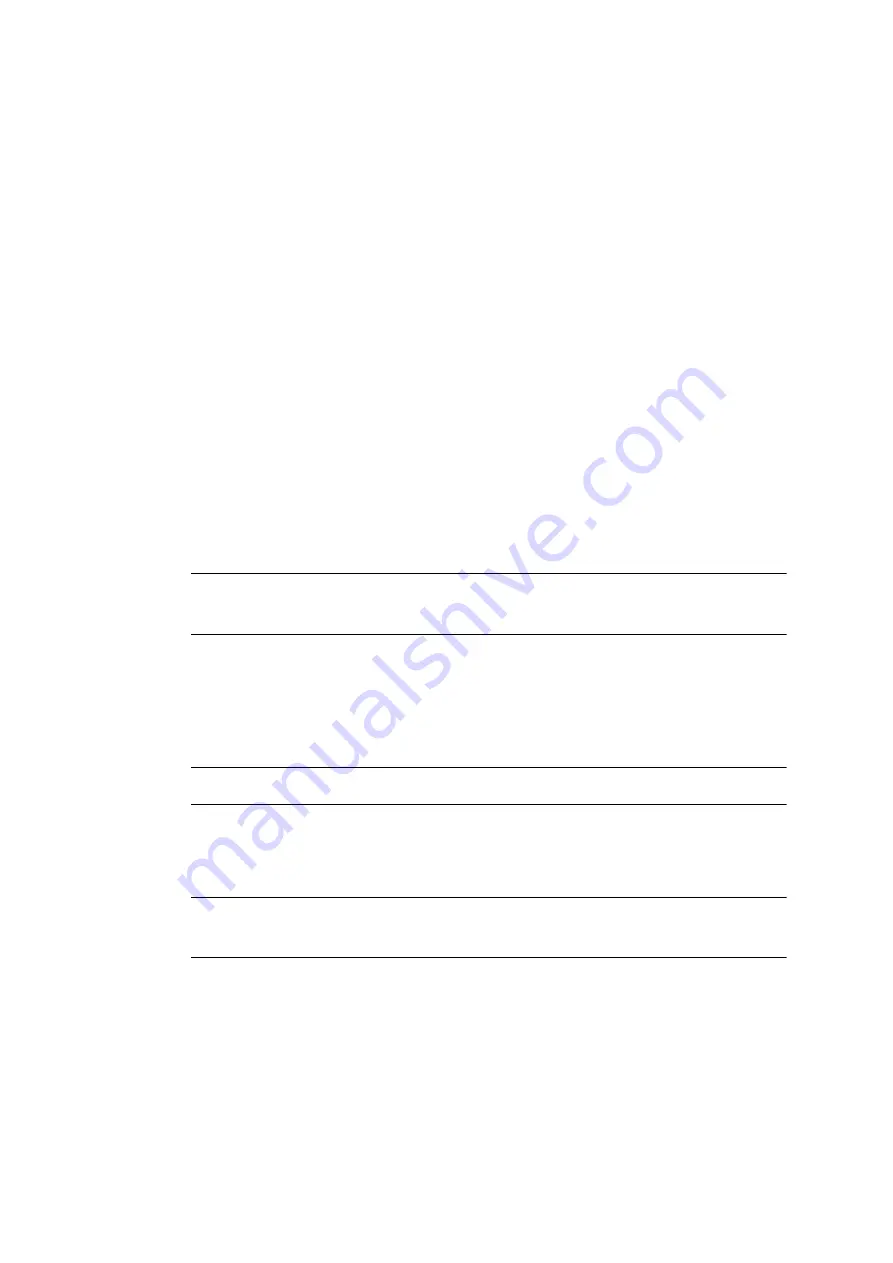
COMpact 5000/R - Firmware V6.6A - Installation, Operation and Configuration V05 03/2016
279
Voice Mail and Fax Boxes
Fax Box
Configuring E-mail Transfer for Fax Box
Requirements:
•
Voice mail/fax function (optional, see chapter Important Information > Product Details >
Basic Assembly and Extensions)
•
Configured outgoing mail server (under
Administration > E-mail > Outgoing mail server
)
1. Open the page
Devices > Voice mail/fax boxes > Properties > Box settings
.
2. In the list field at the top, select the fax box in question according to the name or
number.
3. In the
Outgoing mail server
list field, select one of the following options under
transfer
:
4. Select or clear the
Send e-mail in HTML format
check box under
E-mail transfer
.
Note:
If you have cleared this check box, the e-mails will be sent in text
format.
5. Select or clear the
Send on incoming message
check box under
E-mail transfer
.
6. Enabled
Send on incoming message
: Select or clear the
Attach incoming
message as a file attachment
check box under
E-mail transfer
.
Note:
Faxes are provided as *.pdf files.
7. Enabled
Send on incoming message
: Select or clear the
Mark sent messages as
read
check box under
E-mail transfer
.
Important:
If automatic marking as read is enabled, the fax box will be
cleaned up automatically. This option should normally be enabled
8. Select or clear the
Send on …
check box under
E-mail transfer
.
9. Enabled
Send on …
: Enter a value in the
... memory utilisation
entry field. Possible
entries:
Standard
: The e-mails are transferred via the default outgoing mail server.
Name
of an outgoing mail server: The e-mails are transferred via the selected
outgoing mail server.
50
to
95
percent