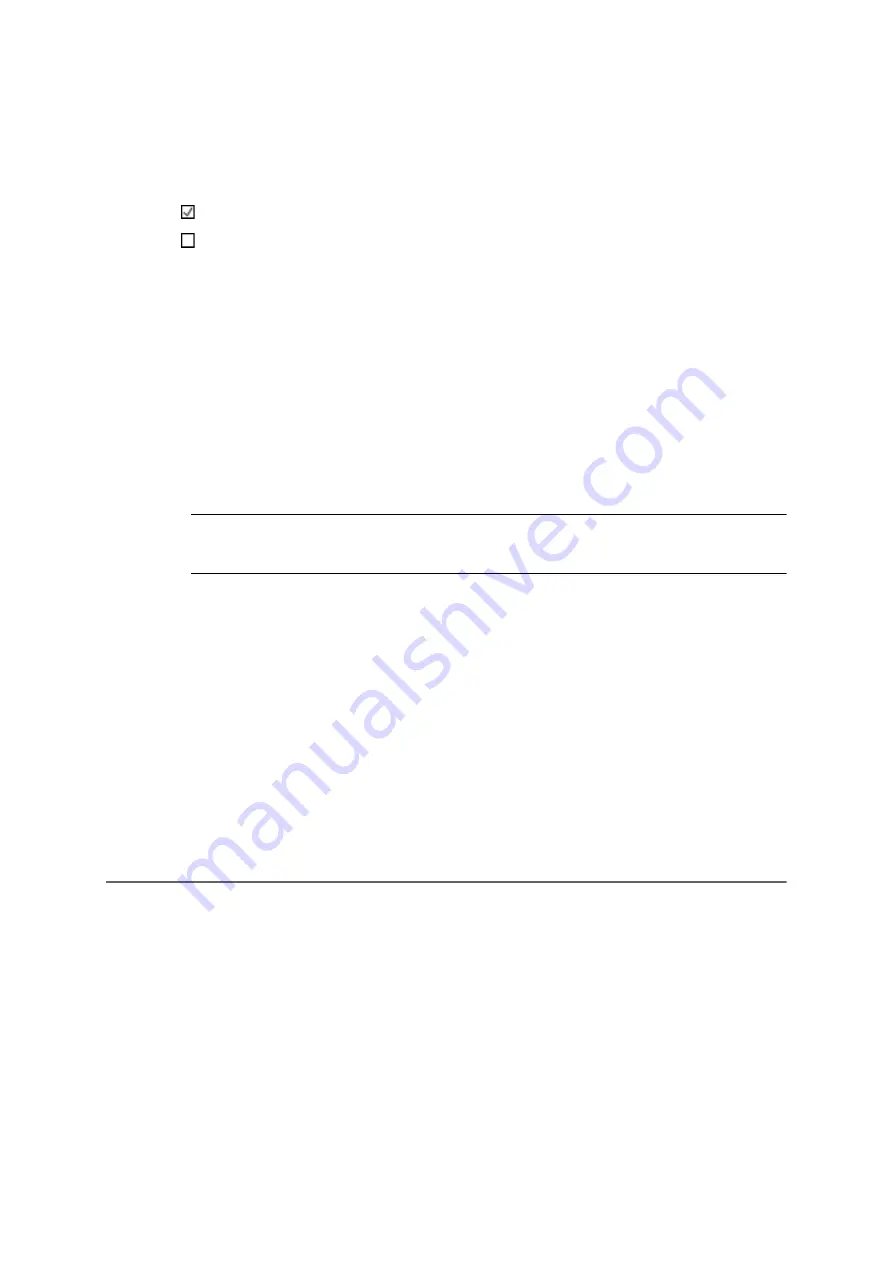
COMpact 5000/R - Firmware V6.6A - Installation, Operation and Configuration V05 03/2016
569
Settings
Internet Access
Forcing HTTPS Connection
1. Open the page
Administration > IP configuration
.
2. Select or clear the
HTTP proxy
check box under
HTTP PROXY CONFIGURATION
.
3. If you have enabled the HTTP proxy, enter the HTTP proxy in the
IP address or URL
entry field under
HTTP PROXY CONFIGURATION
. Possible entries:
4. In the
Port
entry field under
HTTP PROXY CONFIGURATION
, enter, if necessary,
the associated port number (port). Possible entries:
Note:
If you do not enter anything in this entry field, port 3128 will be entered
automatically.
5. Select or clear the
Proxy authorisation
check box under
HTTP PROXY CONFIGU-
RATION
.
6. If you have enabled proxy authorisation, enter the user name for the authorisation into
the HTTP proxy in the
User name
entry field under
HTTP PROXY CONFIGU-
RATION
.
7. Enter the password for the authorisation into the HTTP proxy in the
Password
entry
field under
HTTP PROXY CONFIGURATION
.
Forcing HTTPS Connection
If
Force HTTPS connection
is enabled, the connection is carried out via HTTPS to secure the
access to the configuration manager. An access via HTTP will be forwarded to HTTPS.
If
Force HTTPS connection
is disabled, the connection is carried out via HTTP.
Proceed as follows:
•
Using the configuration manager
Enables the HTTP proxy.
Disables the HTTP proxy. (No other action is required.)
Four blocks with three digits for IPv4 addresses
Eight blocks with four digits or characters for IPv6 addresses
URL (example: www.proxyserver.de)
1
to
65535


































