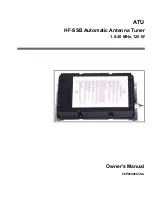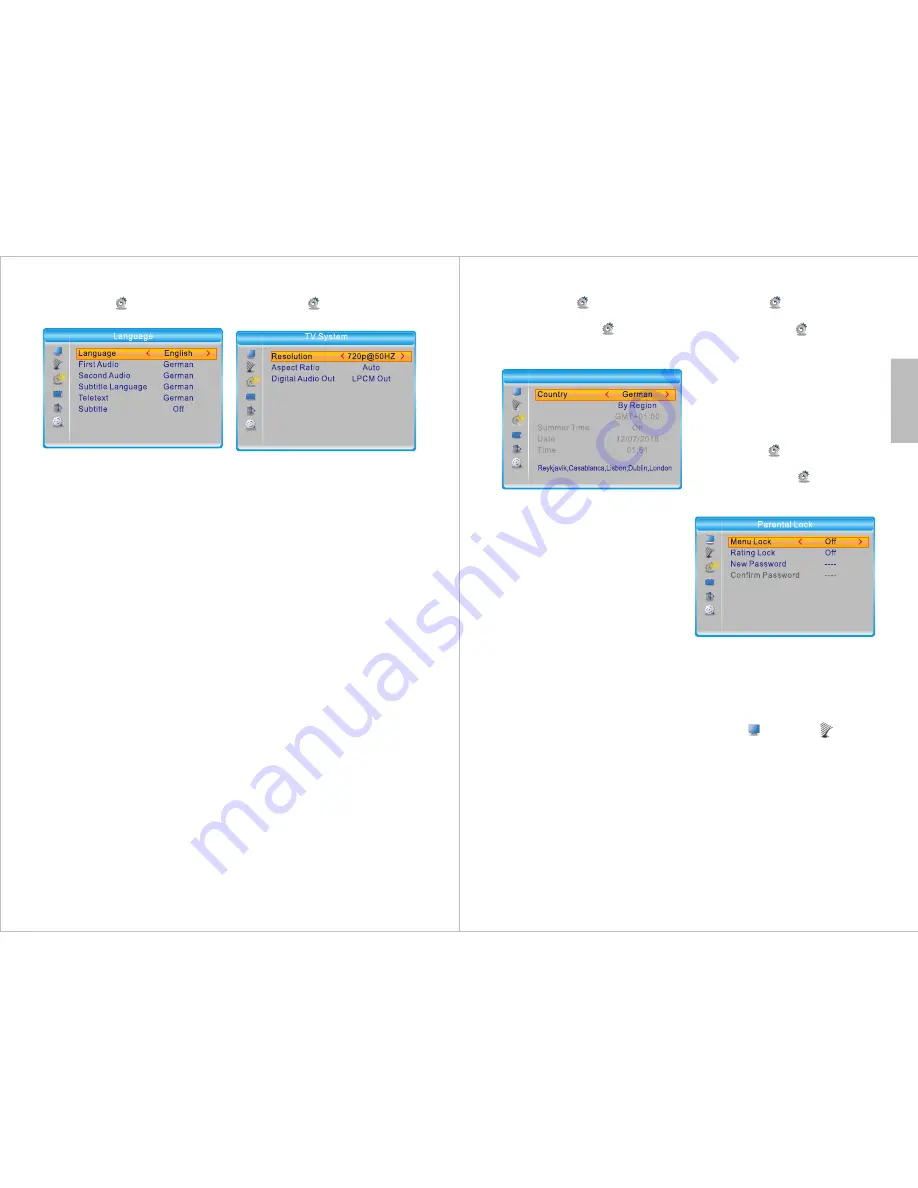
-18-
English
7.3.1 Language
Path
: MENU > System Setup >
Language
▲
/
▼
: Navigate through the submenu.
◄ / ►: Change the selected setting.
- Language
Select your preferred system
language from among
English,
French, German, Italian
and
Spanish.
- First Audio
Select the default audio language for
TV from among
English, French,
German, Italian
and
Spanish.
- Second Audio
Select the second audio language for
TV from among
English, French,
German, Italian
and
Spanish.
- Subtitle Language
Select the subtitle language from
among
English, French, German,
Italian
and
Spanish.
- Teletext
Select the teletext language from
among
English, French, German,
Italian
and
Spanish.
- Subtitle
Set Subtitle to
Normal
or
Hard of
Hearing
to enable subtitles. Set it to
Off
to disable subtitles.
Note
: Subtitles are not provided by all
programs.
7.3.2 TV System
Path
: MENU > System Setup > TV
System
▲
/
▼
: Navigate through the list of
options and submenus.
OK
: Enter a submenu or confirm
changes.
- Resolution
Select the desired resolution from
among the following options:
By Source, By Native TV, 480i, 480p,
576i, 576p, 720p@50Hz,
720p@60Hz, 1080i@50Hz,
1080i@60Hz, 1080p@50Hz
or
1080p@60Hz.
In the pop-up window, select
Yes
to
confirm the new resolution or
No
to
revert to the previous setting.
- Aspect Ratio
Select the desired aspect ratio from
among
Auto, 4:3PS, 4:3LB
or
16:9
and confirm.
- Digital Audio Out
Choose either LPCM Out or BS Out
and confirm.
Note
: BS stands for Bitstream. LPCM
stands for Linear Pulse-code
modulation.
Tip
: We strongly recommend using
LPCM Out.
-19-
7.3.3 Date/Time Settings
Path:
MENU > System Setup >
Date/Time Settings
Press
MENU
, select
System Setup
and press
OK
. Then, select
Date/Time Settings
and press
OK
.
- Country
Select
Country
, press
OK
then
choose one of
United Kingdom,
France, Spain, Germany
or
Italy.
Press
OK
to confirm.
- Time Zone
Select
Time Zone
, press
OK
and
choose one of
By Region, User
Defined
or
Off
. Press
OK
to confirm.
By Country
: When Time Zone is set
to
By Country
, all clock settings will
be set automatically according to the
country selected.
Tip
: We strongly recommend setting
Time Zone to
By Country
.
User Defined:
Setting Time Zone to
User Defined
allows you to set the
Time Offset
and
Summer Time
options manually.
Off:
Setting Time Zone to
Off
allows
you to set the
Date
and
Time
manually.
To input the time and date manually,
select
Off
, go to
Date
or
Time,
then
use ◄ and ► to select the number to
change and use the number keys to
enter the new number.
7.3.4 Timer Settings
Path:
MENU > System Setup >
Timer Settings
Press
MENU
, select
System
Setup
and press
OK
. Then, select
Timer Settings
and press
OK
.
Select a timer, then press
OK
to enter.
Please refer to section 6.2.7 for more
detailed information.
Up to 8 timers can be added.
7.3.5 Parental Lock
Path
: MENU > System Setup >
Parental Lock
Press
MENU
, select
System
Setup
and press
OK
. Then, select
Parental Lock
and press
OK
.
Input the password to enter the
Parental Lock
menu. The default
password is 0000.
- Menu Lock:
If the
Menu Lock
is
On
, you will be
required to enter the password to
access the
Channel
or
Channel
Search
menus.
- Rating Lock:
Press
OK
to adjust the
Rating Lock.
Select
Off
or an age rating between
AGE 4 and AGE 18.
- New password
To set a new password, use the
keypad numbers to enter the new
password, then enter the new
password again to confirm. Select
Yes
to return.
Time Zone
Time Offset
Date/Time Settings