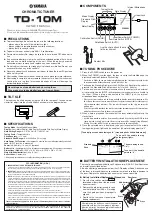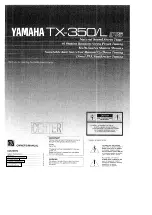4.3 Remote Control
4.3.1 Remote Button Functions
English
SUB-T
AUDIO
DVB425
USB
TIMER
MP
9
6
7
8
10
11
12
13
14
15
16
17
18
20
19
21
22
23
24
28
27
29
30
31
32
33
36
34
35
37
40
3
25
26
1
2
5
4
38
39
1. Mute / Unmute
2. Power
3. Favourite Channel List
4. Subtitle
5. Information
6. Teletext (not available in UK)
7. Numbers
8. RecallLast Channel Viewed
9. Recorded files
10. Main Menu
11. Exit
12. Up
13. Down
14. Left
15. Right
16. Confirm
17. Electronic Program Guide
18. Go To Function
19. Page Down
20. Page Up
21. Channel Up
22. Channel Down
23. Volume Up
24. Volume Down
25. Rewind
26. Forward
27. Previous Track
28. Next Track
29. Play
30. Pause
31. Stop
32. Audio Language
33. Record
34. USB Multimedia Player
35. TV / Radio
36. Timer
37. Zoom in
38. Aspect ratio
39. Resolution
40. MP
-4-
Operating range
1. The IR sensor on the remote control should be
aimed directly at the sensor on the front of the
DVB425. It may not be possible to operate the
device if there are obstacles between it and the
sensor on the remote control.
2. Use the remote control no further than 8 meters
away from the sensor.
3. The receiving angle range should be
±
30
°.
Replacing the Batteries
If the remote control does not function or if the operating range becomes reduced,
replace the old battery with a new one.
Pull out the battery holder
and remove the old battery.
Replace the battery holder.
Insert the new battery into the battery
holder with the + side facing upwards.
30
°
<8m
30
°
-5-
*Note:
1. Please ensure the proper disposal of used batteries.
2. To prevent leakage of fluid from the lithium battery, remove the battery when the
remote control will not be in use for a long period of time. If the battery leaks fluid,
carefully wipe it out of the battery case, then change to a new lithium battery.
SUB-T
AUDIO
DVB425
USB
TIMER
MP
DVB425
4.3.2 Use of the Remote Control
Please remove the PVC packaging before using the remote control for the first time.
1. Do not expose the remote control to direct sunlight or any other source of strong
or bright light.
2. Be careful not to drop the remote control, step on it or subject it to shocks.
3. Do not expose the remote control to hot or humid conditions.
4. Keep the remote control away from water.