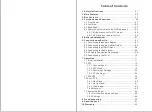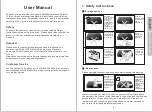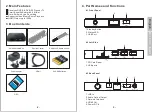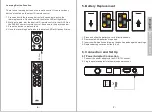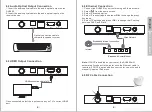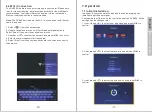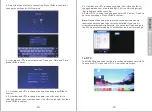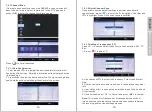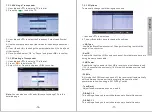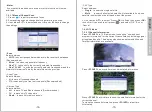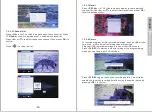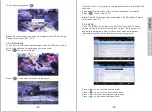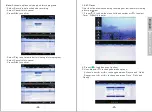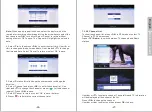Table of Contents
.................................................. 01
..........................................................02
...........................................................02
....................................... 03
4.1 Front Panel..........................................................03
4.2 Left Side..............................................................03
4.3 Back Panel.......................................................... 03
4.4 Remote Control (refer to the QSG we have)............ 04
4.4.1 IR remote control for DTV mode
4.4.2 2.4G wireless remote control
.............................................. 07
............................................ 07
6.1 Connecting the power adaptor............................... 07
6.2 Connecting the Audio Optical Output......................08
6.3 Connecting the HDMI Output.................................08
6.4 Connecting to the Ethernet....................................09
6.5 RF Cable Connection Description.......................... 09
6.6 Connecting to the Wi-Fi........................................ 10
................................................................ 11
7.1 Initial Installation................................................. 11
7.2 DTV.................................................................... 13
.............................................. 14
................................................... 19
..................................... 33
............................................... .34
7.3 FAV APP.............................................................. 39
7.4 ALL APPS............................................................40
....................................................40
................................................41
................................................. 42
.......................................................42
7.5 System Settings...................................................44
7.5.1Quick Switch Between Apps
....................................................... 44
......................................................50
......................................................... 51
................................................................52