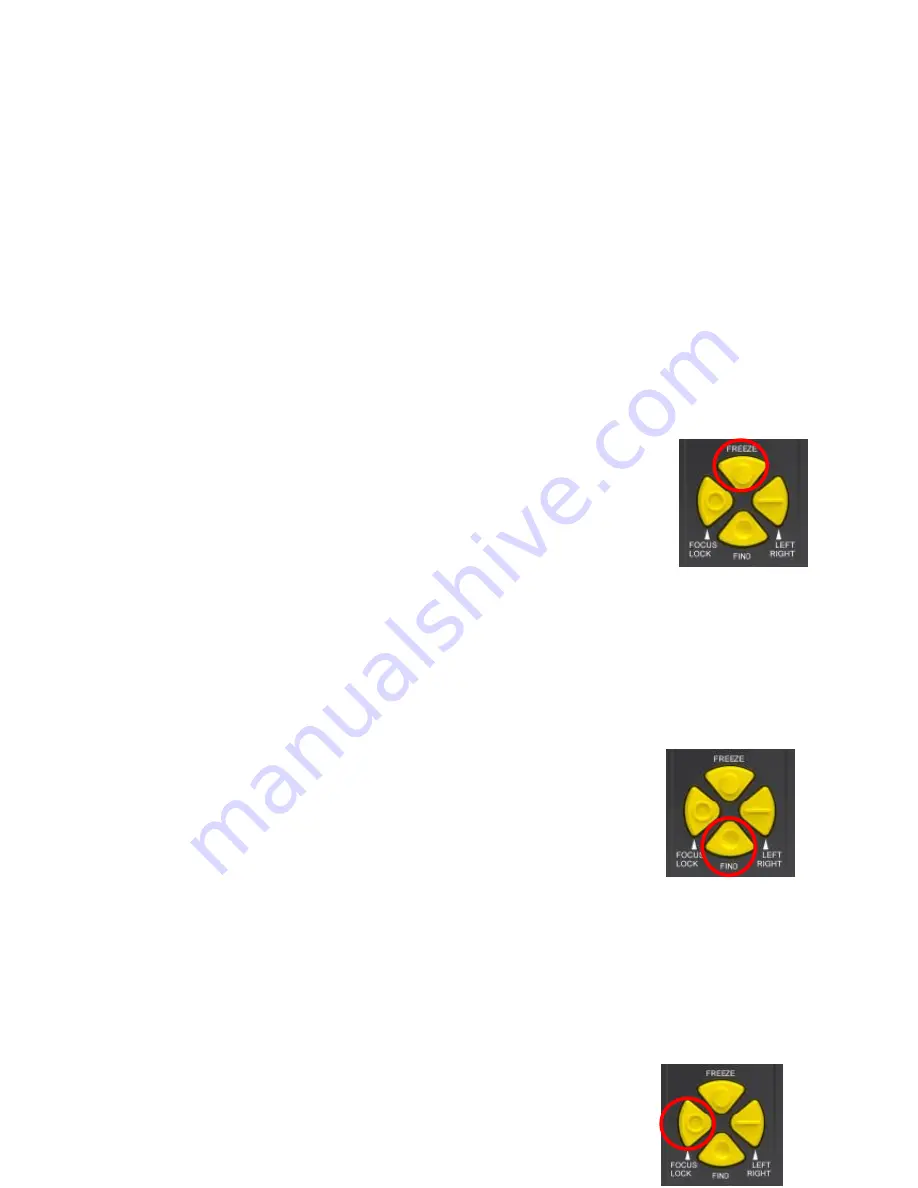
18
a) true color
b) grayscale
c) black lettering on white background
d) white lettering on black background
e) white lettering on blue background
f) yellow lettering on black background
g) yellow lettering on blue background
h) green lettering on black background
4) Image Freeze
This function is mainly used to freeze the current image in such situations
as "looking into the mirror," "looking at the blackboard," and/or look at
other scenes. The "Freeze" button is indicated by the marking of a raised
circle, as shown in the figure on the right.
To activate the “freeze” function,
press the "Freeze" button to freeze the current image. Press any button
or
rotate the camera angle to other viewing modes to unfreeze the image.
This will also deactivate the “freeze” function.
5) Find
The "Find" button is indicated by the marking of a depressed circle,
as
shown in the figured to the right. To activate the "Find" function, press the
“Find” button and until an “I-I” tag appears on the center of the screen. The
image is automatically adjusted to the minimum magnification. Rotate the
camera to the object you are interested in viewing, then release the "Find"
button. The image size displayed on the screen will appear to be the same
magnification as it was before pressing the button.
6) Focus Lock
The "Focus Lock" button is indicated by the marking of a raised open

































