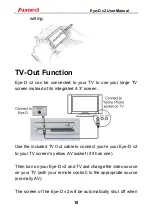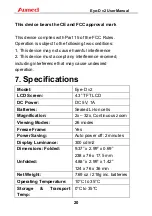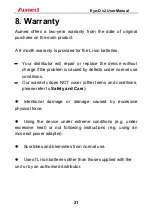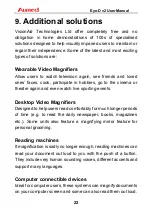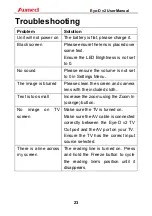Eye-D v2 User Manual
12
10)
Black text on yellow background
(Enabled)
11)
Yellow text on blue background
12)
Blue text on yellow background
13)
Green text on white background
14)
White text on green background
15)
Orange text on white background
16)
White text on orange background
17)
Red text on black background
18)
Black text on red background
19)
Orange text on black background
20)
Black text on orange background
21)
Yellow text on green background
22)
Green text on yellow background
23)
Red text on white background
24)
White text on red background
25)
Yellow text on white background
26)
White text on yellow background