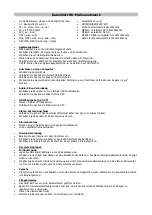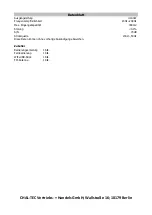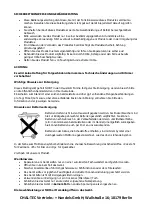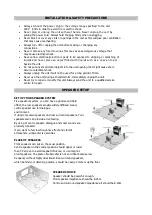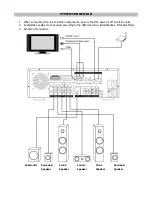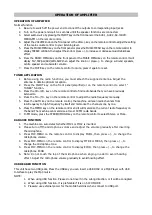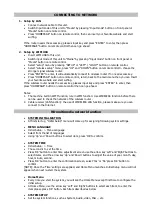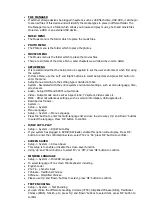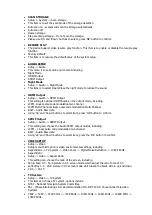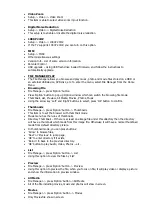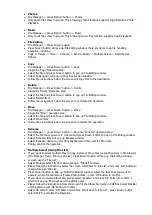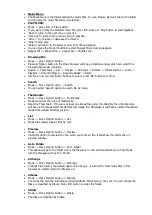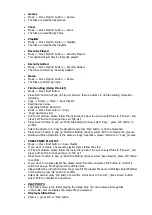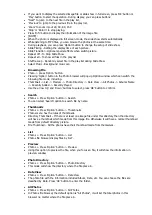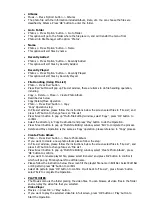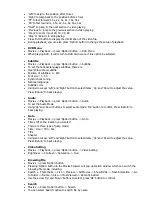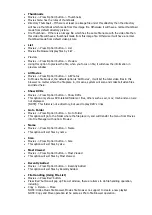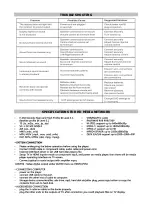Photos
File Manager -> press 'Option' button -> Photos
Only photo files show in screen. This browsing photos function supports High Definition Photo
Playback.
Music
File Manager -> press 'Option' button -> Music
Only music files show in screen. This browsing music files function supports Audio Playback.
File Editing
File Manager -> Press 'Green' button
Press 'Green' button will pop up File Editing window, there are items to do file handling
operation, including
Copy -> Delete -> Move -> Rename -> Send to Buddy -> Multiple Select -> Described as
follows
Copy
File Manager -> Press 'Green' button -> Copy
Single file 'Copy' Operation step:
Select the file and press 'Green' button to pop up File Editing window.
Select Copy option will pop up Copy Destination window.
Follow the instructions below the screen will copy files to the destination.
Delete
File Manager -> Press 'Green' button -> Delete
Single file 'Delete' Operation step:
Select the file and press 'Green' button to pop up File Editing window.
Select 'Delete' item
Follow the instructions below the screen to complete the Operation.
Move
File Manager -> press 'Green' button -> Move
Single file "Move" operation step:
Select the file and press 'Green' button to pop up File Editing window.
Select 'Move' item
Follow the instructions below the screen to complete the operation.
Rename
File Manager -> press 'Green' button -> Rename "Rename" operation step:
Select the file that you want to rename and press 'Green' button to pop up File Editing window.
Select 'Rename' item will pop up Rename window.
Select 'Rename' option to enter Mini Keyboard and then edit the file name.
Finally, confirm the operation.
Multiple Select (Using File List)
If you want to select multiple files to Copy, Delete or Move files (except Rename) in file browser
(File Manager, Music, Photo or Movies). Press 'Green' button will pop up File Editing window
you can use the 'File List'
Select 'Multiple Select' item, it will come up a "File list" window.
Please follow the instructions below the screen select files to 'File List', and press 'Left' button to
change focus an 'File List'.
Press 'Green' button to pop up 'Multi-File Editing' window, select the item that you want to
operate, where for example is 'Create Photo Album' , press 'OK' button to confirm.
If you want to rename Album file, please select 'Rename' and press 'Ok' button to confirm it
which will pop up 'Mini Keyboard' to edit file name.
Please follow the instruction below the screen fill the Album file name in Edit Bar. Select Edit Bar
or OK pattern press 'Ok' button to confirm.
Select OK pattern press 'OK' button to confirm. It will back to 'File List' , press 'Green' button
select 'Exit' to complete the Operation.