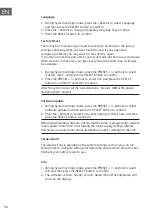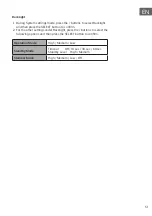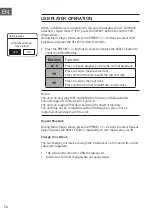45
EN
CONNECTIONS
1. The audio input/output (analogue), optical out (digital) and coaxial out
(digital) are available on the back of the unit to connect A/V amplifier or
HiFi system.
2. Connect the rod antenna included in the supply to the antenna
connection and extend it to the desired length.
3. Depending on whether you wish to use the LAN connection or the WLAN
connection, connect the LAN cable (not include) for your network to the
LAN connection, or raise the WLAN antenna.
4. Unwind the mains cable to its full length. Connect the mains plug to the
mains socket. The unit is now connected and ready to use.
Be sure to connect the power cord to an AC outlet that supplies the correct
voltage. Hold the power plug when plugging it into an outlet or unplugging
it. Never pull or yank on the power cord.
Network Connection
Wired network
1.
Check first of all whether the control lamps (LINK/ACT) of your LAN
connection or your router light up.
2. Connect the LAN INPUT socket on the unit to the corresponding port on
your Router using a commercially available LAN or Ethernet cable (CAT5
or better with RJ45 connector).
3.
Proceed with the operations described in the below “Getting Started”. It
is not necessary to run through the setup wizard.
4. Using a wired network provides a better performance than a wireless
connection because the attached devices connect directly to the network
and are not subject to radio frequency interference.
Wireless network
1.
Check first of all whether the control lamps (LINK/ACT) of your LAN
connection or your router light up.
2.
Proceed with the operations described in the below “Getting Started”. It
is recommended to run through the setup wizard in the System Settings
section.
This unit cannot be connected to a standalone modem directly. A router or a
modem incorporated with a router has to be used.
Since there are various connection configurations, follow the specifications
and instructions of your telecommunication carrier, internet service
provider, and router setting guidebook.
Summary of Contents for 10032753
Page 2: ......
Page 8: ...8 DE FERNBEDIENUNG...
Page 36: ......
Page 42: ...42 EN REMOTE CONTROL...
Page 70: ......
Page 76: ...76 FR TELECOMMANDE...
Page 104: ......
Page 110: ...110 ES CONTROL REMOTO...
Page 138: ......
Page 144: ...144 IT TELECOMANDO...
Page 172: ......
Page 173: ......
Page 174: ......
Page 175: ......
Page 176: ......