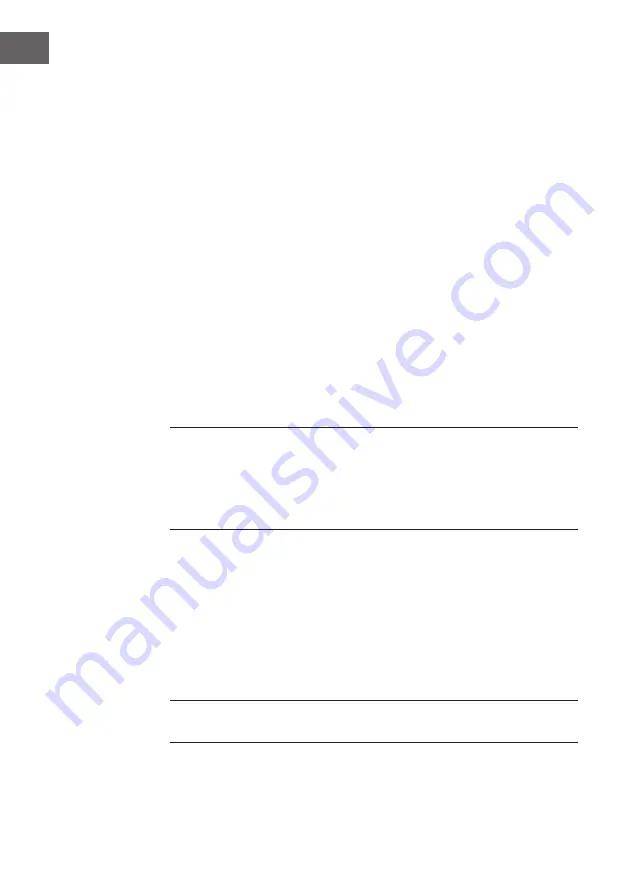
30
EN
3.
Repeatedly press the MODE button (2) on the front panel to select the
CDG/CD mode; “---” will blink on the LED display (18) when searching
the disc and then the total number of tracks will appear.
4.
Press the PAIR button (9) on the front panel to start playback. If listening
to a CD+G file, the image and lyrics will appear on the TV screen (if
connected). When a CDG disc is inserted, the CDG indicator will light.
• If connected to a TV you will see the selected song and folders on
the TV screen.
•
Press the SKIP+ (11) or SKIP- button (12) on the front panel to choose
the song that you want to play.
5. Adjust the volume to a comfortable level using the MASTER VOLUME
knob (17) on the front panel.
6. Connect microphone(s), and slide the ON/OFF switch on the
microphone to the ON position.
7.
Rotate the MIC VOLUME knob (13) on the front panel to increase or
decrease the microphone volume as you desired, which will affect both
microphones.
8.
Rotate the ECHO knob (5) on the front panel to adjust an echo effect
(from level 00 to level 15) to your voice.
9.
Press A.V.C button (6) on the front panel, the lead vocal will be
decreased and covered by your voice when you’re singing a song with
microphone. This function is only applicable to the songs recorded with
separated vocals that is downloaded.
NOTES:
• Never place anything other than a CD in the compartment, as foreign
objects can damage the unit.
• If no disc is inserted, “no” will appear on the display.
• If connected to a TV or other audio source, adjust the volume of the TV
using its own volume control.
Playing Songs from the USB
1.
Press the POWER button (1) on the front panel to turn the unit on.
2.
Insert a USB flash drive into the USB slot (8) on the front panel of the
unit.
3.
Repeatedly press the MODE button (2) on the front panel to select the
USB mode. “USB” will be shown on the display and “USB” will blink
when searching the drive and then the total number of tracks will
appear.
NOTE: It is highly recommended to have it connected to a TV for USB
playback.































