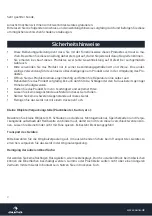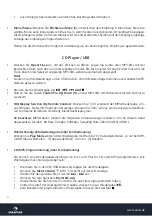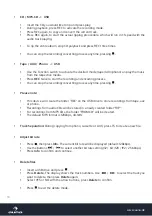16
www.auna.de
•
CD / MP3-CD -> USB
•
Insert the CD you would like to rip and press play.
•
During playback, press REC to activate the recording mode.
•
Press REC again, to copy and convert the current track.
•
Press REC again, to start the actual ripping preocedure, which will run in 1:1 speed with the
audio track playing.
•
To rip the entire album, stop CD palyback and press REC three times.
•
You can stop the recording/converting process anytime, pressing
.
•
Tape / AUX / Phono -> USB
•
Use the Function switch to activate the desired mode (tape/AUX/phono) an play the music
from the respective media.
•
Press
REC
twice to start the recording and encoding process.
•
You can stop the recording/converting process anytime, pressing
.
•
Please note:
•
This device will create the folder "REC" on the USB drive to store recordings from tape, aux
or phono.
•
Recordings from audio CDs will be stored in a newly created folder "RIP".
•
For recordings from MP3 CDs, the folder "FROMCD" will be created.
•
The default MP3 format is 128kbps, 44.1kHz
•
Track Separation:
During copying from phono, cassette or AUX, press TS to create a new file.
•
Adjust bit rate
•
Press , then press
Info.
The current bit rate will be displayed (default: 128kbps).
•
Use the buttons
/
to select another bit rate setting (32 / 64 /128 / 192 / 256 kbps)
•
Press
Info
to confirm and continue.
•
Delete files
•
Insert a USB drive and press
.
•
Press
Delete.
The display shows the track numbers. Use
/
to select the track you
want to delete, then press
Delete
again.
•
Select YES or NO with the arrow buttons, press
Delete
to confirm.
•
Press to exit the delete mode.