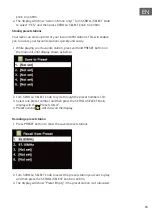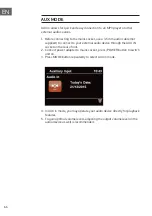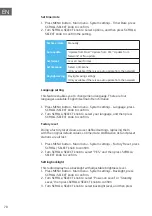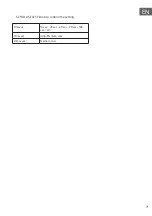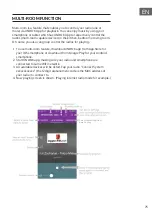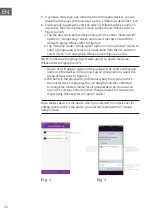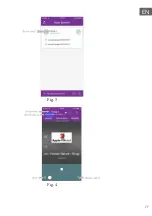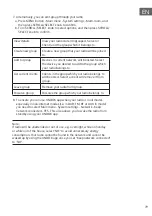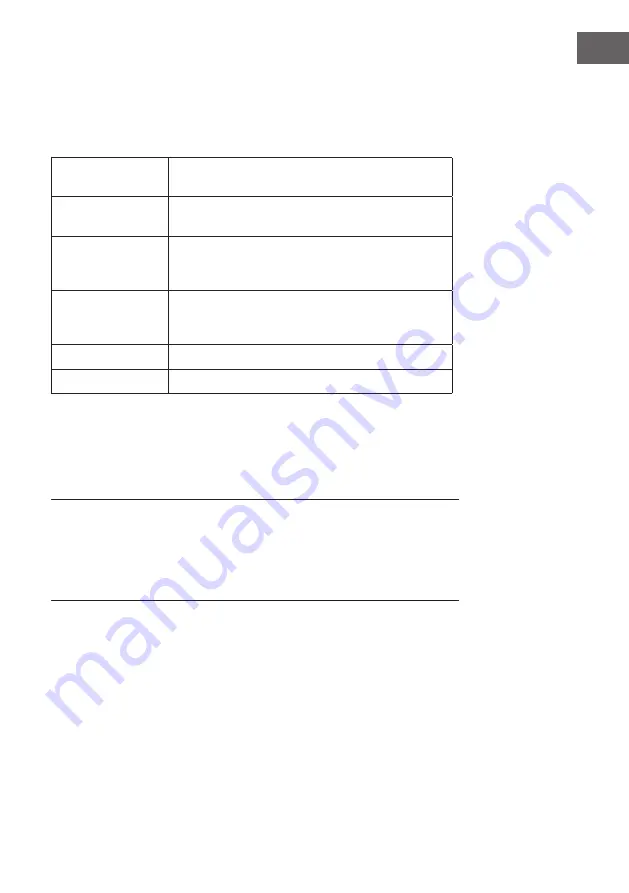
79
EN
7. Alternatively, you can edit group through your radio
a. Press MENU button - Main menu - System settings - Multi-room, and
then press SCROLL/SELECT knob to confirm.
b. Turn SCROLL/SELECT knob to select options, and then press SCROLL/
SELECT knob to confirm.
View details
View your radio state (Ungrouped, Server or
Client) and the group which it belongs to.
Create new group
Create a new group that your radio will be joined
to.
Add to group
Devices in current network will be listed. Select
the device you desired to add to the group which
your radio belongs to.
List current clients
Clients in the group which your radio belongs to
will be listed. Select a client will remove it from
group.
Leave group
Remove your radio from group.
Dissolve group
Dissolve the group which your radio belongs to.
8. To ensure you can use UNDOK app when your radio is in all modes
especially in non-internet modes (i.e. in DAB, FM, BT or AUX in mode)
you need to select Main menu - System settings - Network - Keep
network connected.- YES. This also allows you to wake the radio from
standby using your UNDOK app.
Note:
If radio will be unattended or out of use, e.g. overnight, while on holiday
or while out of the house, select "NO" to avoid unnecessary energy
consumption. Your radio cannot be found in the network and cannot be
waked up by using the UNDOK app once you set "Keep network connected"
to "NO".
Summary of Contents for Connect System
Page 2: ......
Page 10: ...10 DE Fernbedienung ...
Page 23: ...23 DE Signalstärke Minmale Signalstärke ...
Page 37: ...37 DE Gruppenname Stummschalten Lautstärkeregler Gruppenname Hauptgerät Abb 3 Abb 4 ...
Page 38: ...38 DE Abb 5 Abb 6 Stummschalten ...
Page 44: ...44 EN ...
Page 50: ...50 EN Rear view 16 Power lead 17 Telescopic antenna 18 AUX IN 19 Speaker L R output ...
Page 51: ...51 EN Remote control ...
Page 77: ...77 EN Fig 3 Fig 4 ...
Page 78: ...78 EN Fig 5 Fig 6 ...
Page 84: ......
Page 85: ......
Page 86: ......
Page 87: ......
Page 88: ......