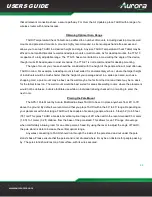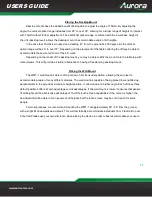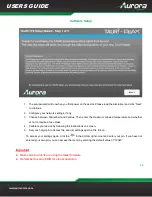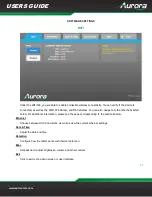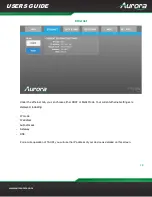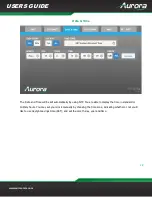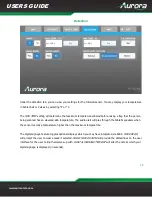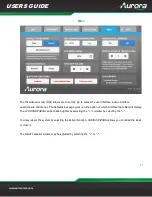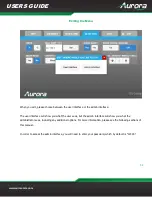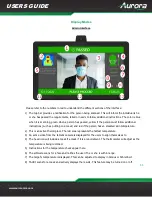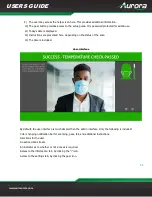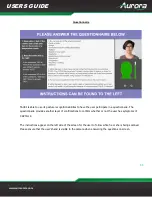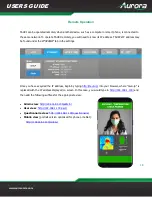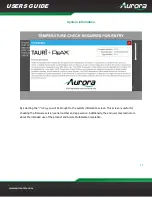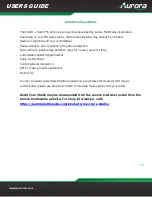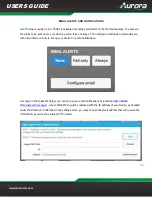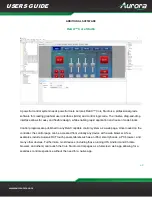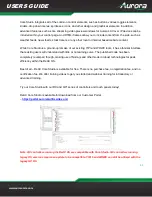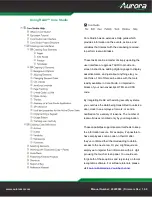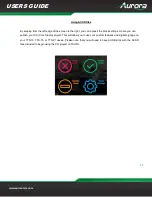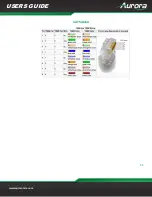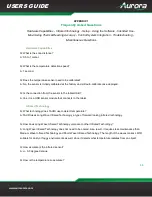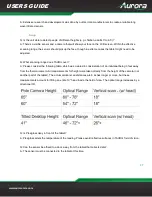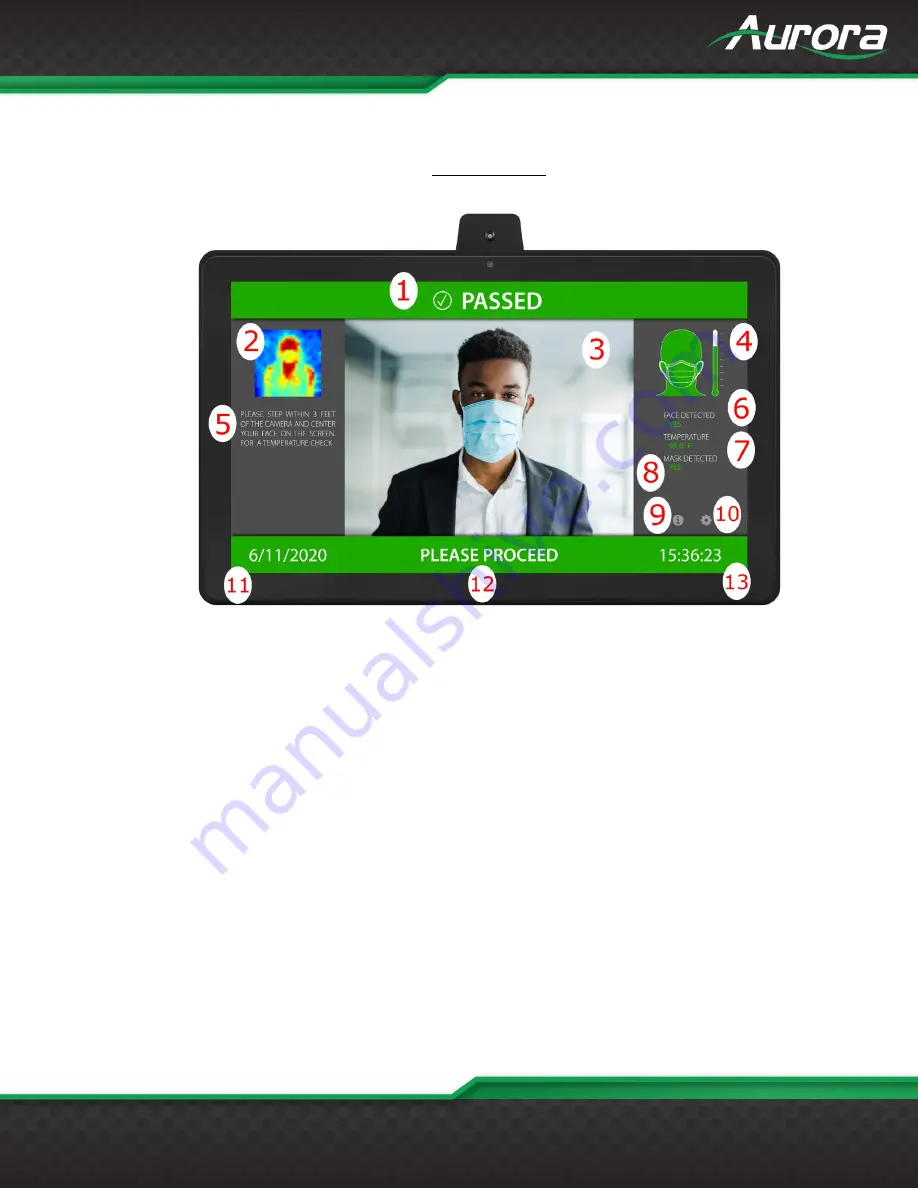
33
USERS GUIDE
www.auroramm.com
Display Modes
Admin Interface
Please refer to the numbers in red to understand the different sections of the interface:
1)
The top bar provides a notification for the person being scanned. This will inform the individual is he
or she has passed the requirements, failed or needs to follow additional instructions. The color is blue
when it is scanning, green when a person has passed, yellow if the person must follow additional
instructions (such as putting on a mask) and red if the person has an elevated skin temperature.
2)
This is an active thermogram. The red area represents the hottest temperature.
3)
An active video from the tablet’s camera is displayed for the users to align themselves to.
4)
The head icon will include a mask if a mask if it is a requirement. The thermometer will adjust as the
temperature is being recorded.
5)
Instructions for the temperature check appear here.
6)
The software scans for a face and notifies the user if he or she is within range.
7)
The target’s temperature is displayed. This can be adjusted to display in Celsius or Fahrenheit.
8)
TAURI scans for a mask and actively displays the results. This feature may be turned on or off.