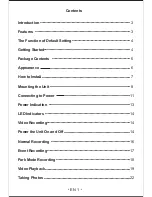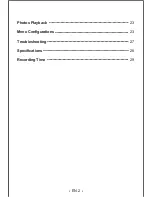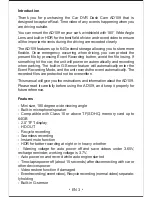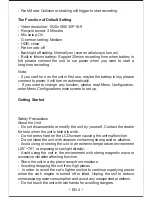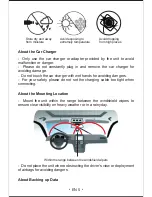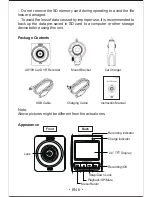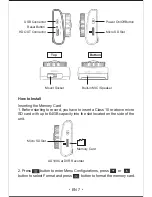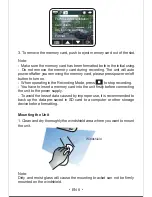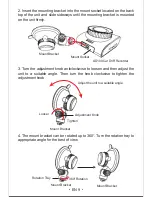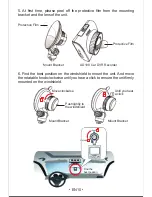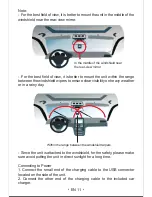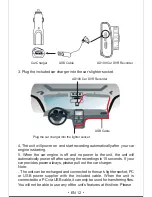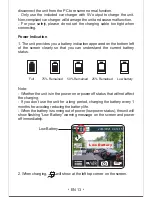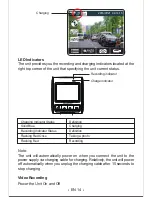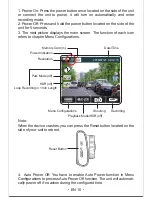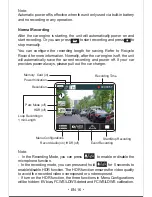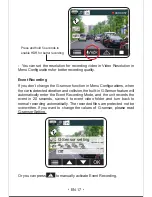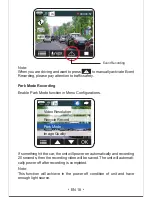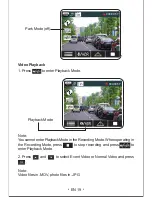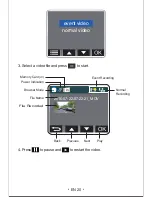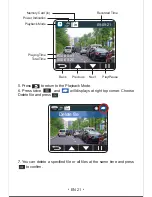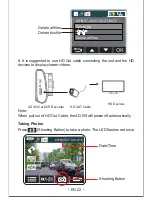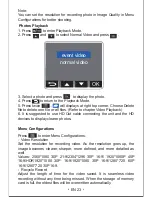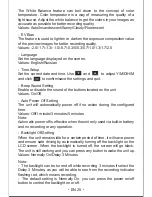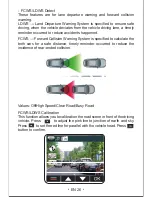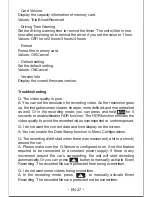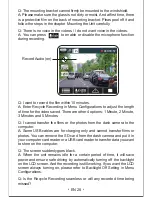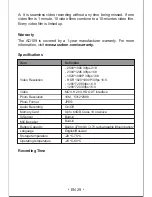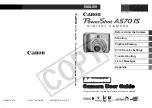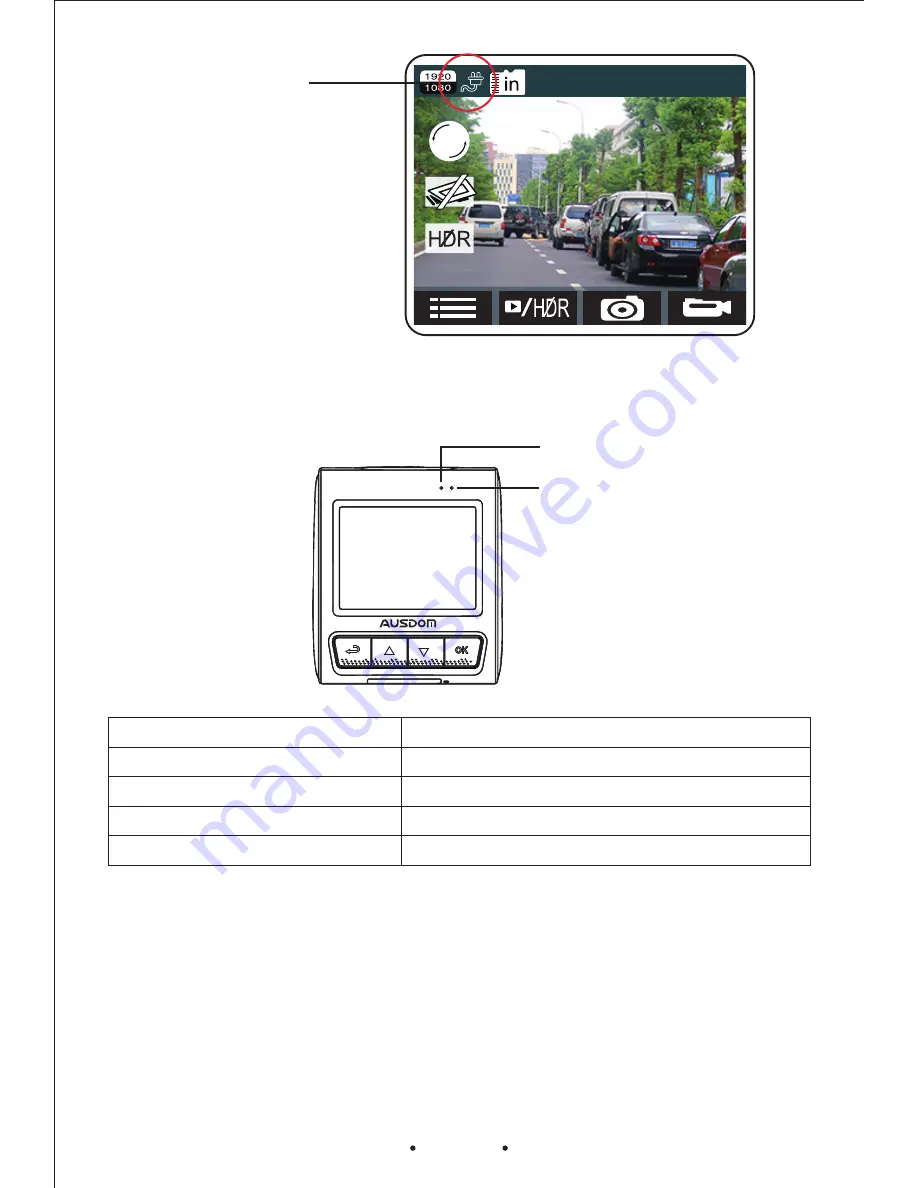
LED Indicators
The unit provides you the recording and charging indicators located at the
right top corner of the unit that specifying the unit current status.
Note:
The unit will automatically power on when you connect the unit to the
power supply via charging cable for charging. Relatively, the unit will power
off automatically when you unplug the charging cable after 15 seconds to
stop charging.
Recording indicator
Charge indicator
Definition
Charging
Definition
Taking a photo
Recording
Recording Indicator Status
Flashing Red Once
Charging Indicator Status
Solid Blue
Flashing Red
Video Recording
Power the Unit On and Off
EN
14
2016/07/21 04:14:15
1
Charging