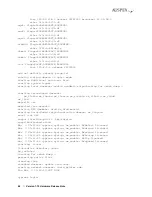System Console
▲
39
PRELIMINARY AND CONFIDENTIAL
System Console Configurations
This section covers the following topics:
s
System console parameters
s
Break function
s
Enabling Delete key
s
Configuring the PgUp and PgDn keys
s
Using diacritics for key functions
Refer to the DEC VT510 console user’s manual for more information.
Note:
The following procedures require you to access the Terminal Setup menu by
pressing the Caps Lock and Print Screen/Sys Rq keys simultaneously. If this does not
work, you can access the Terminal Setup menu by powering off the terminal, powering it
on again, and pressing the F3 key.
System Console Parameters
System consoles shipped from Auspex are preconfigured and typically do not require additional
configuring. However, if you need to reset parameters for the DEC VT510, use the following
procedure:
1. Press the Caps Lock and Print Screen/Sys Rq keys simultaneously to display the Terminal Setup
menu. The currently selected field, Actions, is highlighted.
Note:
Use the Up and Down Arrow keys to select another line on the screen. Use the Right
Arrow key to select a submenu. Use the Left Arrow key to return to the previous menu.
2. Use the Right and Down Arrow keys to select Restore factory defaults, and press the Enter key.
3. Use the Left Arrow key to return to main menu. Select Save settings, and press the Enter key.
4. Select Exit Setup, and press the Enter key.
This completes the setup procedure for the DEC VT510 terminal.
Break Function
To enter a break on the DEC VT510 system console, press the Caps Lock and Pause/Break keys
simultaneously. This factory default setting cannot be disabled. However, if you prefer, you can add a
different keystroke for the break function using the following procedure:
1. Press the Caps Lock and Print Screen/Sys Rq keys simultaneously to display the Terminal Setup
menu.
Note:
Use the Up and Down Arrow keys to select another line on the screen. Use the Right
Arrow key to select a submenu. Use the Left Arrow key to return to the previous menu.
2. Select Keyboard, and press the Right Arrow key.
3. Select Define key, and press the Enter key.
4. At Press key to be defined, press the Pause/Break key.