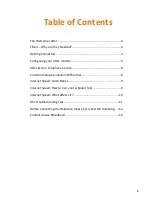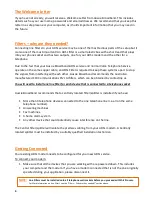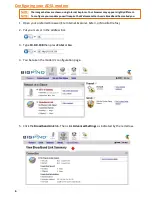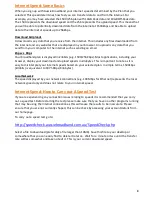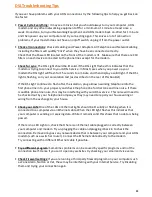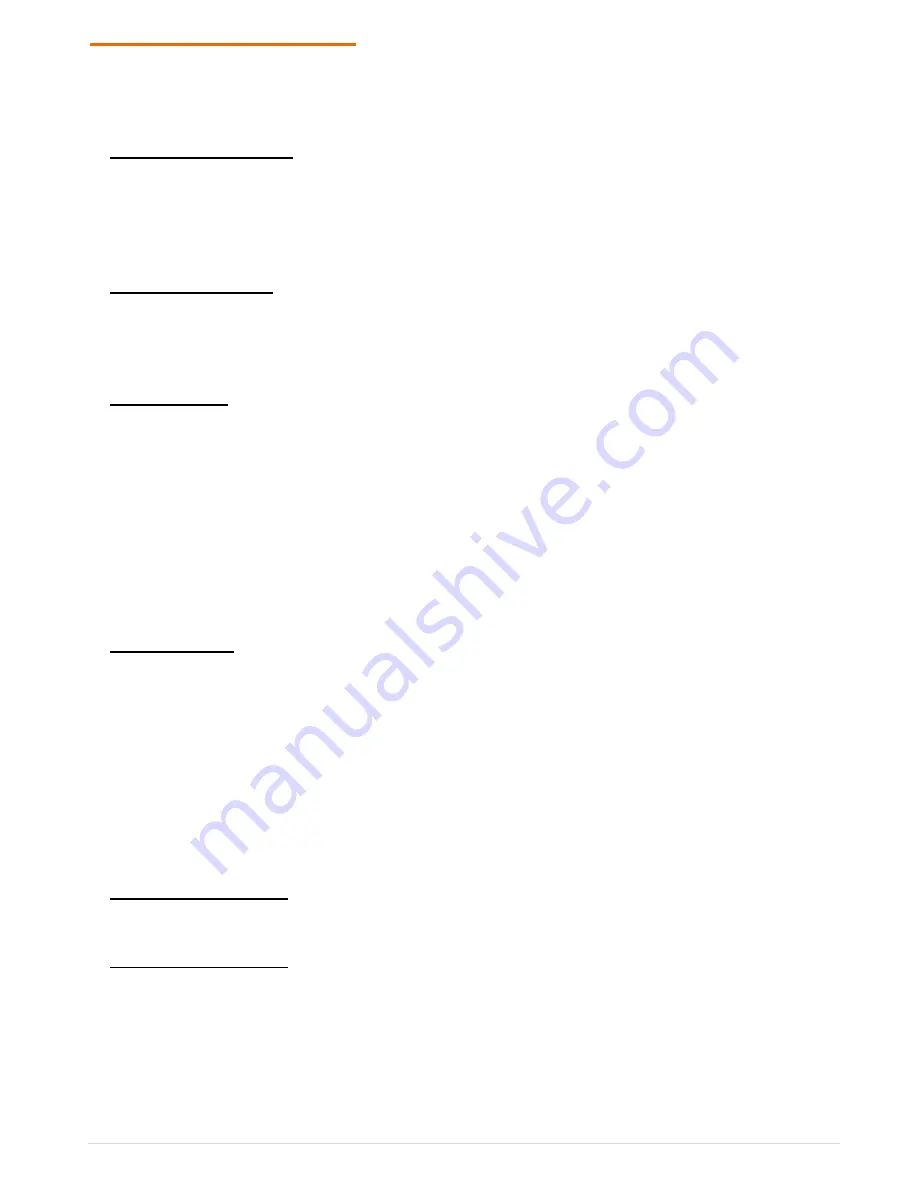
11
DSL Troubleshooting Tips
If you ever have problems with your ADSL connections try the following tips to help you get back on
line faster:
•
Power Cycle Everything:
It may seem trivial, but you should always turn your computer, ADSL
modem and any other networking equipment off for a minimum of 1 minute at least once a
week. Once done, turn your Networking Equipment and ADSL modem back on. Wait for 1 minute
and then power up your computer and try connecting again. This solves a lot of connection
problems. If your modem does not have an on/off switch, unplug it from the power outlet.
•
Check all connections:
Check all cabling and Power Adapters. All Telephone and Network cabling
including the filters will audibly “Click” when they have been connected correctly.
Check that the Power LED located on the front of the modem is lit. Make sure that there are C10
filters on each device connected to the phone lines except for the modem.
•
Check for sync:
The DSL Light should be lit solid. If the DSL Light flashes this indicates that the
modem is trying to connect to your ADSL Service . In Most cases when you power up your
modem the DSL light will flash for 15 seconds to a minute and then display a solid light. If the DSL
light is flashing, carry out an isolation test (as described on the rear of this booklet).
If the DSL light continues to flash after the isolation, plug a known working telephone into the
first phone line in to your property and check the phone line for dial tone and line noise. If there
is audible phone line noise, this may be interfering with your ADSL service. This noise will need to
be checked out by your Telephone Company as they may need to repair your house wiring or
wiring from the exchange to your house.
•
Check your LAN:
One of the LAN or Ethernet lights should be lit solidly or flashing when it is
connected to a computer via an Ethernet cable. When the LED light flashes this indicates that
your computer is sending or receiving data. While it remains solid this shows that no data is being
passed.
If there is no LED Light on, check that there is an Ethernet cable plugged in correctly between
your computer and modem. Try un-plugging the cable and plugging it back in to check the
connection. Remove or bypass any network device that is between your computer and your ADSL
modem (such as a switch or router). Connect the Ethernet cable directly to the modem.
Try connecting with a different Ethernet cable if possible.
•
Try a different program:
Sometimes problems can be caused by specific programs and not the
connection itself. Hence if you can’t open any websites try checking your email and vice versa.
•
Check Firewall settings:
If you are running a third-party firewall program on your computer such
as Zone Alarm, Norton or Vet, these may be interfering with your Internet Service. Try Disabling
them and trying your connection again.
Summary of Contents for 2701HGV
Page 2: ...2 ...