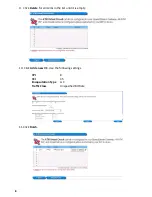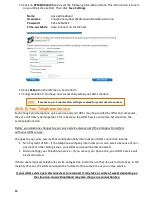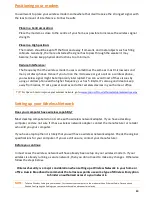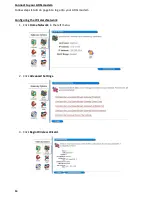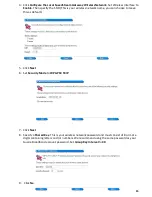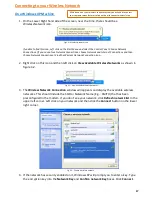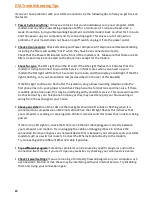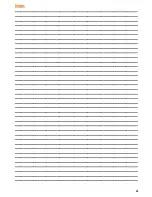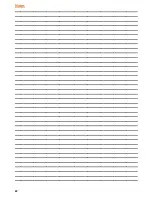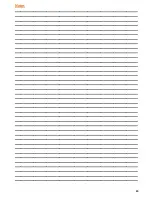13
Positioning your modem
You will want to place your wireless modem somewhere that it will receive the strongest signal with
the least amount of interference. For best results:
Place in a Central Location:
Place the modem as close to the centre of your home as possible to increase the wireless signal
strength.
Place in a High position:
The modem should be kept off the floor and away from walls, and metal objects such as filing
cabinets. Generally, the more obstacles the signal has to pass through the weaker it may
become, hence keep physical obstructions to a minimum.
Reduce Interference:
The frequency that the wireless modem uses is sometimes the same as most microwaves and
many cordless phones. Hence if you turn on the microwave or get a call on a cordless phone,
your wireless signal might be temporarily interrupted. You can avoid most of these issues by
using a cordless phone with a higher frequency, such as 5.8 GHz. It’s also a good idea to keep
away from radios, TV sets, power sources and other wireless devices in your home or office
TIP:
For tips on how to improve your wireless network, go to:
www.microsoft.com/athome/setup/wirelesstips.aspx
Setting up your Wireless Network
Does your computer have wireless capability?
Most desktop computers do not come with a wireless network adapter. If you have a desktop
computer and are not sure if it has a wireless network adapter, contact the manufacturer or retailer
who sold you your computer.
If you have a laptop then it is likely that you will have a wireless network adapter. Check the original
specifications for your computer. If you are still unsure, contact your manufacturer.
Before you continue
In most cases the wireless network will have already been setup on your wireless modem. If your
wireless is already running a secure network, then you do not need to make any changes. Otherwise
follow the steps below.
Wireless Security is a major consideration when setting up a Wireless Network in your home or
office. Aussie Broadband recommends that all access points use some type of Wireless Encryption
to hinder unauthorized access to your network.
NOTE:
To Setup Wireless Settings in your modem, first connect your computer to the modem with an Ethernet Cable. Once you have
finished Configuring the Settings you can remove the cable and connect wirelessly.