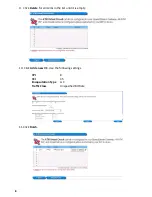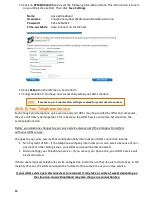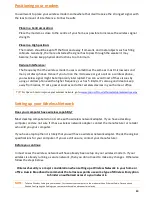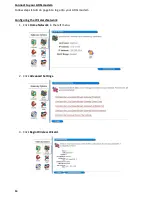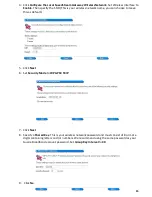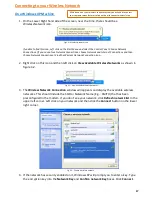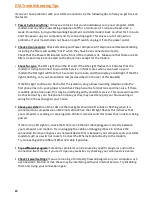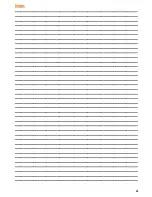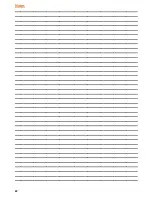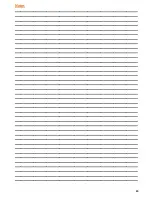17
Connecting to your Wireless Network
On a Windows XP Machine
1. On the Lower Right hand side of the screen, near the time, there should be a
Wireless Network icon.
If unable to find this icon, Left click on the Start Menu and select the Control Panel. Choose Network
Connections. (If you cannot see Network Connections, choose Network and Internet Connections and then
Choose Network Connections.) Find the Wireless Network Connection icon.
2. Right click on this icon and then left click on
View Available Wireless Networks
as shown in
figure 3.2.
3. The
Wireless Network Connection
window will appears and display the available wireless
networks. This should include the SSID or Network Name (E.g.: SMITH) that has been
preconfigured in the modem. If you don't see your network, click
Refresh network list
in the
upper left corner. Left click on your network and then click the
Connect
button on the lower
right corner.
4. If the network has security enabled on it, Windows XP will prompt you to enter a key. Type
the encryption key into the
Network Key
and
Confirm network Key
boxes. Click
Connect
.
Fig 3.1 – Wireless Network Icon
Fig 3.2 – View Available Wireless Networks
Fig 3.3 – Choose a wireless network
If Windows is not your wireless connectivity tool you will need to contact
your computer manufacturer to find out how to connect wirelessly to a
network