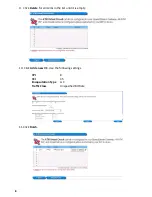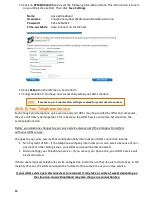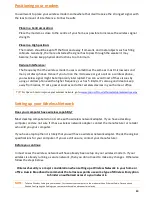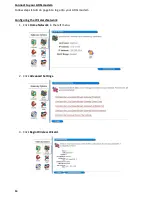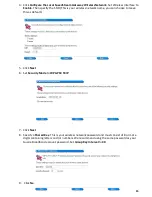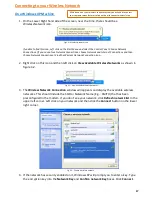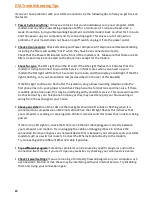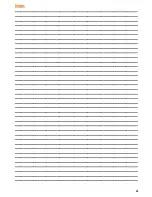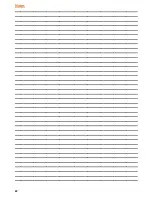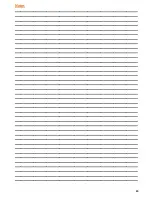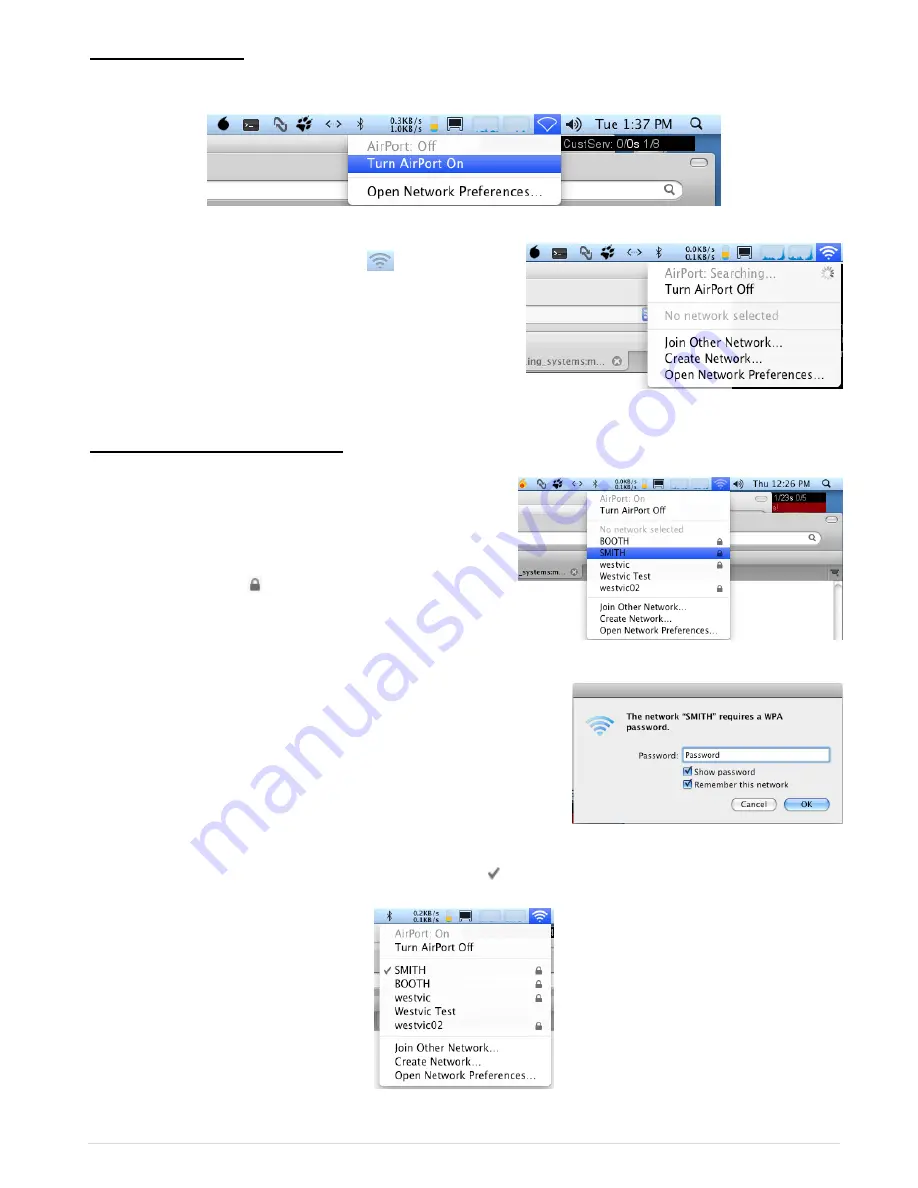
19
Turning Wireless On
Click on the Wireless icon and Select
Turn Airport On
.
The wireless icon will then change to
Once the wireless is turned on, if you click on the
wireless icon again you will see the computer searching
for available wireless networks.
Connecting to Wireless Networks
Once the computer is finished scanning for available
networks the wireless menu will look similar to figure
3.10.
In this example we will be connecting to the wireless
network
SMITH
. The next to the name of the
network signifies an encrypted connection.
Click on
SMITH
.
You will then be prompted to authenticate on the network by
entering the Encryption key.
Click
OK
and as long as the access point is functional and is
setup correctly, the computer will now connect to the
network. The wireless icon will then change to.
When you click on the wireless icon you should see a next to the wireless network you have
successfully connected to.
Fig 3.8 – Turning Airport on
Fig 3.9 – Searching for Available Networks
Fig 3.10 – SMITH Network
Fig 3.11 – Password Box
Fig 3.12 – Password Box