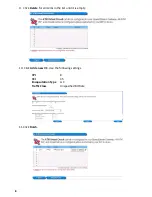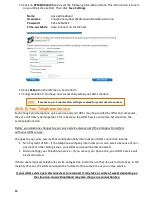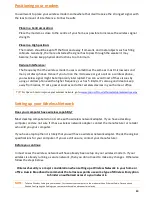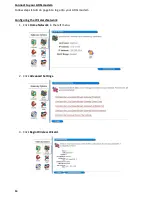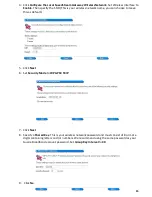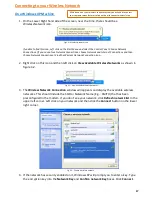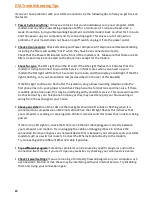5
2. Connect one end of the phone cable to the DSL port on the back of the modem.
3. Connect the other end of the phone cable into the telephone wall socket where the ADSL
Service has been connected.
4. Connect one end of the provided Ethernet cable to your computer’s Ethernet adapter.
Connect the other end of the Ethernet cable to one of the Ethernet ports on the back of the
modem.
5. Connect the power adapter to the modem’s power port and plug the other end into an
electrical outlet.
6. Switch on the modem. The Power and Ethernet lights on your modem should now be on.
7. Power on your computer.
Congratulations!
You have successfully connected up your Speedstream ADSL Gateway.