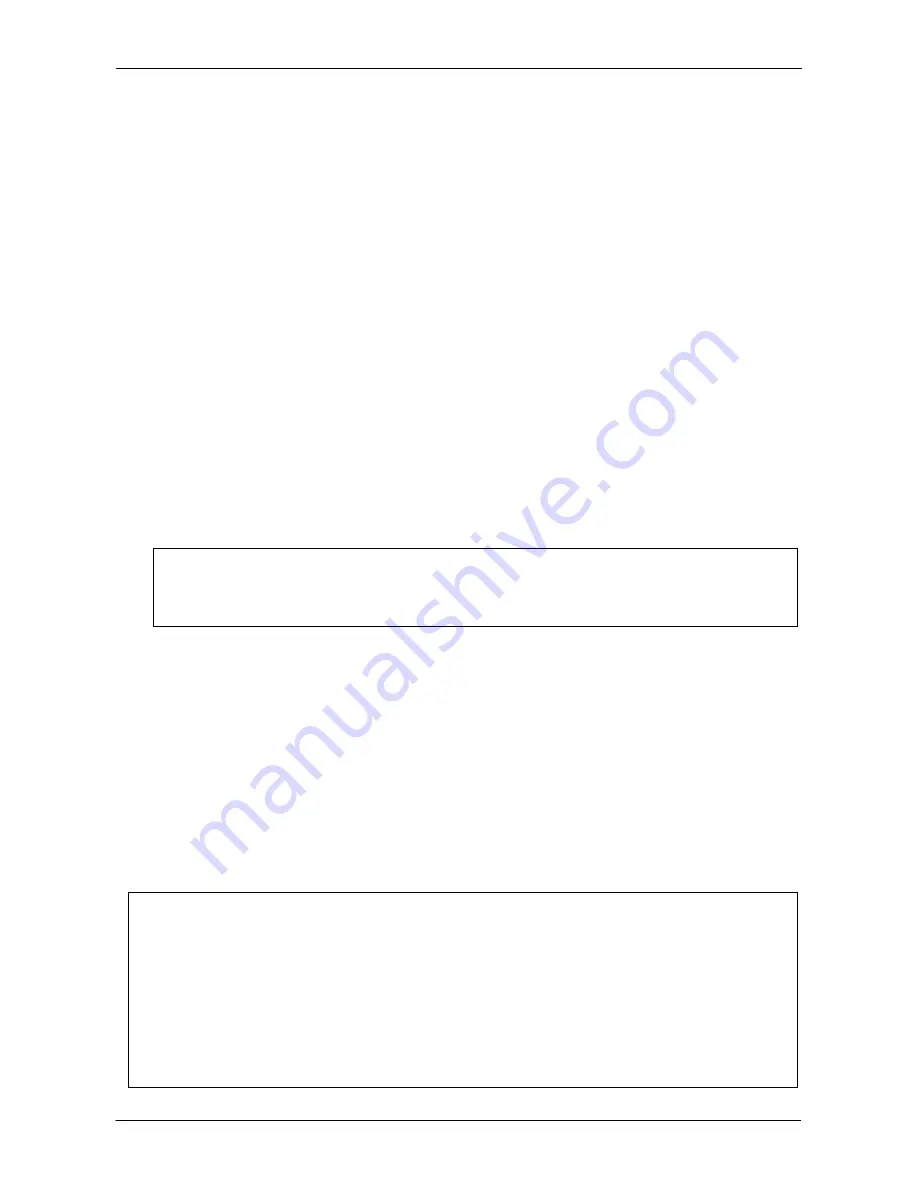
KVM over IP Module
41 / 77
Drive
The local drive you want to share with the remote computer, which could be Floppy disc,
CD-ROMs, USB-Sticks and hard drives.
Port
This is the network port. By default, IP KVM switch uses the remote console port (#443)
here. You may change this value if you have changed the remote console port in your IP
KVM switch’s network settings.
Secure Connection
Enable this box to establish a secure connection via SSL. This will maximize the security
but may reduce the connection speed.
Select the drive you would like to redirect. All available devices (drive letters) are shown
here. Please note that the whole drive is shared with the remote computer, not only one
partition. If you have a hard disc with more than one partition all drive letters that belong to
this disc will be redirected. The Refresh button may be used to regenerate the list of drive
letters, especially for an USB stick.
Write Support
This feature may be enabled here. Write support means that the remote computer is
allowed to write on your local drive. As you can imagine, this is very dangerous. If both the
remote and the local system try to write data on the same device, this will certainly destroy
the file system on the drive. Please use this only when you exactly know what you are
doing.
Device Authentication
The factory default Username is “super” and the default Password is “pass”.
Click
Connect
to redirect drive
Warning
Please be cautious that if “Allow Write Support” is selected, all data on the shred
media might be destroyed.
Warning
1. Drive Redirection is only possible with Windows 2000 and above versions.
2. The Drive Redirection works on a low SCSI level and the SCSI protocol cannot
recognize partitions; therefore the whole drive selected will be shared instead of
any particular partition.
3. While connecting to a legacy KVM switch, please select PS/2 mouse for
Keyboard/Mouse setting
from webpage. Otherwise you will not be able to use
Hot-key.







































