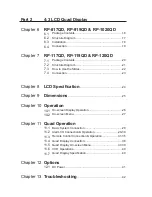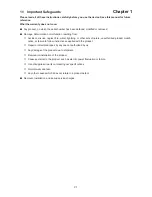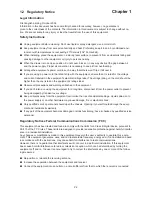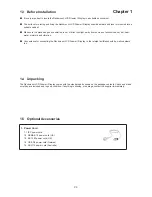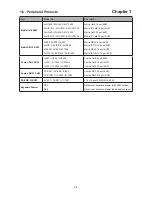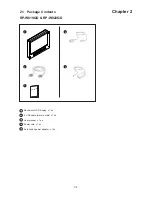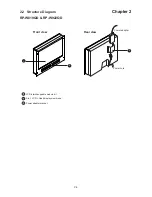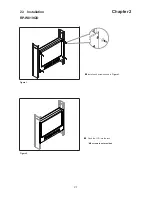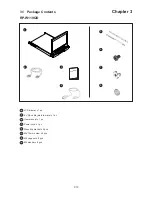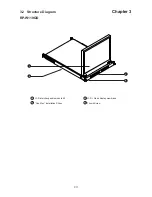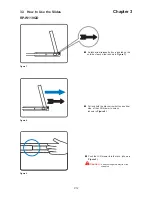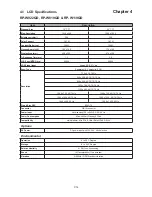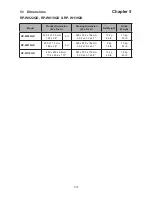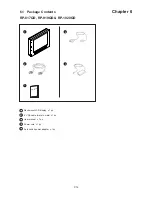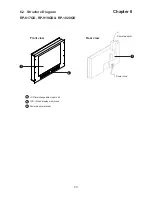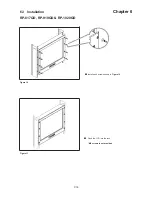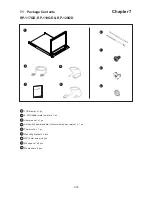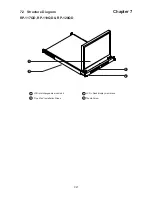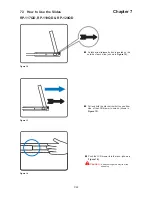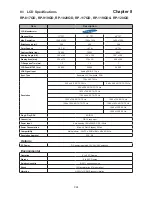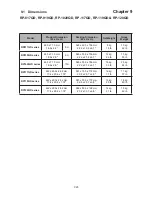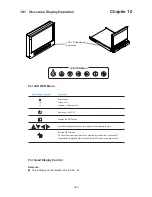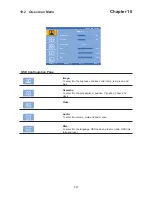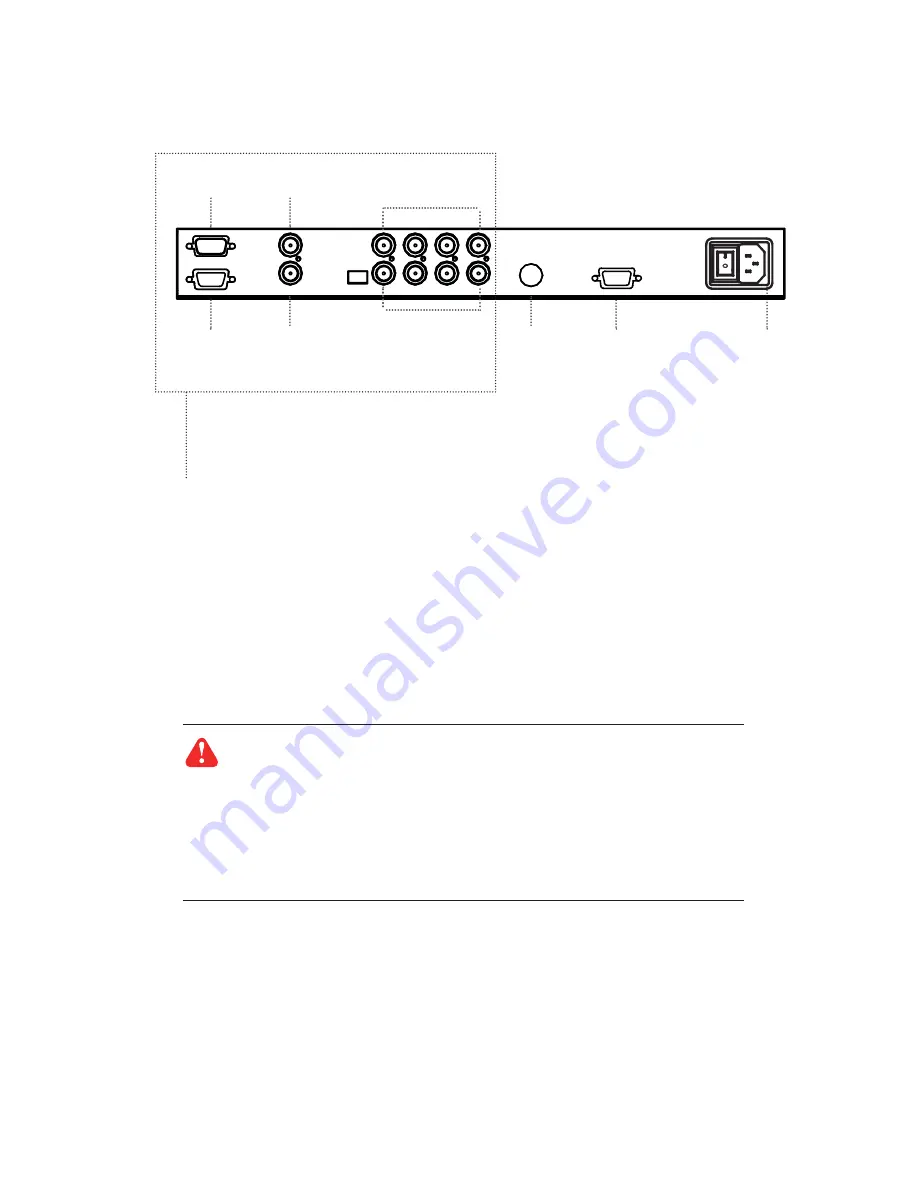
P.13
3.4 Connection
Chapter 3
Caution :
The Rackmount LCD Drawer & Display are hot-pluggable, but components of
connected devices, such as the servers and KVM switch, may not be hot-pluggable. Plug-
ging and unplugging cables while servers and KVM are powered on may cause irreversible
damage of the servers, KVM and Rackmount LCD Drawer. Before attempting to connect
anything to the Rackmount LCD Drawer, we suggest that turn off power to all devices be-
fore connecting them. Apply power to connected devices again only after the Rackmount
LCD Drawer receiving power.The company is not responsible for damage caused in this
way.
RP-W119QD
RS-232
Alarm I/O
VCR in
VCR out
S-Video
VGA
Power
Video IN
1 ~ 4
Video Loop
1 ~ 4
■
Please refer to P.28 - 40
Summary of Contents for CyberView RP-1020QD
Page 4: ...P 41 Blank page ...
Page 47: ...Blank page ...