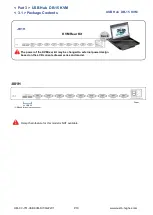Reviews:
No comments
Related manuals for 801H

RackView Dual Rail RV1-CDKVT17/DVI
Brand: Rose electronics Pages: 22

33508
Brand: Craftsman Pages: 8

31018
Brand: Craftsman Pages: 8

LAM9002
Brand: Lamona Pages: 18

ELD219m
Brand: I-Tech Pages: 1

ELD220m
Brand: I-Tech Pages: 1

ELD115e
Brand: I-Tech Pages: 1

BHK-117-16e
Brand: I-Tech Pages: 1

AMil-W1730b-AC
Brand: I-Tech Pages: 12

NVIP115 Series
Brand: I-Tech Pages: 33

CR1600 Series
Brand: Logic Controls Pages: 1

L5-SD7
Brand: Middle Atlantic Products Pages: 6

L5-DCD23
Brand: Middle Atlantic Products Pages: 8

LS1901
Brand: KinAn Pages: 4

LD2708
Brand: KinAn Pages: 4

LS3901
Brand: KinAn Pages: 9

DL1701
Brand: KinAn Pages: 14

HT2808
Brand: KinAn Pages: 48