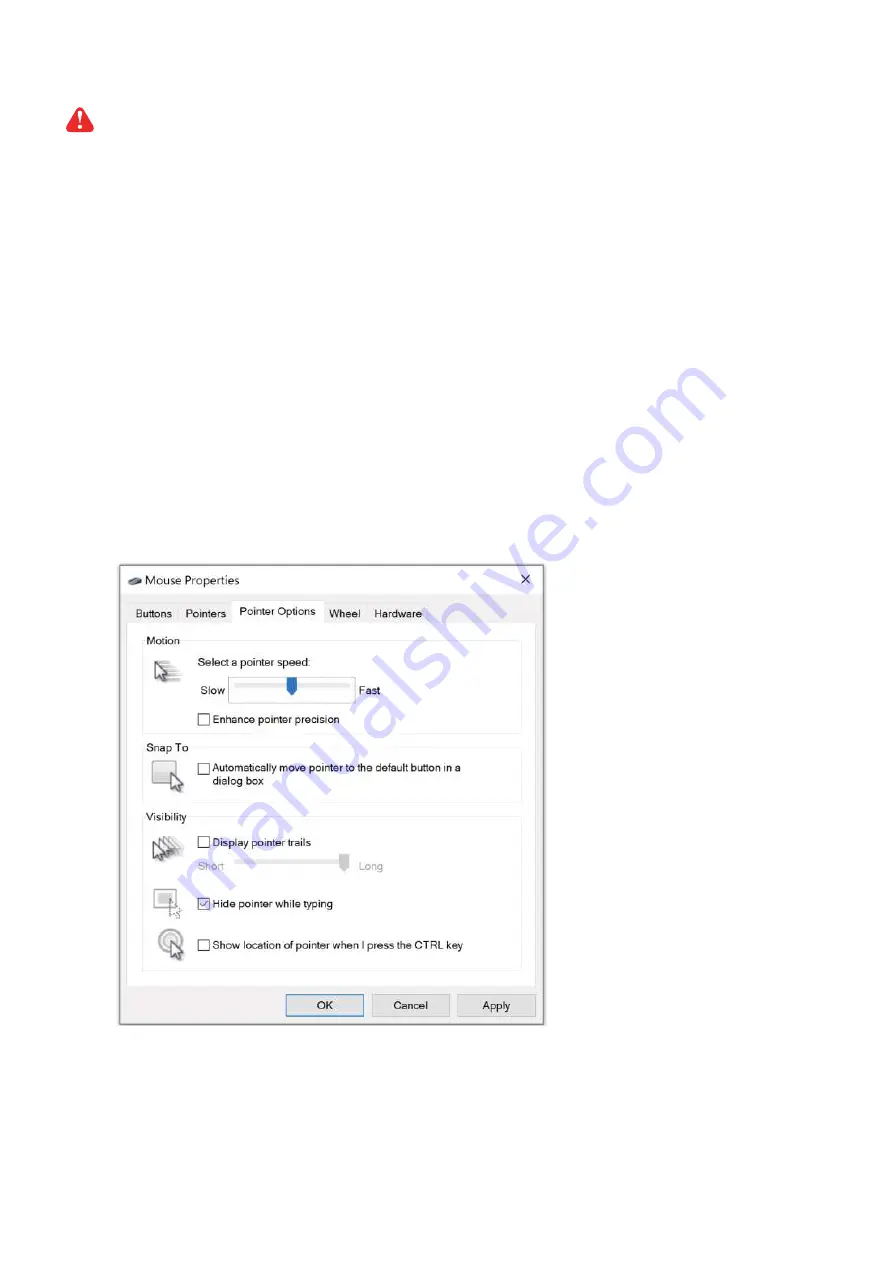
UM-CV-751-USBKVM-Q222V1
www.austin-hughes.com
P.4
P.4
Please make sure to follow the below steps to setup your KVM IP properly.
I. Confi gure the target server
The target server is the server that connected to the IP KVM Switch. Before use IP remote access, you need to
turn off mouse acceleration of all target servers. Please refer to below for Windows operating system.
Mouse setting
From the Control Panel, double-click the Mouse icon to open the Mouse Properties dialog box.
1. Move the pointer speed slider to the default of 50%.
( the middle of the slider or the sixth tick from the left ).
2. Uncheck “
Enhance pointer precision
”.
3. Uncheck “
Automatically move pointer to the default button in a dialog box
” & “
Display pointer trails
”.
4. Windows enables mouse acceleration by default. Make sure you are logged in to windows to check mouse
synchronization.
5. Mouse acceleration can only be turned off on a per Windows user basis. If you log in to Windows with a
diff erent user name, then you will have to confi gure mouse properties separately for that user as well.
< 1.4 > Connect to IP console


































