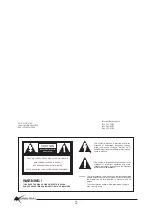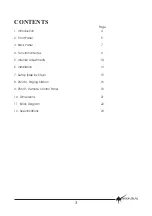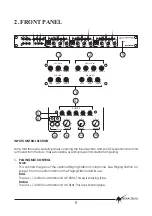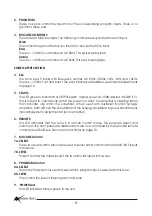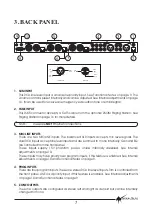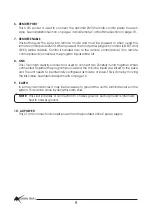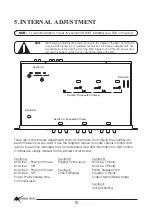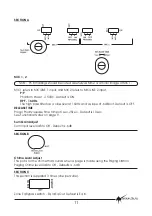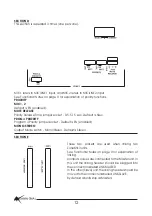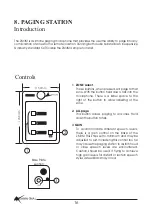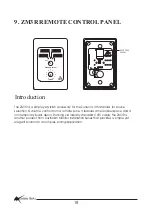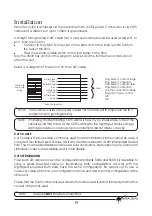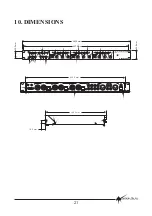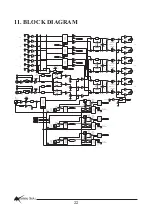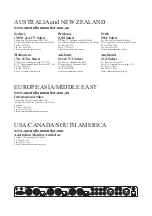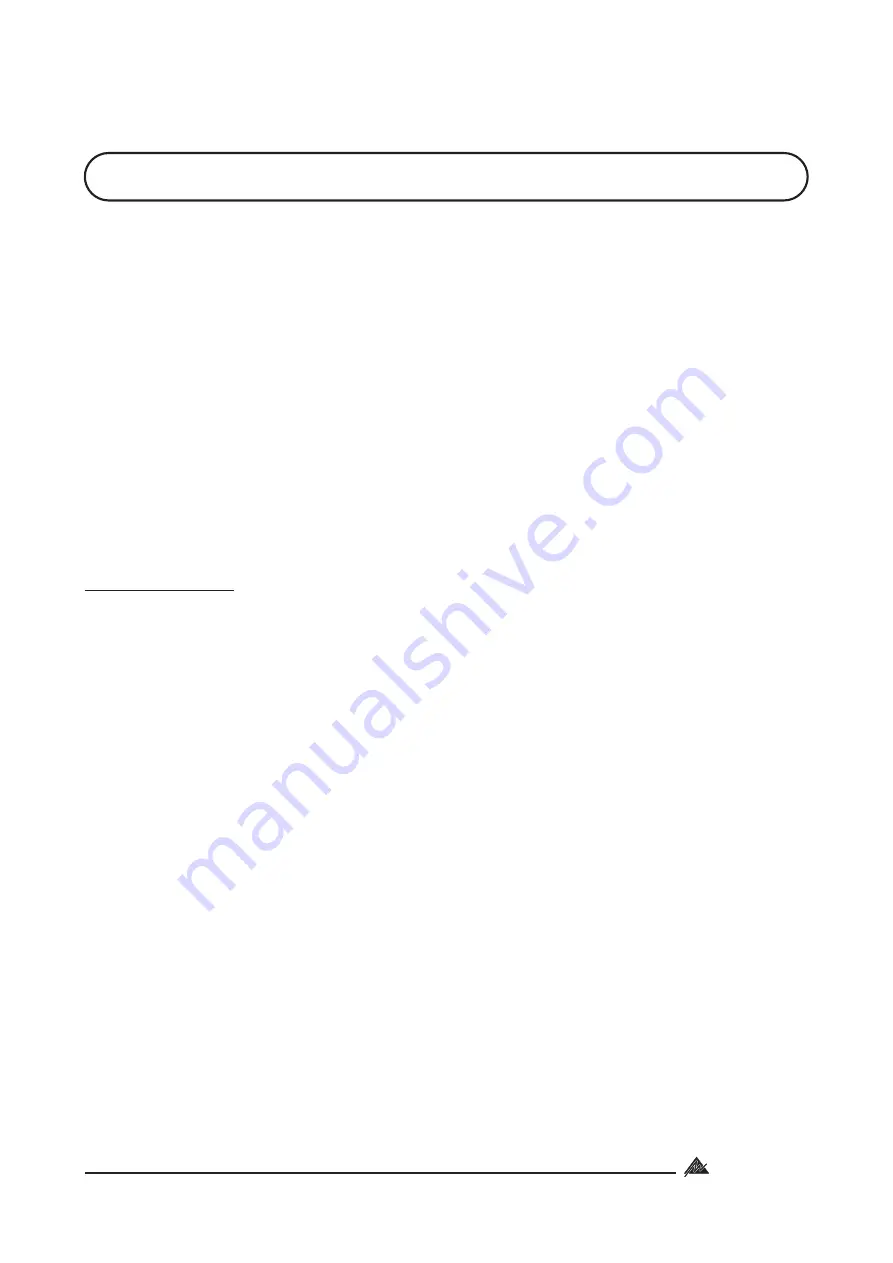
7. STEP BY STEP SETUP
The inputs of the ZM3 can accommodate a wide range of sources including active paging
stations, dynamic microphones, DVD, CD players & DJ mixers. The zone outputs may be used
to drive stereo power amplifiers, mixers, or mixer amplifiers.
Each installation will require setting the appropriate relative mix of levels between paging,
program sources and mic/line inputs for each zone and balancing between the zones.
Because of the variation in levels between the possible sources, ZM3 offers a number of gain
stage adjustments so you can set the correct levels for your application.
Also consider what the outputs are driving….
Setting up correct gain structure through the whole system is important to achieve optimal
results.
The following step by step procedure has been devised to assist during the setup process.
Ensure all gain adjustments on the ZM3 are at minimum.
Choose a zone that is conveniently located near to the ZM3 or further away if you feel
you need the exercise.
This will be the referred to as the “TEST ZONE”.
Ensure that all amplifiers connected to the ZM3 are set to provide required sound levels
with a line level input signal.
1. Select PROG1 in the TEST ZONE. Adjust the PROG TRIM until sufficient level is achieved in the
TEST ZONE.
2. Repeat this process for Programs 2-4. The level of each program source should be of
similar volume so no great variation in level apparent when selecting between program
inputs
3. Check program level in the other 2 zones to confirm that the gain structure is appropriate
for all amplifiers.
4. Do a test page in the TEST ZONE and check the level relative to the program level.
5. Adjust the page level as desired [front panel PAGE MIC].
6. EQ the paging mic as required
7. Set the Mic/Line input levels remembering these inputs are selectable to each zone
from the front panel.
8. EQ the Mic/Line inputs.
9. Select the REMOTE ENABLE switch (rear panel) if the ZM3R is being used in each zone.
This will allow remote source selection & zone volume adjustment.
10. The ZM3 features 5 band equalization to achieve precise equalization of high quality
audio systems in demanding environments.
11.
Step by step setup
Repeat this process for the other 2 zones.
INSTALLATION SERIES
Australian Monitor
15
NOTE:
To avoid frustration, check the Internal Adjustments section BEFORE
beginning setup!