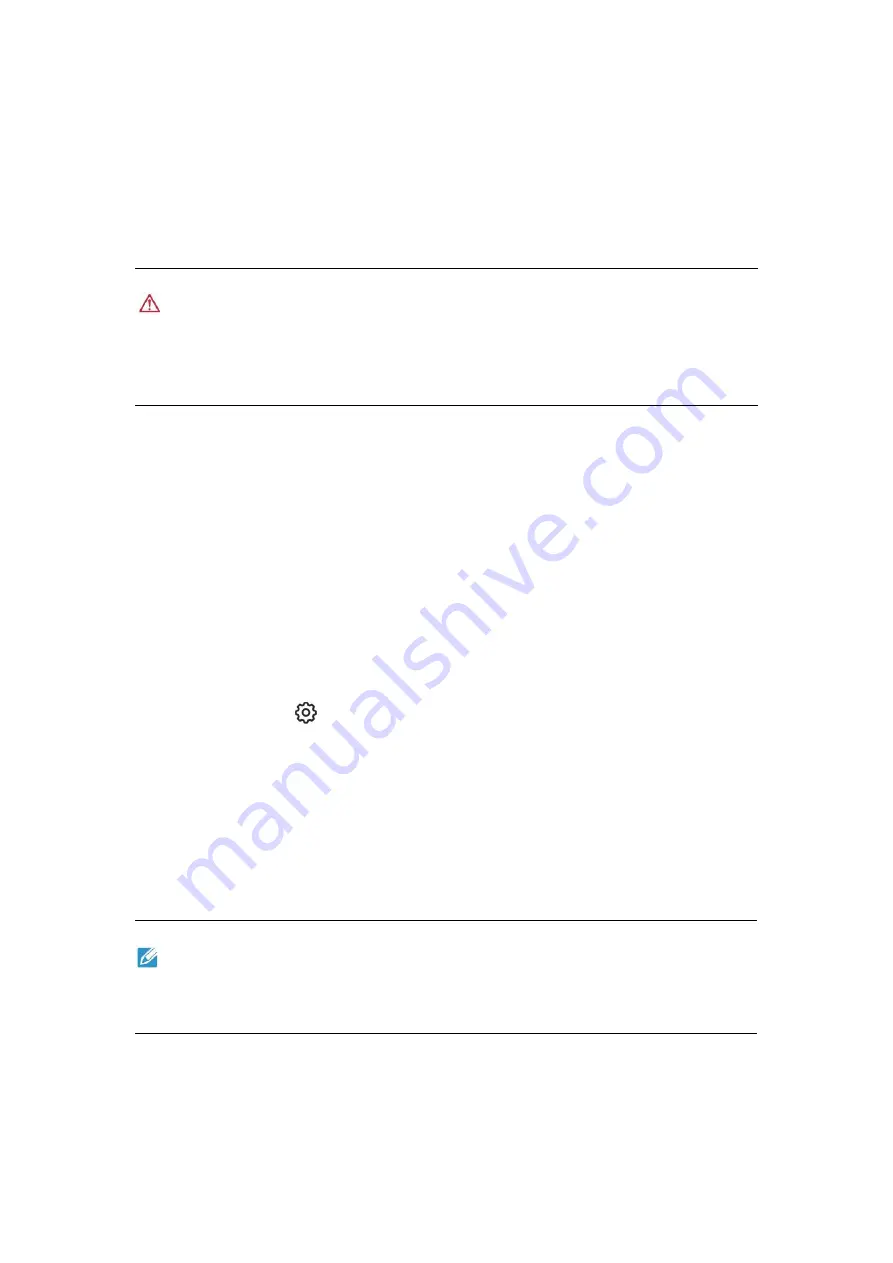
44
3.3.3 Compass calibration
The compass has been calibrated in factory, with no need for calibration by user normally. If the
compass indicates the error information, or the flight direction of the aircraft is not consistent with
the control input, or the flight place is far from the calibrated distance, please carry out the
following calibration procedure.
Warning
The compass is very sensitive to the electromagnetic interference that may cause the compass
error and the flight quality reduction. If the company still fails to be used after calibration, it
is allowed to move the aircraft to other places for recalibration.
In the case of compass calibration, please pay attention to the following points:
Select an open outdoor area.
Keep away from the magnetic interference source, such as magnet or concrete reinforcement.
The calibration result may also be affected if close to a large structure.
Keep away from the underground and overhead power lines.
Never carry the ferromagnetic materials (such as key or magnetic ornaments) with you.
Keep away from all electronic devices (such as mobile device) that may interfere with the
calibration.
Calibration procedure:
1. Turn on the aircraft and remote controller, run the Autel Explorer>enter the camera
interface>click setting (
). When the calibration process starts, the LED indicator on the back
of the aircraft turns yellow and flashes.
2. Hold the aircraft and make it horizontal, and then rotate the aircraft till the
rear LED indicator
of the aircraft is normally on green.
3. Hold the aircraft and make it vertical with the head downwards, and then rotate the aircraft till
the
rear LED indicator
of the aircraft is normally on green.
4. Hold the aircraft with the head forwards and the side downwards, and then rotate the aircraft till
the
rear LED indicator
of the aircraft is normally on green.
Remark
If calibration fails, the LED indicator on the back of the aircraft turns red and is normally on.
At the moment, repeat the steps.
Summary of Contents for EVO II Pro Enterprise
Page 1: ...1 EVO II Enterprise User Manual ...
Page 26: ...26 ...








































