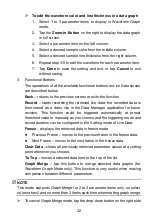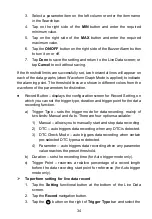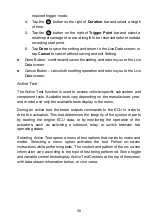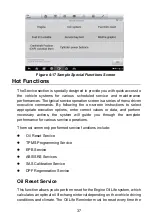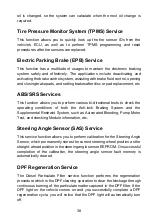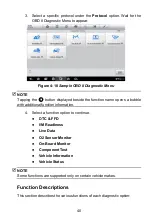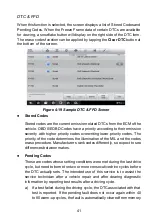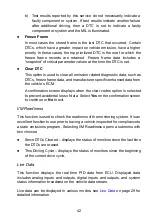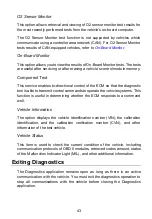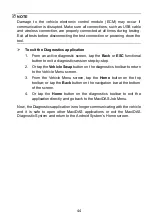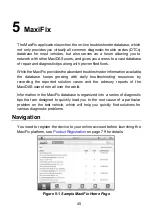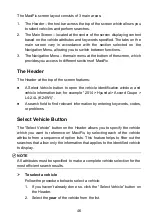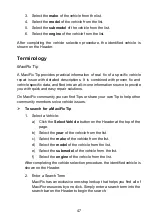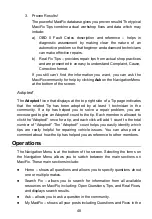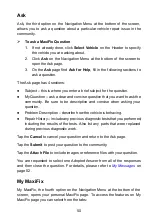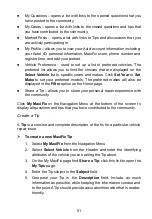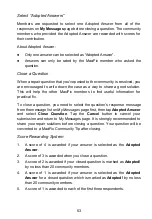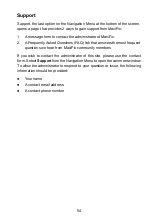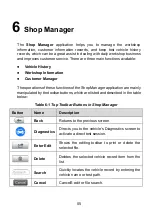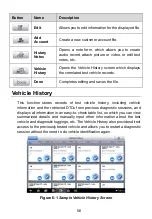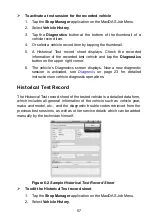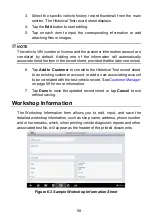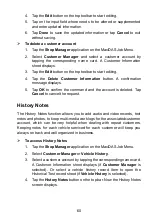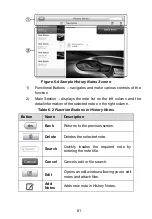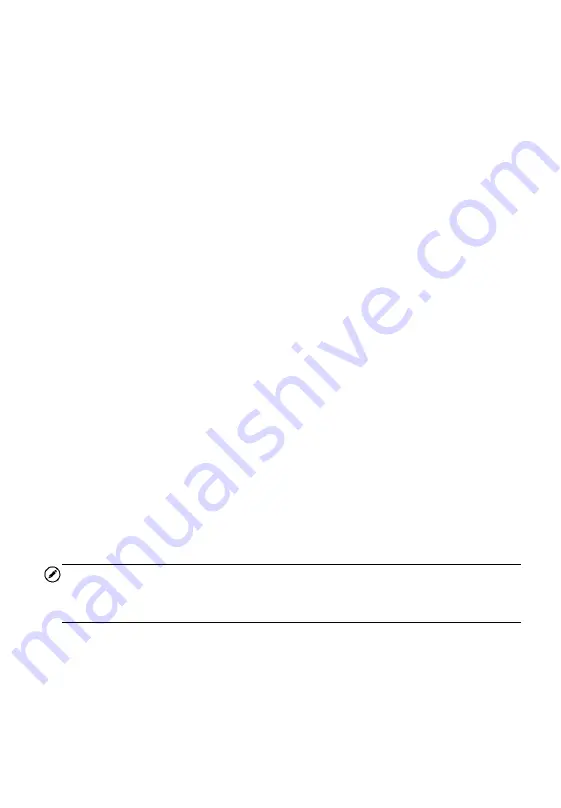
46
The MaxiFix screen layout consists of 3 main areas:
1. The Header
– the tool bar across the top of the screen which allows you
to select vehicles and perform searches.
2. The Main Screen
– located at the center of the screen displaying content
based on the vehicle attributes and keywords specified. The tabs on the
main screen vary in accordance with the section selected on the
Navigation Menu, allowing you to switch between functions.
3. The Navigation Menu
– the main menu at the bottom of the screen, which
provides you access to different sections of MaxiFix.
The Header
The Header at the top of the screen features:
A Select Vehicle button to open the vehicle identification window, and
vehicle information bar, for example
“2014 > Hyundai > Accord Coupe >
L4-2.4L (K24W1)
”.
A search field to find relevant information by entering keywords, codes,
or problems.
Select Vehicle Button
The “Select Vehicle” button on the Header allows you to specify the vehicle
which you want to reference on MaxiFix, by selecting each of the vehicle
attribute from a sequence of option lists. This feature helps to filter out the
searches that allow only the information that applies to the identified vehicle
to display.
NOTE
All attributes must be specified to make a complete vehicle selection for the
most efficient search results.
To select a vehicle
Follow the procedure below to select a vehicle:
1. If you haven
’t already done so, click the “Select Vehicle” button on
the Header.
2. Select the
year
of the vehicle from the list.