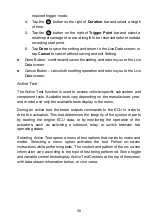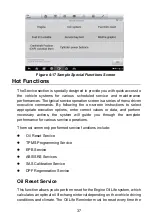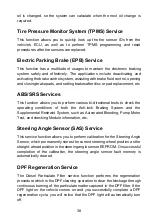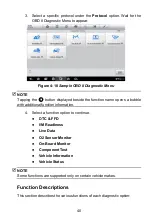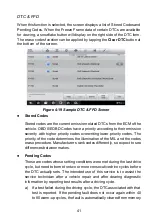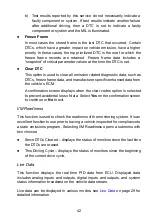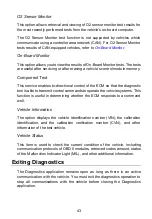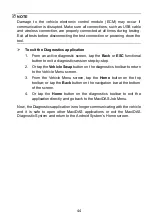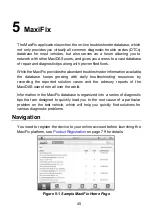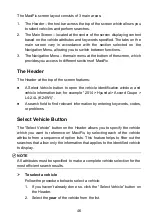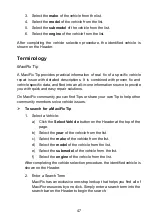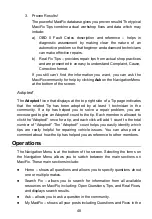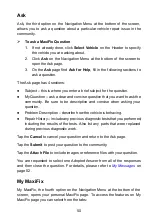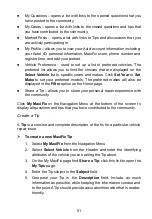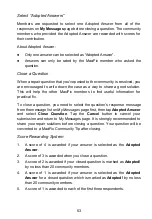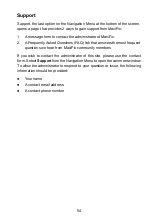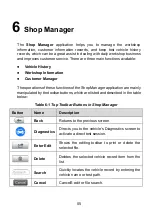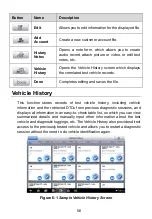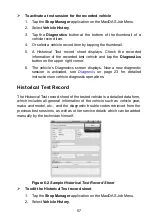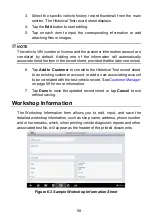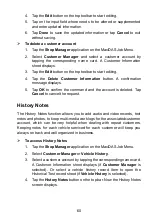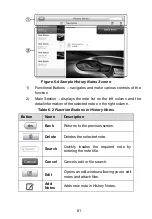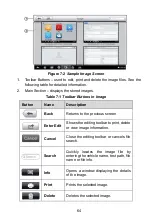49
community, and allows you to view your personal profile, select your
vehicle preference, and share your tips.
My Messages
– shows a list of message notifications which is relevant
to your activities in the Question section.
Support
– opens the FAQ page, or a message box for contacting
Customer Service by email.
Home
Home is the first option on the Navigation Menu at the bottom of the screen.
Tapping it opens your MaxiFix home page. There is a list of questions posted
on the community and you can scroll down the page to the bottom and view
more questions by tapping
View More
. Click on any question and you will be
linked to the detailed page in the Ask section.
You can configure your main screen to display questions only related to the
vehicle makes you are interested in, by clicking the
Filter
button on the main
page of Home, and select the desired vehicle makes. This filter can be
canceled anytime by clicking the
Remove All Filters
button, and the default
setting will be restored to display questions about all vehicle makes.
Search Fix
Search Fix, the second option on the Navigation Menu at the bottom of the
screen, presents search results for the specified vehicle. Search results are
listed in various categories:
All
– includes all search results, including related Questions, Tips, and
Real Fixes to your search.
Questions
– presents a list of open Question discussed in the community
that may be pertinent to your search.
Tips
– presents a list of Tips that directly correlate to your search criteria.
Select a Tip from the list to open and review the complete Tip.
Real Fixes
– presents a list of Tips that have been collected from actual
shop repair orders and are presented in an easy-to-understand
Complaint, Cause, and Correction format.