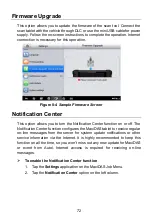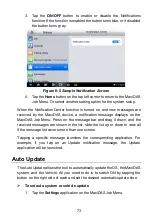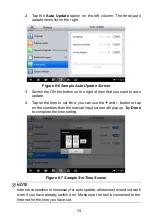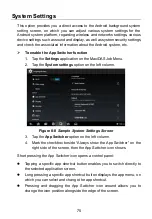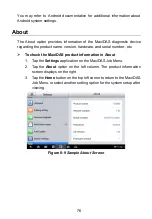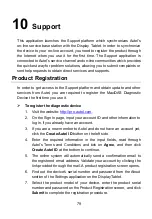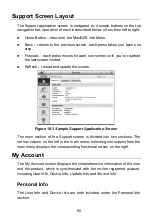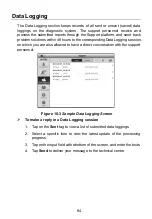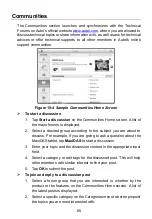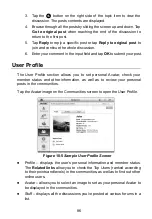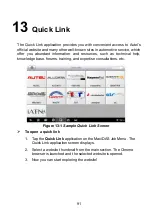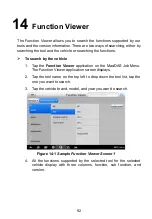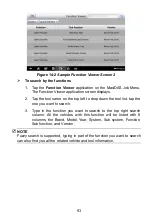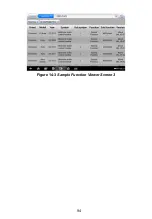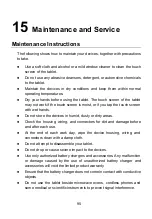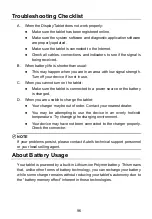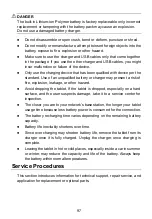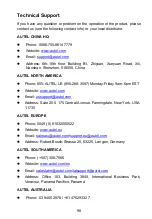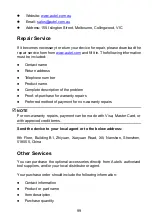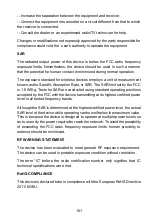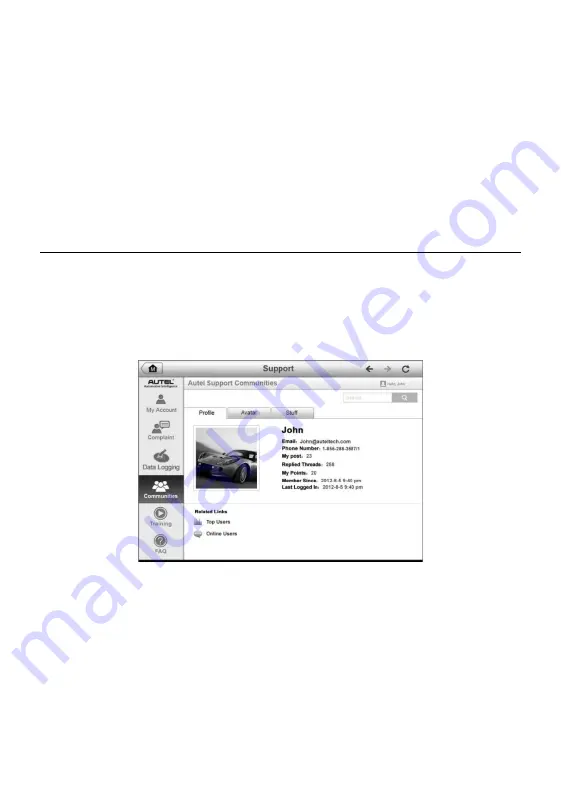
86
3. Tap the
○
>
button on the right side of the topic item to view the
discussion. The posts contents are displayed.
4. Browse through all the posts by sliding the screen up and down. Tap
Go to original post
when reaching the end of the discussion to
return to the first post.
5. Tap
Reply
to reply a specific post or tap
Reply to original post
to
join and continue the whole discussion.
6. Enter your comment in the input field and tap
OK
to submit your post.
User Profile
The User Profile section allows you to set personal Avatar, check your
member status and other information, as well as to review your personal
posts in the communities.
Tap the Avatar image on the Communities screen to open the User Profile.
Profile
– displays the user’s personal information and member status.
The
Related links
allow you to check the Top Users (ranked according
to their points and levels) in the communities, as well as to find out other
online users.
Avatar
– allows you to select an image to set as your personal Avatar to
be displayed in the communities.
Stuff
– displays all the discussions you’ve posted at various forums in a
list.
Figure 10-5
Sample User Profile Screen