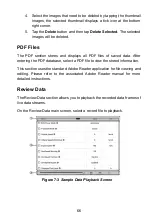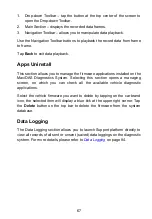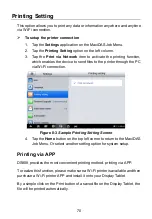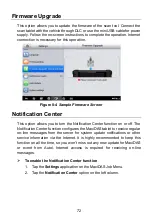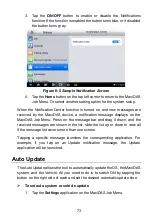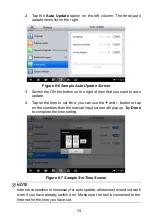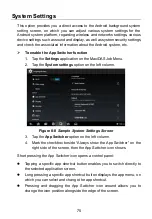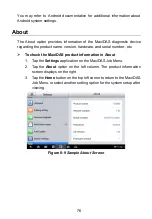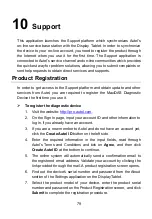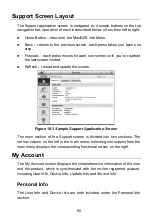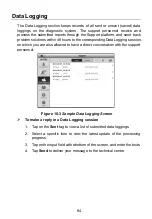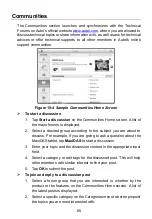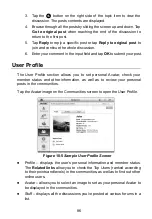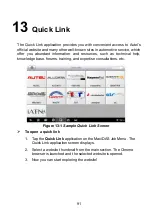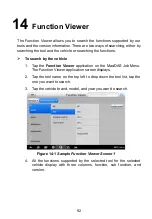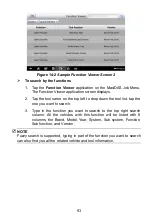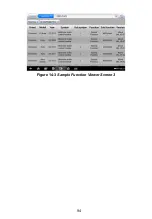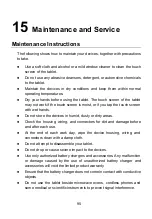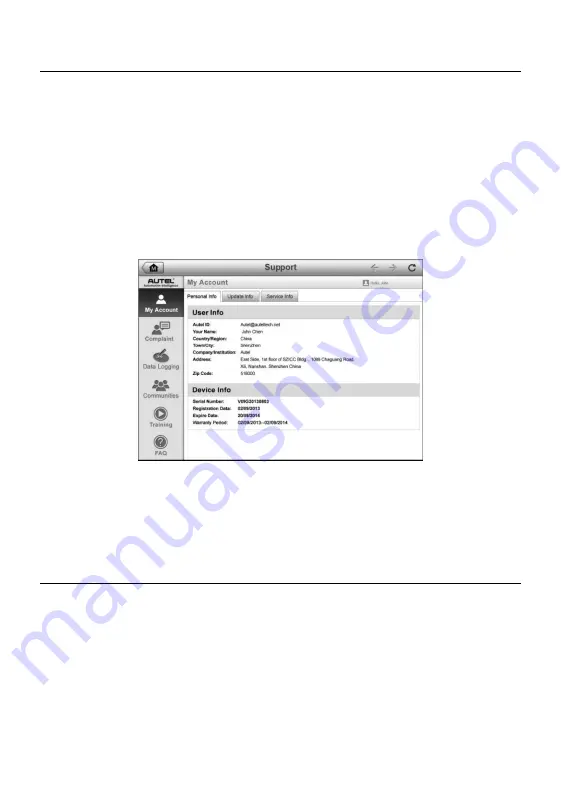
80
Support Screen Layout
The Support application screen is navigated by 4 simple buttons on the top
navigation bar, operation of each is described below in turn from left to right:
Home Button
– returns to the MaxiDAS Job Menu.
Back
– returns to the previous screen, each press takes you back one
step.
Forward
– each press moves forward one screen until you’ve reached
the last screen visited.
Refresh
– reload and update the screen.
The main section of the Support screen is divided into two sections. The
narrow column on the left is the main menu; selecting one subject from the
main menu displays the corresponding functional screen on the right.
My Account
The My Account screen displays the comprehensive information of the user
and the product, which is synchronized with the on-line registered account,
including User Info, Device Info, Update Info and Service Info.
Personal Info
The User Info and Device Info are both included under the Personal Info
section.
Figure 10-1
Sample Support Application Screen