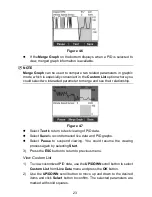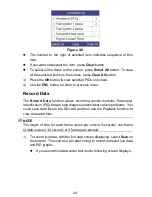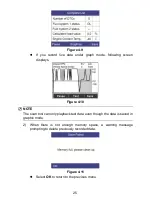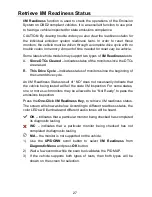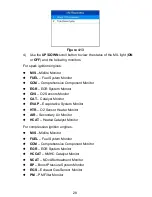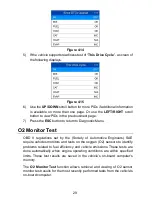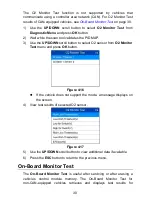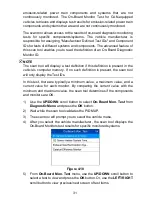16
Reset the scan tool.
Turn the ignition off and wait for about 10 seconds. Turn the ignition
back to on and continue the testing.
Scan tool doesn
’t power up
If the scan tool won
’t power up or operates incorrectly, do the following:
Check if the scan t
ool’s OBD II connector is securely connected to the
vehicle’s DLC;
Check if the DLC pins are bent or broken. Clean the DLC pins if
necessary.
Check vehicle battery to make sure it is still good with at least 8.0 volts.