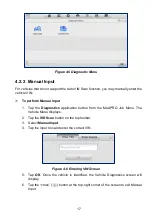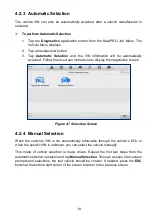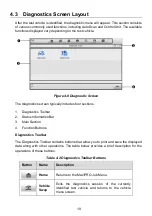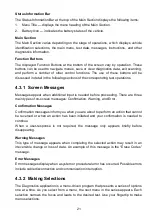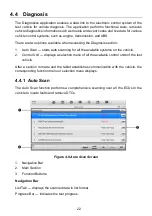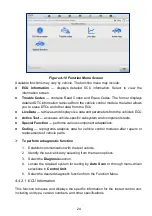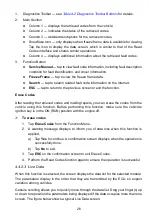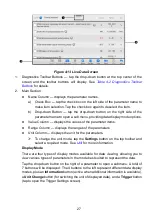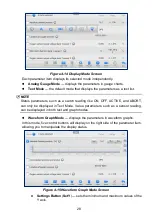21
Status Information Bar
The Status Information Bar at the top of the Main Section displays the following items:
1. Menu Title
— displays the menu heading of the Main Section.
2. Battery Icon
— indicates the battery status of the vehicle
.
Main Section
The Main Section varies depending on the stage of operations, which displays vehicle
identification selections, the main menu, test data, messages, instructions, and other
diagnostics information.
Function Buttons
The displayed Function Buttons at the bottom of the screen vary by operation. These
buttons can be used to navigate menus, save or clear diagnostics data, exit scanning,
and perform a number of other control functions. The use of these buttons will be
discussed in detail in the following sections of the corresponding test operations.
4.3.1 Screen Messages
Messages appear when additional input is needed before proceeding. There are three
main types of on-screen messages: Confirmation, Warning, and Error.
Confirmation Messages
Confirmation messages inform you when you are about to perform an action that cannot
be reversed or when an action has been initiated and your confirmation is needed to
continue.
When a user-response is not required, the message only appears briefly before
disappearing.
Warning Messages
This type of message appears when completing the selected action may result in an
irreversible change or loss of data. An example of this message is the “Erase Codes”
message.
Error Messages
Error messages display when a system or procedural error has occurred. Possible errors
include cable disconnection and communication interruption.
4.3.2 Making Selections
The Diagnostics application is a menu-driven program that presents a series of options
one at a time. As you select from a menu, the next menu in the series appears. Each
selection narrows the focus and leads to the desired test. Use your fingertip to make
menu selections.