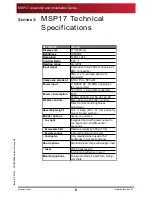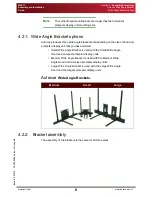Reviews:
No comments
Related manuals for MSP17

Airo Walker
Brand: Toco Pages: 12

RBC260
Brand: Makita Pages: 12

BLUETOOTH KEYBOARD
Brand: Targus Pages: 7

GP68
Brand: B&K Pages: 2

SX-70 SODR-X-TRACTOR
Brand: Pace Pages: 2

VWZ MPS 40
Brand: Vaillant Pages: 80

Alpha Top Easy-Flue 500 mm
Brand: Alpha Pages: 6

6870.80
Brand: Ikelite Pages: 28

Radfire RAS Series
Brand: Puretec Pages: 8

LFA
Brand: Taktomat Pages: 39

TX23U
Brand: La Crosse Technology Pages: 4

PHI 3.8
Brand: SimpliPhi Power Pages: 13

Weighing indicator AD-4316
Brand: AND Pages: 28
EBS-40
Brand: Opticon Pages: 2

Eurosens Dizzi
Brand: Mechatronics Pages: 12

Supa-Wing Deluxe
Brand: SUPA PEG Pages: 5

RTR-500AW
Brand: T&D Pages: 51

EVIRNET
Brand: Zonar Systems Pages: 9