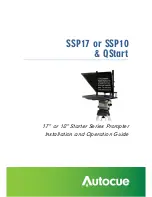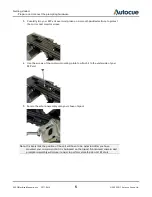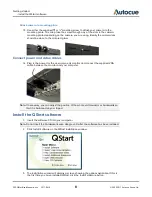Reviews:
No comments
Related manuals for SSP10

C Series
Brand: KC HiLiTES Pages: 4

800
Brand: Accent Pages: 36

D6F-PH
Brand: Omron Pages: 36

7705
Brand: NCR Pages: 8

E61
Brand: Waterford Pages: 16

Katherm HK
Brand: Kampmann Pages: 32

TLM8
Brand: LAUMAS Pages: 44

D42
Brand: Napoleon Pages: 4

39030
Brand: UMBRA RIMORCHI Pages: 18

WAV151
Brand: Vaisala Pages: 2

Easy-Out
Brand: Front Runner Pages: 5

KO PROPO RTF 2002 ESC
Brand: Tamiya Pages: 2

HIKE
Brand: Kabuto Pages: 40

Outdoor Motion Sensor PMS03
Brand: X10 Pages: 2

ENVIROMUX-IPCAM-NPOE
Brand: NTI Pages: 5

FTCI Series
Brand: turck Pages: 12

1511
Brand: Thule Pages: 8

FDSB5481 Series
Brand: Viking Pages: 54