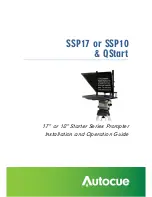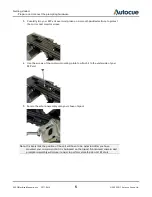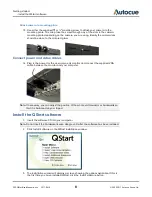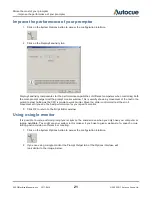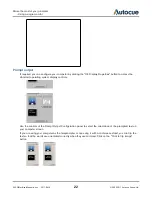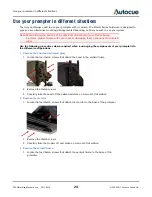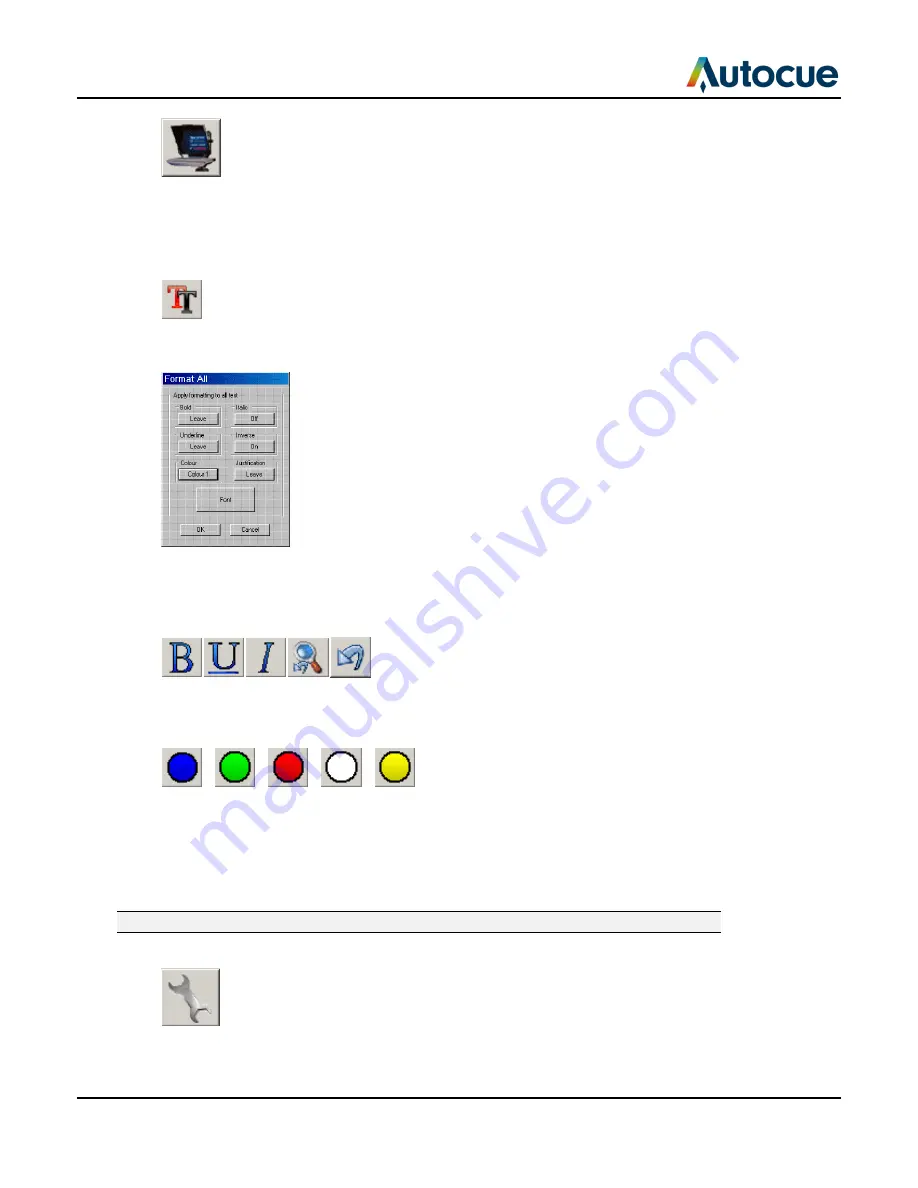
Make the most of your prompter
- Format your scripts
SSP-QStartUserManual.docx 2011-06-15
15
© 2003-2011 Autocue Group Ltd.
Use your selected scroll control device to prompt your script.
To stop prompting, press the ESC key on your computer keyboard.
Format your scripts
If no text is selected, changes made using the Format All interface will apply to the entire script. Most of the
buttons of the Format All interface have three states.
Leave: retain formatting already applied to the selected text.
On: apply the formatting to the selected text.
Off: clear the formatting from the selected text.
The individual format buttons at the left of the QStart script editor pane apply the same changes as those of
the Format All interface but only apply the changes to any selected text or new text entered at the cursor
location.
There are five colours available for the text in the script editor pane. Click the required colour button to
change any selected text to that colour
Change the appearance of the prompt output
You can add extra space between the lines of the prompt output and also change the colour of the text on
the output monitor.
Note: Any changes made using these controls do not show up in the Editor window.
Click the System Options button and select the Prompt Output Format tab.