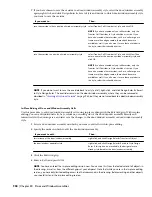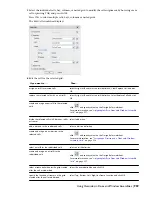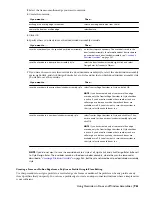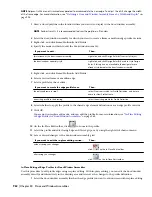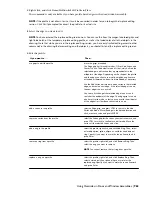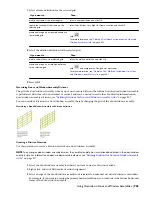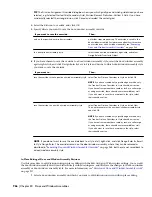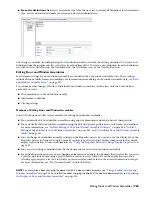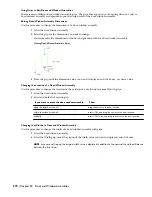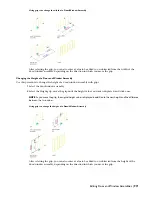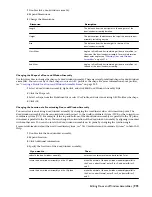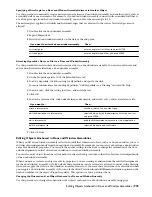3
Select the frame or mullion edge you want to override.
4
Create the override:
Then…
If you want to…
select a new edge definition from the list.
exchange the existing edge for another
select Remove.
remove the frame or mullion edge
5
Click OK.
6
Specify where you want to save the door/window assembly override:
Then…
If you want to…
no further steps are necessary. The override is saved to the
door/window assembly. For information about how to remove
an override from a door/window assembly, see
“
Creating a
Division Override
” on page 965
.
save the override only on this specific door/window assembly
select the door/window assembly, right-click, and select
Design Rules
➤
Transfer to Object.
save the override to a door/window assembly style
7
If you have chosen to save the override to a door/window assembly style, select the door/window assembly
again, right-click, and click Design Rules
➤
Save to Style and decide to which door/window assembly style
you want to save the override.
Then…
If you want to…
select Transfer Edge Overrides to Style, and click OK.
NOTE If you have created only a frame or mullion edge
override, only the Transfer Edge Overrides to Style check box
is active. If you have also created other overrides, such as a
cell merge or a division override, these check boxes are
available as well. If you also want to save these overrides to
the style, select their check boxes too.
save the override to the current door/window assembly style
select Transfer Edge Overrides to Style, and click New. Then,
enter a name for the new door/window assembly style, and
click OK.
NOTE If you have created only a frame or mullion edge
override, only the Transfer Edge Overrides to Style check box
is active. If you have also created other overrides, such as a
cell merge or a division override, these check boxes are
available as well. If you also want to save these overrides to
the style, select their check boxes too.
save the override to a new door/window assembly style
NOTE If you do not want to save the override back to a style at all, right-click, and click Design Rules
➤
Revert
to Style Design Rules. The overrides remain on the door/window assembly, where they can be removed as
described in
“
Creating a Division Override
” on page 965
, but they are not saved back to a door/window assembly
style.
Creating a Frame or Mullion Edge from a Polyline or Profile Using In-Place Editing
Use this procedure to assign a profile to a vertical edge of a frame or mullion. The profile can be any profile or any
closed polyline that you specify. You can use a profile edge to create a unique corner in situations where a simple miter
is not sufficient.
Using Overrides in Door and Window Assemblies | 961
Summary of Contents for 00128-051462-9310 - AUTOCAD 2008 COMM UPG FRM 2005 DVD
Page 1: ...AutoCAD Architecture 2008 User s Guide 2007 ...
Page 4: ...1 2 3 4 5 6 7 8 9 10 ...
Page 40: ...xl Contents ...
Page 41: ...Workflow and User Interface 1 1 ...
Page 42: ...2 Chapter 1 Workflow and User Interface ...
Page 146: ...106 Chapter 3 Content Browser ...
Page 164: ...124 Chapter 4 Creating and Saving Drawings ...
Page 370: ...330 Chapter 6 Drawing Management ...
Page 440: ...400 Chapter 8 Drawing Compare ...
Page 528: ...488 Chapter 10 Display System ...
Page 540: ...500 Chapter 11 Style Manager ...
Page 612: ...572 Chapter 13 Content Creation Guidelines ...
Page 613: ...Conceptual Design 2 573 ...
Page 614: ...574 Chapter 14 Conceptual Design ...
Page 678: ...638 Chapter 16 ObjectViewer ...
Page 683: ...Designing with Architectural Objects 3 643 ...
Page 684: ...644 Chapter 18 Designing with Architectural Objects ...
Page 788: ...748 Chapter 18 Walls ...
Page 942: ...902 Chapter 19 Curtain Walls ...
Page 1042: ...1002 Chapter 21 AEC Polygons ...
Page 1052: ...Changing a door width 1012 Chapter 22 Doors ...
Page 1106: ...Changing a window width 1066 Chapter 23 Windows ...
Page 1172: ...1132 Chapter 24 Openings ...
Page 1226: ...Using grips to change the flight width of a spiral stair run 1186 Chapter 25 Stairs ...
Page 1368: ...Using the Angle grip to edit slab slope 1328 Chapter 28 Slabs and Roof Slabs ...
Page 1491: ...Design Utilities 4 1451 ...
Page 1492: ...1452 Chapter 30 Design Utilities ...
Page 1536: ...1496 Chapter 31 Layout Curves and Grids ...
Page 1564: ...1524 Chapter 32 Grids ...
Page 1611: ...Documentation 5 1571 ...
Page 1612: ...1572 Chapter 36 Documentation ...
Page 1706: ...Stretching a surface opening Moving a surface opening 1666 Chapter 36 Spaces ...
Page 1710: ...Offsetting the edge of a window opening on a freeform space surface 1670 Chapter 36 Spaces ...
Page 1956: ...1916 Chapter 42 Fields ...
Page 2035: ...Properties of a detail callout The Properties of a Callout Tool 1995 ...
Page 2060: ...2020 Chapter 45 Callouts ...
Page 2170: ...2130 Chapter 47 AEC Content and DesignCenter ...
Page 2171: ...Other Utilities 6 2131 ...
Page 2172: ...2132 Chapter 48 Other Utilities ...
Page 2182: ...2142 Chapter 51 Reference AEC Objects ...
Page 2212: ...2172 Chapter 52 Customizing and Adding New Content for Detail Components ...
Page 2217: ...AutoCAD Architecture 2008 Menus 54 2177 ...
Page 2226: ...2186 Chapter 54 AutoCAD Architecture 2008 Menus ...
Page 2268: ...2228 Index ...