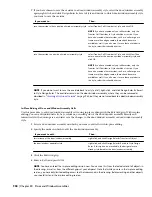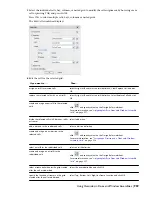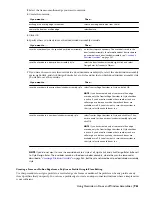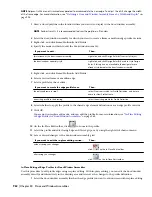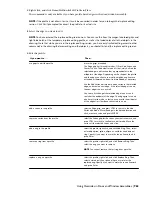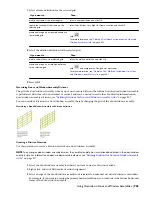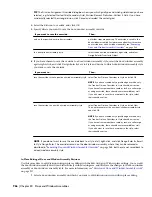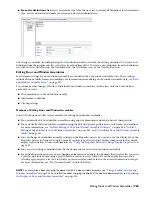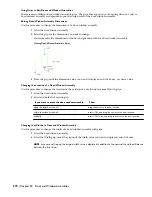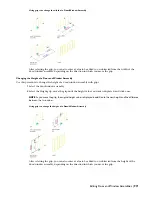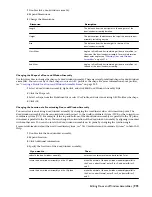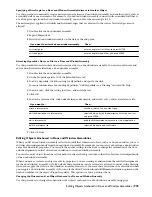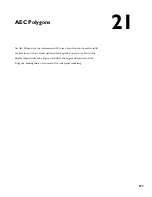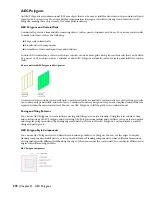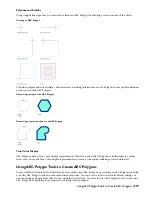5
Save the changes to the profile:
Then…
If you want to…
click
on the In-Place Edit toolbar.
change the existing profile definition to reflect the new shape
select the profile, right-click, and click Save As New Profile.
Then, enter a name for the new profile and click OK. The in-
place edit session is exited and the new profile definition is
available in the Style Manager.
create a new profile definition with the shape you have
created
click
on the In-Place Edit toolbar.
discard all changes on the profile and revert back to the
previous shape
In-Place Editing of Door and Window Assembly Frames and Mullions
Use this procedure to edit frames and mullions using in-place editing with the Edit Grid grip. With in-place editing,
you can edit bays, columns or nested grids of the door/window assembly directly and interactively in the drawing area,
and later save the changes to the door/window assembly or door/window assembly style.
1
Select a door/window assembly on which you want to edit frames or mullions with in-place editing.
2
Specify the mode in which to edit the door/window assembly:
3
Specify the mode in which to edit the door/window assembly:
Then …
If you want to edit …
right-click, and click Design Rules
➤
Transfer to Object.
this instance of the door/window assembly
right-click, and click Design Rules
➤
Revert to Style Design
Rules. If this option is not available, the design rules are
already style-based for the door/window assembly.
the door/window assembly style
4
Click the Edit Grid grip.
5
Enter f (Frame and mullion assignment) and press
ENTER
.
NOTE You have entered the in-place editing session now. You can see this from the faded color of all objects in
the drawing, as well as from the different grips at your disposal. Note that while you are in the in-place editing
session, you have only limited editing access to other commands in the drawing. Before working on other objects,
you should first end the in-place editing session.
6
Select the bay, column or nested grid to modify the frame and mullion assignment and press
ENTER
.
Press
CTRL
to select multiple bays, columns or nested grids.
The Modify Frame/Mullion Assignment worksheet displays.
964 | Chapter 20 Door and Window Assemblies
Summary of Contents for 00128-051462-9310 - AUTOCAD 2008 COMM UPG FRM 2005 DVD
Page 1: ...AutoCAD Architecture 2008 User s Guide 2007 ...
Page 4: ...1 2 3 4 5 6 7 8 9 10 ...
Page 40: ...xl Contents ...
Page 41: ...Workflow and User Interface 1 1 ...
Page 42: ...2 Chapter 1 Workflow and User Interface ...
Page 146: ...106 Chapter 3 Content Browser ...
Page 164: ...124 Chapter 4 Creating and Saving Drawings ...
Page 370: ...330 Chapter 6 Drawing Management ...
Page 440: ...400 Chapter 8 Drawing Compare ...
Page 528: ...488 Chapter 10 Display System ...
Page 540: ...500 Chapter 11 Style Manager ...
Page 612: ...572 Chapter 13 Content Creation Guidelines ...
Page 613: ...Conceptual Design 2 573 ...
Page 614: ...574 Chapter 14 Conceptual Design ...
Page 678: ...638 Chapter 16 ObjectViewer ...
Page 683: ...Designing with Architectural Objects 3 643 ...
Page 684: ...644 Chapter 18 Designing with Architectural Objects ...
Page 788: ...748 Chapter 18 Walls ...
Page 942: ...902 Chapter 19 Curtain Walls ...
Page 1042: ...1002 Chapter 21 AEC Polygons ...
Page 1052: ...Changing a door width 1012 Chapter 22 Doors ...
Page 1106: ...Changing a window width 1066 Chapter 23 Windows ...
Page 1172: ...1132 Chapter 24 Openings ...
Page 1226: ...Using grips to change the flight width of a spiral stair run 1186 Chapter 25 Stairs ...
Page 1368: ...Using the Angle grip to edit slab slope 1328 Chapter 28 Slabs and Roof Slabs ...
Page 1491: ...Design Utilities 4 1451 ...
Page 1492: ...1452 Chapter 30 Design Utilities ...
Page 1536: ...1496 Chapter 31 Layout Curves and Grids ...
Page 1564: ...1524 Chapter 32 Grids ...
Page 1611: ...Documentation 5 1571 ...
Page 1612: ...1572 Chapter 36 Documentation ...
Page 1706: ...Stretching a surface opening Moving a surface opening 1666 Chapter 36 Spaces ...
Page 1710: ...Offsetting the edge of a window opening on a freeform space surface 1670 Chapter 36 Spaces ...
Page 1956: ...1916 Chapter 42 Fields ...
Page 2035: ...Properties of a detail callout The Properties of a Callout Tool 1995 ...
Page 2060: ...2020 Chapter 45 Callouts ...
Page 2170: ...2130 Chapter 47 AEC Content and DesignCenter ...
Page 2171: ...Other Utilities 6 2131 ...
Page 2172: ...2132 Chapter 48 Other Utilities ...
Page 2182: ...2142 Chapter 51 Reference AEC Objects ...
Page 2212: ...2172 Chapter 52 Customizing and Adding New Content for Detail Components ...
Page 2217: ...AutoCAD Architecture 2008 Menus 54 2177 ...
Page 2226: ...2186 Chapter 54 AutoCAD Architecture 2008 Menus ...
Page 2268: ...2228 Index ...