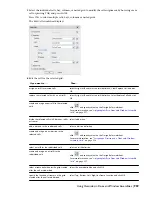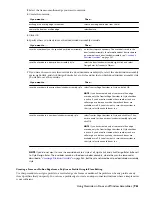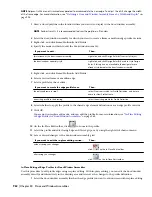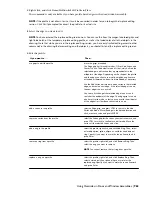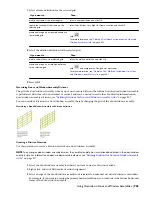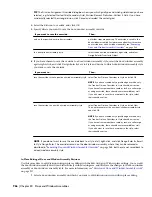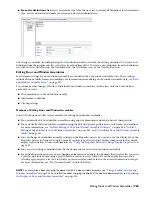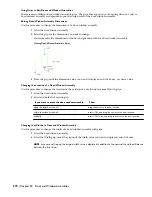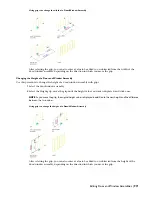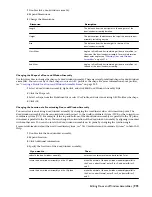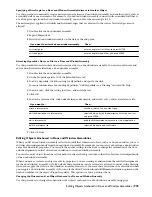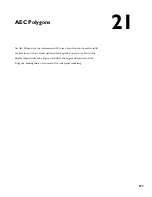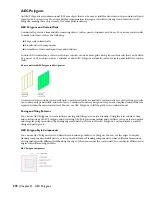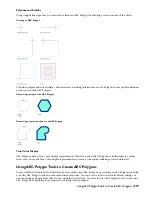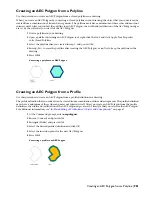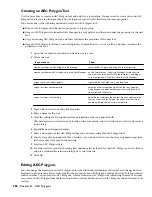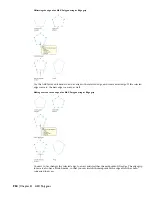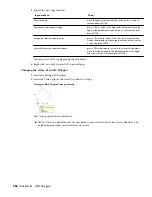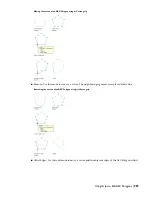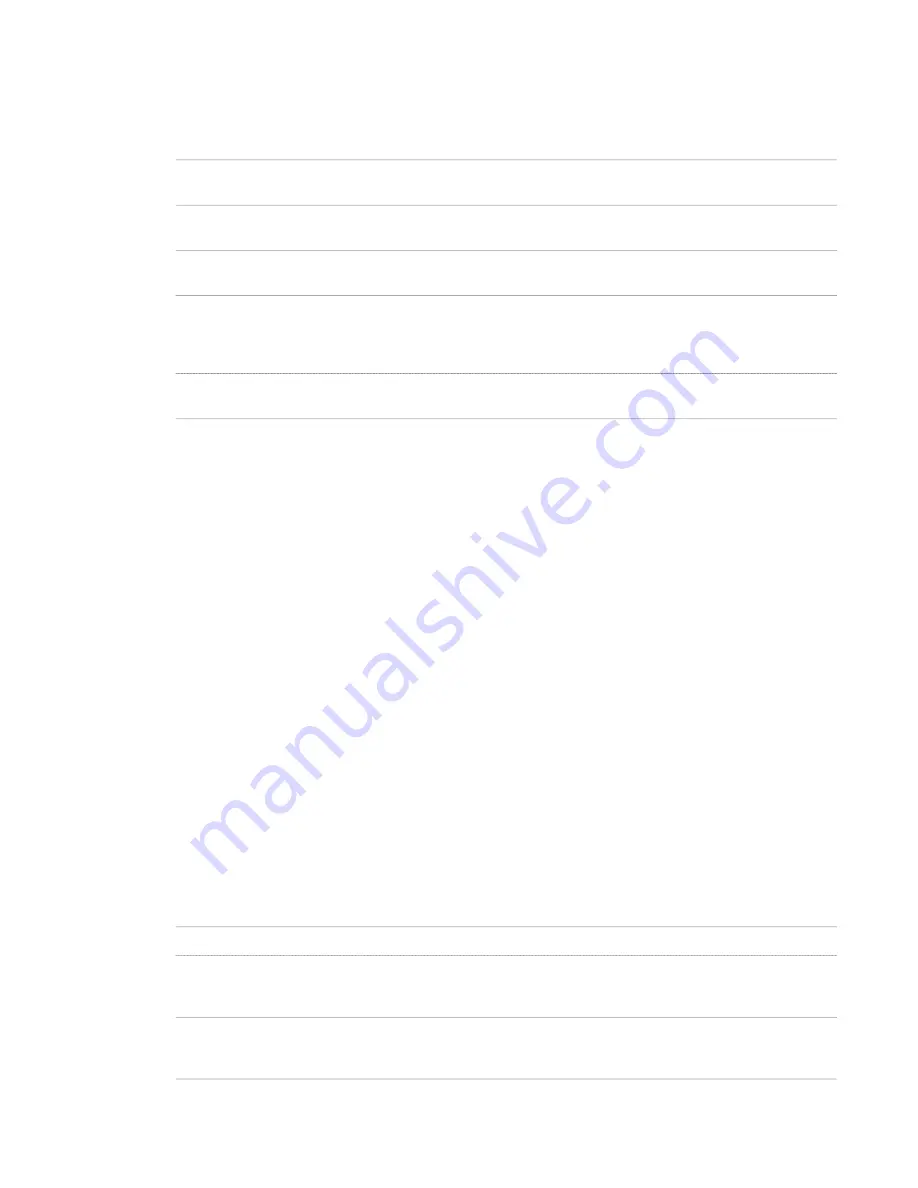
1
Double-click a door/window assembly.
2
Expand Dimensions.
3
Change the dimensions:
Description
Dimension
The distance from the start point to the end point of the
door/window assembly baseline.
Length
The distance from the baseline to the top of the door/window
assembly, including any rise.
Height
The distance from the base height to the top of the
door/window assembly.
Rise
Angle of all infills and horizontal edges (frame or mullion) at
the start of the door/window assembly. For more information
about miter angles, see
“
Mitering Door and Window
Assemblies
” on page 974
.
Start Miter
Angle of all infills and horizontal edges (frame or mullion) at
the end of the door/window assembly.
End Miter
Changing the Shape of a Door and Window Assembly
Use this procedure to change the shape of a door/window assembly. There are several predefined shapes for door/window
assemblies. You can use any of these shapes or use an AEC profile as the shape. For more information about profiles,
see “
Creating a Profile for a Door and Window Assembly Frame
” on page 929.
1
Select a door/window assembly, right-click, and click Edit Door/Window Assembly Style.
2
Click the Shape tab.
3
Select a shape from the Predefined list or select Use Profile, and select an existing AEC Profile as the shape.
4
Click OK.
Changing the Location of a Freestanding Door and Window Assembly
You can relocate an existing door/window assembly by changing the coordinate values of its insertion point. The
door/window assembly also has an orientation with respect to the world coordinate system (WCS) or the current user
coordinate system (UCS). For example, if the top and bottom of the door/window assembly are parallel to the XY plane,
its normal is parallel to the Z axis. You can change the orientation of the door/window assembly by aligning its normal
with another axis. You can also rotate the door/window assembly on its plane by changing the rotation angle.
For more information about the world coordinate system, see “Use Coordinates and Coordinate Systems” in AutoCAD
Help.
1
Double-click the door/window assembly.
2
Expand Location.
3
Click Additional information.
4
Specify the location of the door/window assembly:
Then…
If you want to…
enter new coordinate values under Insertion Point.
relocate the door/window assembly
make the normal of the door/window assembly parallel to
the Z axis: under Normal, enter 1 for Z, and enter 0 for X
and Y.
locate the door/window assembly on the XY plane
make the normal of the door/window assembly parallel to
the X axis: under Normal, enter 1 for X, and enter 0 for Y
and Z.
locate the door/window assembly on the YZ plane
Editing Door and Window Assemblies | 973
Summary of Contents for 00128-051462-9310 - AUTOCAD 2008 COMM UPG FRM 2005 DVD
Page 1: ...AutoCAD Architecture 2008 User s Guide 2007 ...
Page 4: ...1 2 3 4 5 6 7 8 9 10 ...
Page 40: ...xl Contents ...
Page 41: ...Workflow and User Interface 1 1 ...
Page 42: ...2 Chapter 1 Workflow and User Interface ...
Page 146: ...106 Chapter 3 Content Browser ...
Page 164: ...124 Chapter 4 Creating and Saving Drawings ...
Page 370: ...330 Chapter 6 Drawing Management ...
Page 440: ...400 Chapter 8 Drawing Compare ...
Page 528: ...488 Chapter 10 Display System ...
Page 540: ...500 Chapter 11 Style Manager ...
Page 612: ...572 Chapter 13 Content Creation Guidelines ...
Page 613: ...Conceptual Design 2 573 ...
Page 614: ...574 Chapter 14 Conceptual Design ...
Page 678: ...638 Chapter 16 ObjectViewer ...
Page 683: ...Designing with Architectural Objects 3 643 ...
Page 684: ...644 Chapter 18 Designing with Architectural Objects ...
Page 788: ...748 Chapter 18 Walls ...
Page 942: ...902 Chapter 19 Curtain Walls ...
Page 1042: ...1002 Chapter 21 AEC Polygons ...
Page 1052: ...Changing a door width 1012 Chapter 22 Doors ...
Page 1106: ...Changing a window width 1066 Chapter 23 Windows ...
Page 1172: ...1132 Chapter 24 Openings ...
Page 1226: ...Using grips to change the flight width of a spiral stair run 1186 Chapter 25 Stairs ...
Page 1368: ...Using the Angle grip to edit slab slope 1328 Chapter 28 Slabs and Roof Slabs ...
Page 1491: ...Design Utilities 4 1451 ...
Page 1492: ...1452 Chapter 30 Design Utilities ...
Page 1536: ...1496 Chapter 31 Layout Curves and Grids ...
Page 1564: ...1524 Chapter 32 Grids ...
Page 1611: ...Documentation 5 1571 ...
Page 1612: ...1572 Chapter 36 Documentation ...
Page 1706: ...Stretching a surface opening Moving a surface opening 1666 Chapter 36 Spaces ...
Page 1710: ...Offsetting the edge of a window opening on a freeform space surface 1670 Chapter 36 Spaces ...
Page 1956: ...1916 Chapter 42 Fields ...
Page 2035: ...Properties of a detail callout The Properties of a Callout Tool 1995 ...
Page 2060: ...2020 Chapter 45 Callouts ...
Page 2170: ...2130 Chapter 47 AEC Content and DesignCenter ...
Page 2171: ...Other Utilities 6 2131 ...
Page 2172: ...2132 Chapter 48 Other Utilities ...
Page 2182: ...2142 Chapter 51 Reference AEC Objects ...
Page 2212: ...2172 Chapter 52 Customizing and Adding New Content for Detail Components ...
Page 2217: ...AutoCAD Architecture 2008 Menus 54 2177 ...
Page 2226: ...2186 Chapter 54 AutoCAD Architecture 2008 Menus ...
Page 2268: ...2228 Index ...