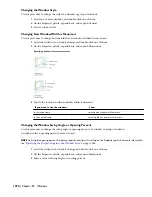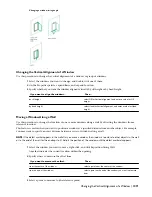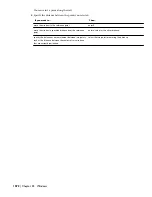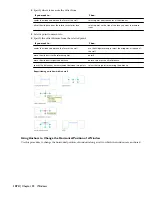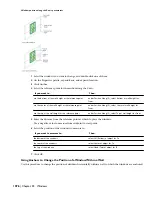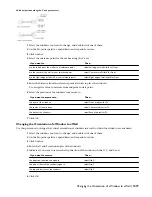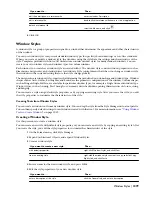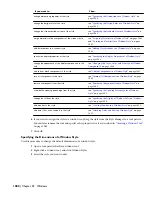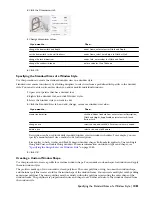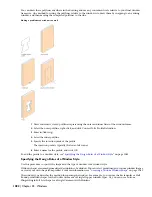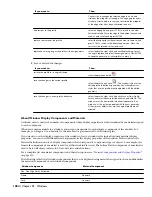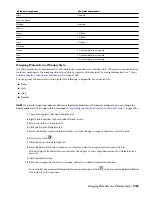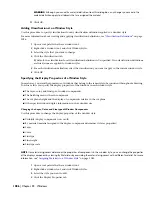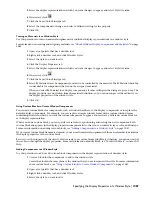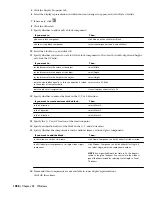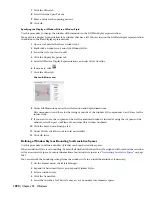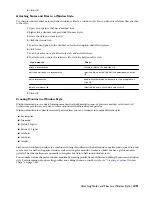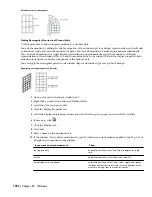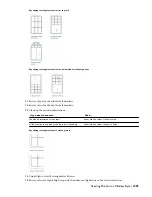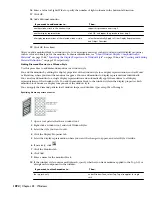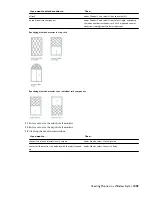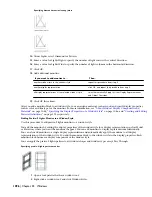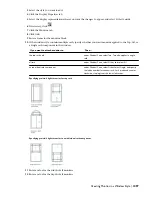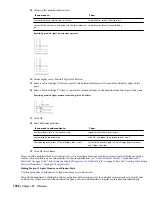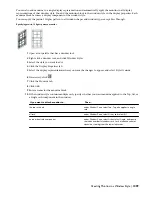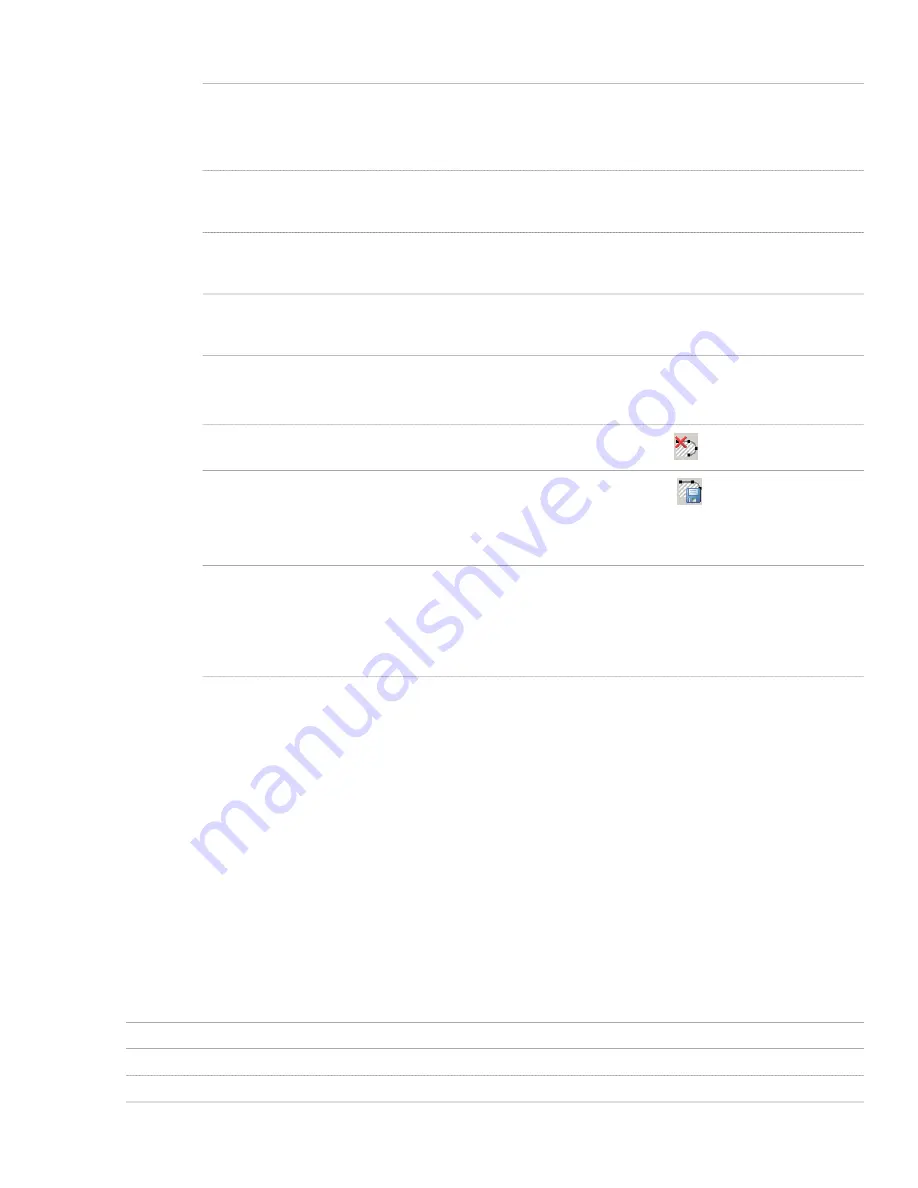
Then…
If you want to…
Convert to Arc changes the selected edge to an arc and
stretches the midpoint of the edge. The edge grip for an arc
also has a Stretch mode, so that you can stretch the midpoint
of the edge after it has been converted to an arc.
select an Edge grip, and press CTRL to switch to the Add
Vertex edit mode. Move the edge to the desired location and
click, or enter a value and press ENTER.
add vertices to the profile
select the Vertex grip for the vertex you want to remove, and
press CTRL to switch to the Remove edit mode. Move the
cursor off the selected vertex, and click.
remove vertices from the profile
select the profile, right-click, and click Replace Ring. Select
the ring to replace, and select the new geometry. Press ENTER
to keep the geometry, or enter n (No) to erase it.
replace an existing ring of the profile with new geometry
5
Save or discard the changes:
Then…
If you want to…
select the profile and click
.
restore the profile to its original shape
select the profile, and click
. The window style uses the
edited profile to define its geometry. Any other objects or
styles that use this profile are also updated with the edited
geometry.
save the changes to the current profile
select the profile, right-click, and click Save as New Profile.
Enter a name for the new profile definition, and click OK. The
window uses the new profile to define its geometry. Any
windows of this style are updated with the new geometry.
Other styles or objects that use the original profile are not
affected.
save the changes to a new profile definition
About Window Display Components and Materials
A window object consists of a number of components whose display properties can be determined by a material assigned
to each component.
When you assign materials to a window, you assign one material to each display component of the window. For
example, you assign a wood material to the frame and a glass material to the window glass.
If you want to use the display properties of the window object or window style instead of using material display
properties, you can turn off the material assignments in the display properties of the window or the window style.
Material definitions consist of display components that correspond to component types of objects. For example, the
Linework component of a material is used for all linework in Plan view. The Surface Hatch component of a material is
used to hatch all object surfaces in 3D model views and elevations.
For a complete list of material components and their description, see “
Material Components and Display Properties
”
on page 510.
The following table lists all window components that can be displayed using materials assigned to them, and identifies
the material component of each window component.
Material Component
Window Component
Plan, Plan High Detail, Reflected
LInework
Frame
LInework
Sash
1084 | Chapter 23 Windows
Summary of Contents for 00128-051462-9310 - AUTOCAD 2008 COMM UPG FRM 2005 DVD
Page 1: ...AutoCAD Architecture 2008 User s Guide 2007 ...
Page 4: ...1 2 3 4 5 6 7 8 9 10 ...
Page 40: ...xl Contents ...
Page 41: ...Workflow and User Interface 1 1 ...
Page 42: ...2 Chapter 1 Workflow and User Interface ...
Page 146: ...106 Chapter 3 Content Browser ...
Page 164: ...124 Chapter 4 Creating and Saving Drawings ...
Page 370: ...330 Chapter 6 Drawing Management ...
Page 440: ...400 Chapter 8 Drawing Compare ...
Page 528: ...488 Chapter 10 Display System ...
Page 540: ...500 Chapter 11 Style Manager ...
Page 612: ...572 Chapter 13 Content Creation Guidelines ...
Page 613: ...Conceptual Design 2 573 ...
Page 614: ...574 Chapter 14 Conceptual Design ...
Page 678: ...638 Chapter 16 ObjectViewer ...
Page 683: ...Designing with Architectural Objects 3 643 ...
Page 684: ...644 Chapter 18 Designing with Architectural Objects ...
Page 788: ...748 Chapter 18 Walls ...
Page 942: ...902 Chapter 19 Curtain Walls ...
Page 1042: ...1002 Chapter 21 AEC Polygons ...
Page 1052: ...Changing a door width 1012 Chapter 22 Doors ...
Page 1106: ...Changing a window width 1066 Chapter 23 Windows ...
Page 1172: ...1132 Chapter 24 Openings ...
Page 1226: ...Using grips to change the flight width of a spiral stair run 1186 Chapter 25 Stairs ...
Page 1368: ...Using the Angle grip to edit slab slope 1328 Chapter 28 Slabs and Roof Slabs ...
Page 1491: ...Design Utilities 4 1451 ...
Page 1492: ...1452 Chapter 30 Design Utilities ...
Page 1536: ...1496 Chapter 31 Layout Curves and Grids ...
Page 1564: ...1524 Chapter 32 Grids ...
Page 1611: ...Documentation 5 1571 ...
Page 1612: ...1572 Chapter 36 Documentation ...
Page 1706: ...Stretching a surface opening Moving a surface opening 1666 Chapter 36 Spaces ...
Page 1710: ...Offsetting the edge of a window opening on a freeform space surface 1670 Chapter 36 Spaces ...
Page 1956: ...1916 Chapter 42 Fields ...
Page 2035: ...Properties of a detail callout The Properties of a Callout Tool 1995 ...
Page 2060: ...2020 Chapter 45 Callouts ...
Page 2170: ...2130 Chapter 47 AEC Content and DesignCenter ...
Page 2171: ...Other Utilities 6 2131 ...
Page 2172: ...2132 Chapter 48 Other Utilities ...
Page 2182: ...2142 Chapter 51 Reference AEC Objects ...
Page 2212: ...2172 Chapter 52 Customizing and Adding New Content for Detail Components ...
Page 2217: ...AutoCAD Architecture 2008 Menus 54 2177 ...
Page 2226: ...2186 Chapter 54 AutoCAD Architecture 2008 Menus ...
Page 2268: ...2228 Index ...