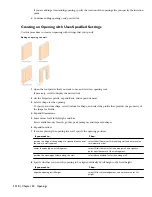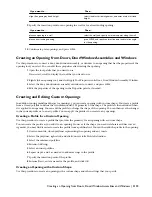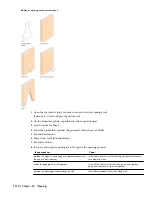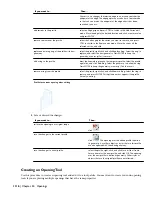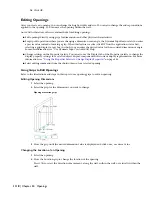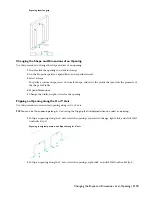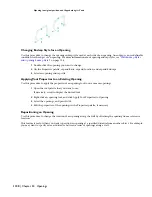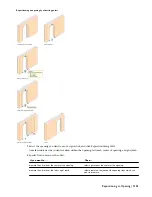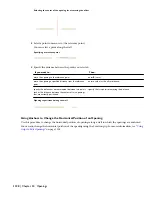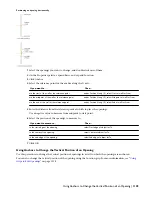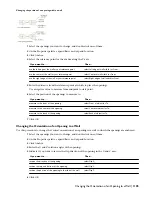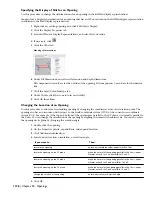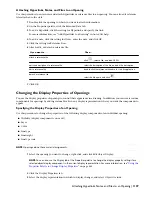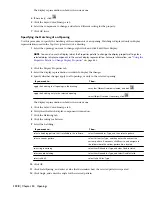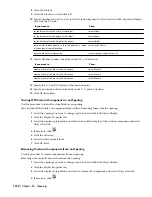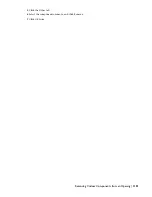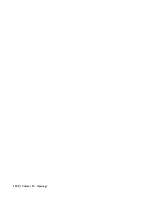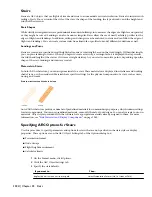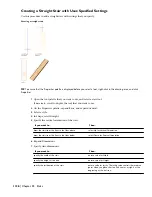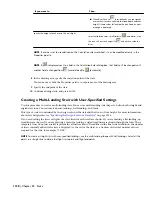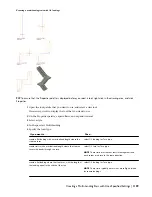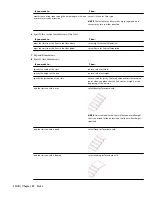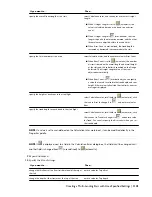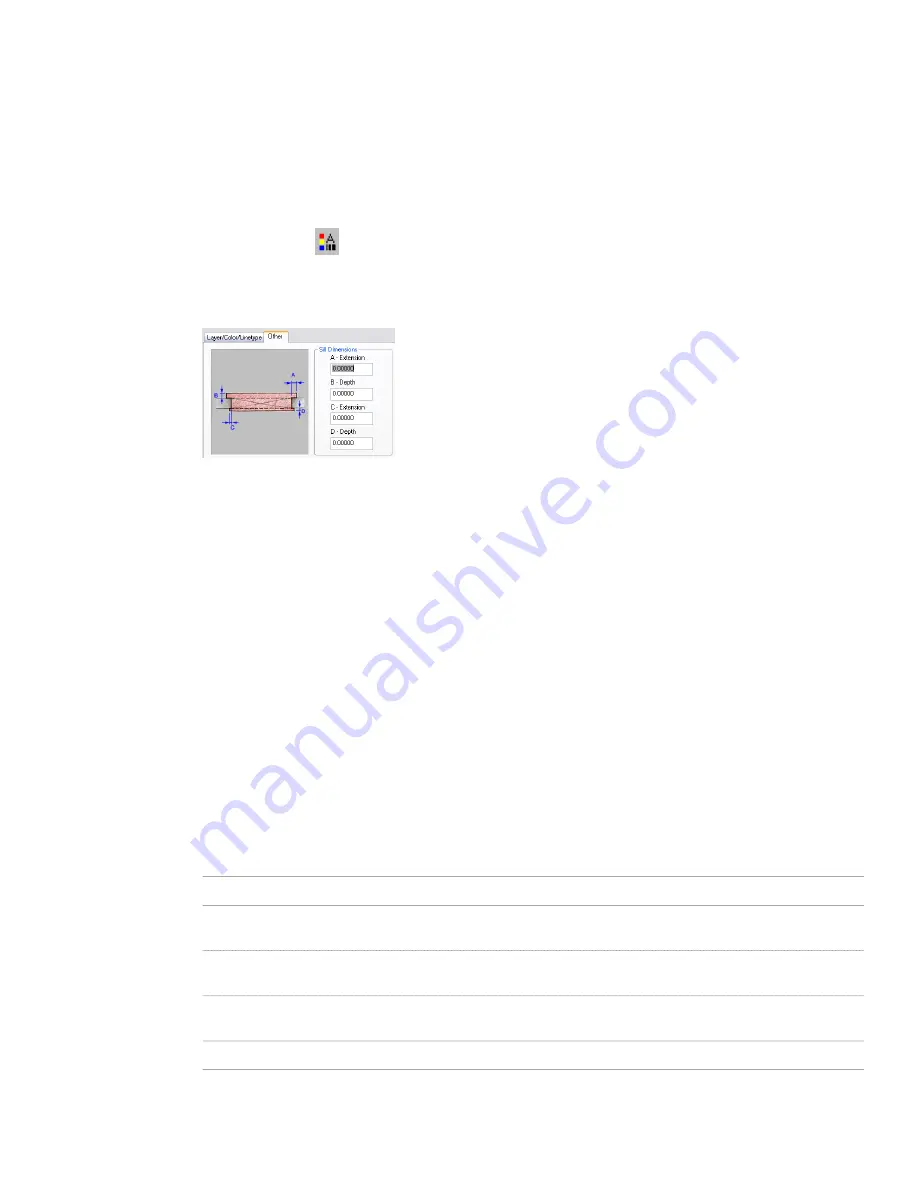
Specifying the Display of Sills for an Opening
Use this procedure to change the sill dimensions for an opening in the Sill Plan display representation.
You must use a display representation for an opening that has a sill. You can turn on the Sill Plan display representation
in addition to the Plan display representation.
1
Right-click an existing opening, and click Edit Object Display.
2
Click the Display Properties tab.
3
Select Sill Plan for Display Representations, and select Style Override.
4
If necessary, click
.
5
Click the Other tab.
Opening sill dimensions
6
Under Sill Dimensions, enter the sill extension and depth dimensions.
Sill components A and B are for the outside of the opening. Sill components C and D are for the interior
side.
7
Click the Layer/Color/Linetype tab.
8
Under Visible, click the icons to turn on visibility.
9
Click OK three times.
Changing the Location of an Opening
Use this procedure to relocate a freestanding opening by changing the coordinate values of its insertion point. The
opening also has an orientation with respect to the world coordinate system (WCS) or the current user coordinate
system (UCS). For example, if the top and bottom of the opening are parallel to the XY plane, its normal is parallel to
the Z axis. You can change the orientation of the opening by aligning its normal with another axis. You can also rotate
the opening on its plane by changing the rotation angle.
1
Double-click the opening.
2
On the Properties palette, expand Basic, and expand Location.
3
Click Additional information.
4
Specify a new location, orientation, or rotation angle:
Then…
If you want to…
enter new coordinate values under Insertion Point.
relocate the opening
make the normal of the opening parallel to the Z axis: under
Normal, enter 1 for Z, and enter 0 for X and Y.
locate the opening on the XY plane
make the normal of the opening parallel to the X axis: under
Normal, enter 1 for X and enter 0 for Y and Z.
locate the opening on the YZ plane
make the normal of the opening parallel to the Y axis: under
Normal, enter 1 for Y, and enter 0 for X and Z.
locate the opening on the XZ plane
enter a new value for Rotation Angle.
change the rotation of the opening
5
Click OK.
1126 | Chapter 24 Openings
Summary of Contents for 00128-051462-9310 - AUTOCAD 2008 COMM UPG FRM 2005 DVD
Page 1: ...AutoCAD Architecture 2008 User s Guide 2007 ...
Page 4: ...1 2 3 4 5 6 7 8 9 10 ...
Page 40: ...xl Contents ...
Page 41: ...Workflow and User Interface 1 1 ...
Page 42: ...2 Chapter 1 Workflow and User Interface ...
Page 146: ...106 Chapter 3 Content Browser ...
Page 164: ...124 Chapter 4 Creating and Saving Drawings ...
Page 370: ...330 Chapter 6 Drawing Management ...
Page 440: ...400 Chapter 8 Drawing Compare ...
Page 528: ...488 Chapter 10 Display System ...
Page 540: ...500 Chapter 11 Style Manager ...
Page 612: ...572 Chapter 13 Content Creation Guidelines ...
Page 613: ...Conceptual Design 2 573 ...
Page 614: ...574 Chapter 14 Conceptual Design ...
Page 678: ...638 Chapter 16 ObjectViewer ...
Page 683: ...Designing with Architectural Objects 3 643 ...
Page 684: ...644 Chapter 18 Designing with Architectural Objects ...
Page 788: ...748 Chapter 18 Walls ...
Page 942: ...902 Chapter 19 Curtain Walls ...
Page 1042: ...1002 Chapter 21 AEC Polygons ...
Page 1052: ...Changing a door width 1012 Chapter 22 Doors ...
Page 1106: ...Changing a window width 1066 Chapter 23 Windows ...
Page 1172: ...1132 Chapter 24 Openings ...
Page 1226: ...Using grips to change the flight width of a spiral stair run 1186 Chapter 25 Stairs ...
Page 1368: ...Using the Angle grip to edit slab slope 1328 Chapter 28 Slabs and Roof Slabs ...
Page 1491: ...Design Utilities 4 1451 ...
Page 1492: ...1452 Chapter 30 Design Utilities ...
Page 1536: ...1496 Chapter 31 Layout Curves and Grids ...
Page 1564: ...1524 Chapter 32 Grids ...
Page 1611: ...Documentation 5 1571 ...
Page 1612: ...1572 Chapter 36 Documentation ...
Page 1706: ...Stretching a surface opening Moving a surface opening 1666 Chapter 36 Spaces ...
Page 1710: ...Offsetting the edge of a window opening on a freeform space surface 1670 Chapter 36 Spaces ...
Page 1956: ...1916 Chapter 42 Fields ...
Page 2035: ...Properties of a detail callout The Properties of a Callout Tool 1995 ...
Page 2060: ...2020 Chapter 45 Callouts ...
Page 2170: ...2130 Chapter 47 AEC Content and DesignCenter ...
Page 2171: ...Other Utilities 6 2131 ...
Page 2172: ...2132 Chapter 48 Other Utilities ...
Page 2182: ...2142 Chapter 51 Reference AEC Objects ...
Page 2212: ...2172 Chapter 52 Customizing and Adding New Content for Detail Components ...
Page 2217: ...AutoCAD Architecture 2008 Menus 54 2177 ...
Page 2226: ...2186 Chapter 54 AutoCAD Architecture 2008 Menus ...
Page 2268: ...2228 Index ...