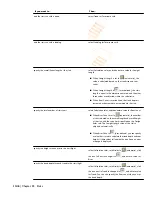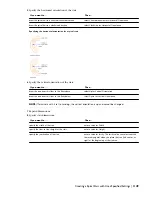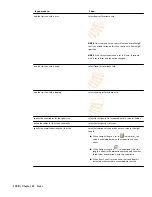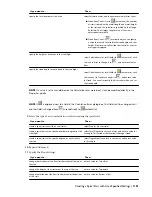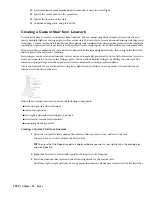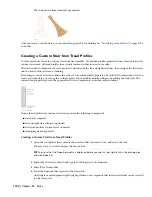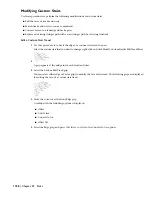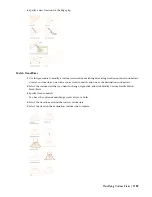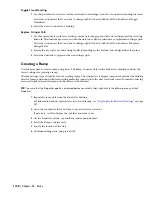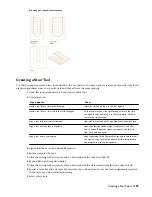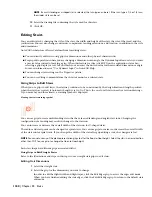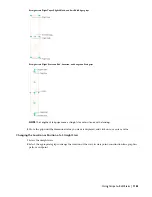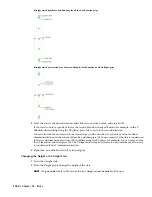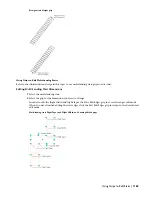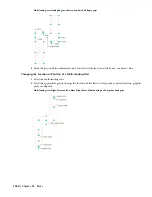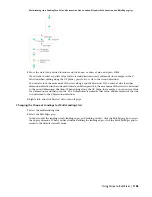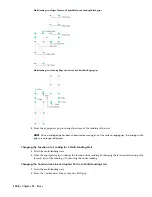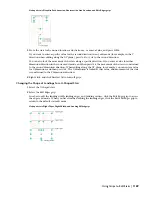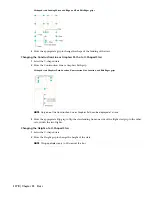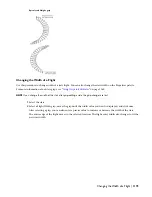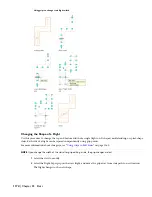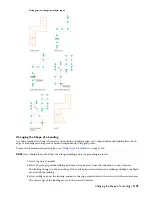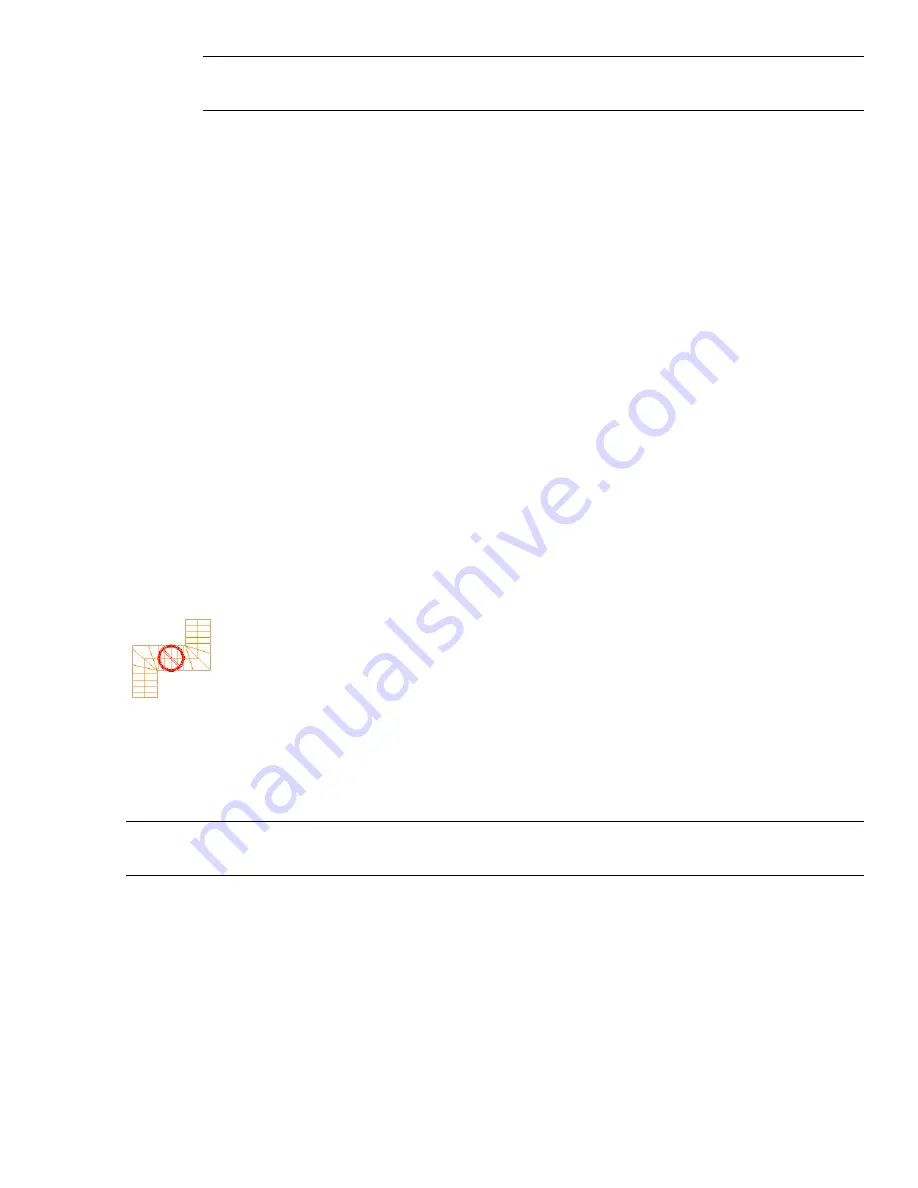
NOTE If a multi-landing or u-shaped stair is selected, the turn type can be set. If the turn type is 1/2 or 1/4 turn,
the winder style can be set.
10
Select the drawing file containing the style used for this stair.
11
Click OK.
Editing Stairs
You can edit stairs by changing the style of the stair, the width and height of the stair, the size of the tread, and the
justification. You can also change constraints, components, landing extensions, and location, in addition to the style
and dimensions.
AutoCAD Architecture offers several methods for editing stairs:
■
You can directly edit stairs using grips for dimensions and other physical characteristics.
■
For grip edit operations where you are changing a dimension or an angle, the Dynamic Input feature lets you enter
a precise value instead of moving a grip. When this feature is active (click DYN on the application status bar),
selecting a grip displays a text box in which you can enter the desired value for the associated dimension or angle.
For more information, see “Use Dynamic Input” in AutoCAD Help.
■
You can change stair settings on the Properties palette.
■
You can use editing commands from the shortcut menu for a selected stair.
Using Grips to Edit Stairs
When you use grips to edit stairs, the stairway continues to be constrained by the design limits and length specified
when the stair was created, if Automatic Length is set to No. This is the case for all stairs in earlier- version drawings.
If you move beyond those limits, a warning symbol is displayed.
Viewing the stairs warning symbol
You can use grips to create multi-landing stairs that have skewed landings and angled stair runs. Changing the
configuration of a landing may result in changes to the stair run.
You can increase or decrease the overall width of the stair run for U-shaped stairs.
The radius and start point can be changed for spiral stairs. You can use grips to increase or decrease the overall width
of the stair run for spiral stairs. If you change the width of the stair after grip-editing a side, the changes are lost.
NOTE You cannot use any of the plan representation grips to alter the floor-to-floor height. Select the stair in a view direction
other than TOP to use a grip to change the floor-to-floor height.
Each stair shape has different grips associated with it.
Using Grips to Edit Straight Stairs
Refer to the illustrations and steps in this topic to use straight stair grips to edit stairs.
Editing Stair Dimensions
1
Select the straight stair.
2
Select the grip for the dimension you want to change.
In order to edit the flight width and flight taper, click the Edit Edges grip to access the edges edit mode.
When you have finished editing the stair edges, click the Exit Edit Edges grip to return to the default stair
edit mode.
1160 | Chapter 25 Stairs
Summary of Contents for 00128-051462-9310 - AUTOCAD 2008 COMM UPG FRM 2005 DVD
Page 1: ...AutoCAD Architecture 2008 User s Guide 2007 ...
Page 4: ...1 2 3 4 5 6 7 8 9 10 ...
Page 40: ...xl Contents ...
Page 41: ...Workflow and User Interface 1 1 ...
Page 42: ...2 Chapter 1 Workflow and User Interface ...
Page 146: ...106 Chapter 3 Content Browser ...
Page 164: ...124 Chapter 4 Creating and Saving Drawings ...
Page 370: ...330 Chapter 6 Drawing Management ...
Page 440: ...400 Chapter 8 Drawing Compare ...
Page 528: ...488 Chapter 10 Display System ...
Page 540: ...500 Chapter 11 Style Manager ...
Page 612: ...572 Chapter 13 Content Creation Guidelines ...
Page 613: ...Conceptual Design 2 573 ...
Page 614: ...574 Chapter 14 Conceptual Design ...
Page 678: ...638 Chapter 16 ObjectViewer ...
Page 683: ...Designing with Architectural Objects 3 643 ...
Page 684: ...644 Chapter 18 Designing with Architectural Objects ...
Page 788: ...748 Chapter 18 Walls ...
Page 942: ...902 Chapter 19 Curtain Walls ...
Page 1042: ...1002 Chapter 21 AEC Polygons ...
Page 1052: ...Changing a door width 1012 Chapter 22 Doors ...
Page 1106: ...Changing a window width 1066 Chapter 23 Windows ...
Page 1172: ...1132 Chapter 24 Openings ...
Page 1226: ...Using grips to change the flight width of a spiral stair run 1186 Chapter 25 Stairs ...
Page 1368: ...Using the Angle grip to edit slab slope 1328 Chapter 28 Slabs and Roof Slabs ...
Page 1491: ...Design Utilities 4 1451 ...
Page 1492: ...1452 Chapter 30 Design Utilities ...
Page 1536: ...1496 Chapter 31 Layout Curves and Grids ...
Page 1564: ...1524 Chapter 32 Grids ...
Page 1611: ...Documentation 5 1571 ...
Page 1612: ...1572 Chapter 36 Documentation ...
Page 1706: ...Stretching a surface opening Moving a surface opening 1666 Chapter 36 Spaces ...
Page 1710: ...Offsetting the edge of a window opening on a freeform space surface 1670 Chapter 36 Spaces ...
Page 1956: ...1916 Chapter 42 Fields ...
Page 2035: ...Properties of a detail callout The Properties of a Callout Tool 1995 ...
Page 2060: ...2020 Chapter 45 Callouts ...
Page 2170: ...2130 Chapter 47 AEC Content and DesignCenter ...
Page 2171: ...Other Utilities 6 2131 ...
Page 2172: ...2132 Chapter 48 Other Utilities ...
Page 2182: ...2142 Chapter 51 Reference AEC Objects ...
Page 2212: ...2172 Chapter 52 Customizing and Adding New Content for Detail Components ...
Page 2217: ...AutoCAD Architecture 2008 Menus 54 2177 ...
Page 2226: ...2186 Chapter 54 AutoCAD Architecture 2008 Menus ...
Page 2268: ...2228 Index ...