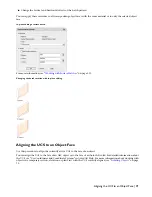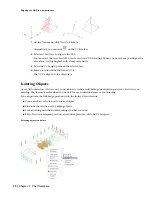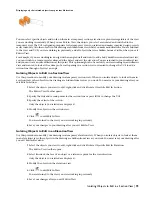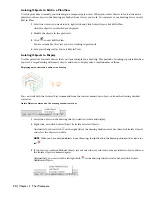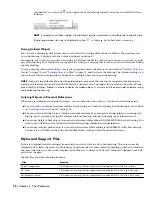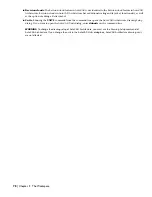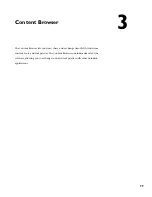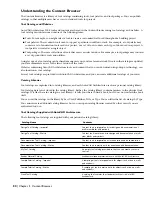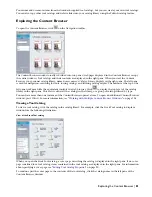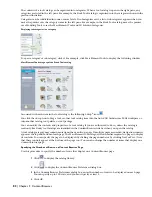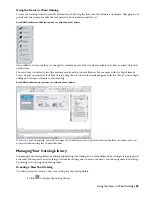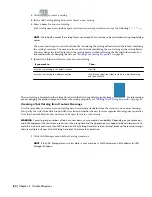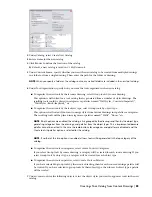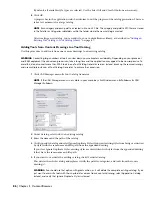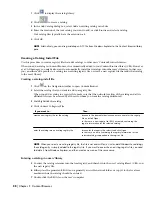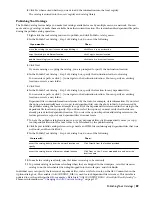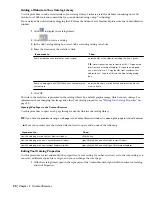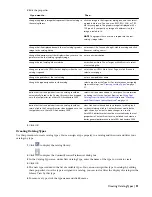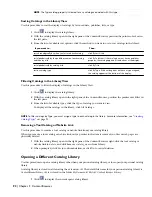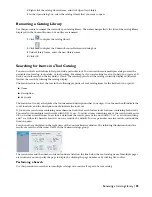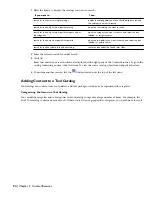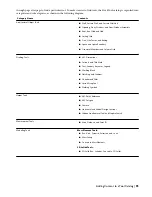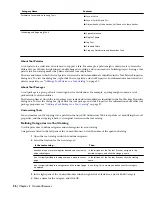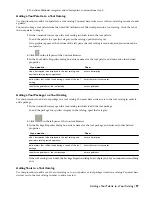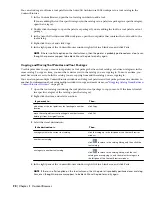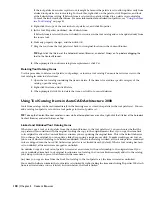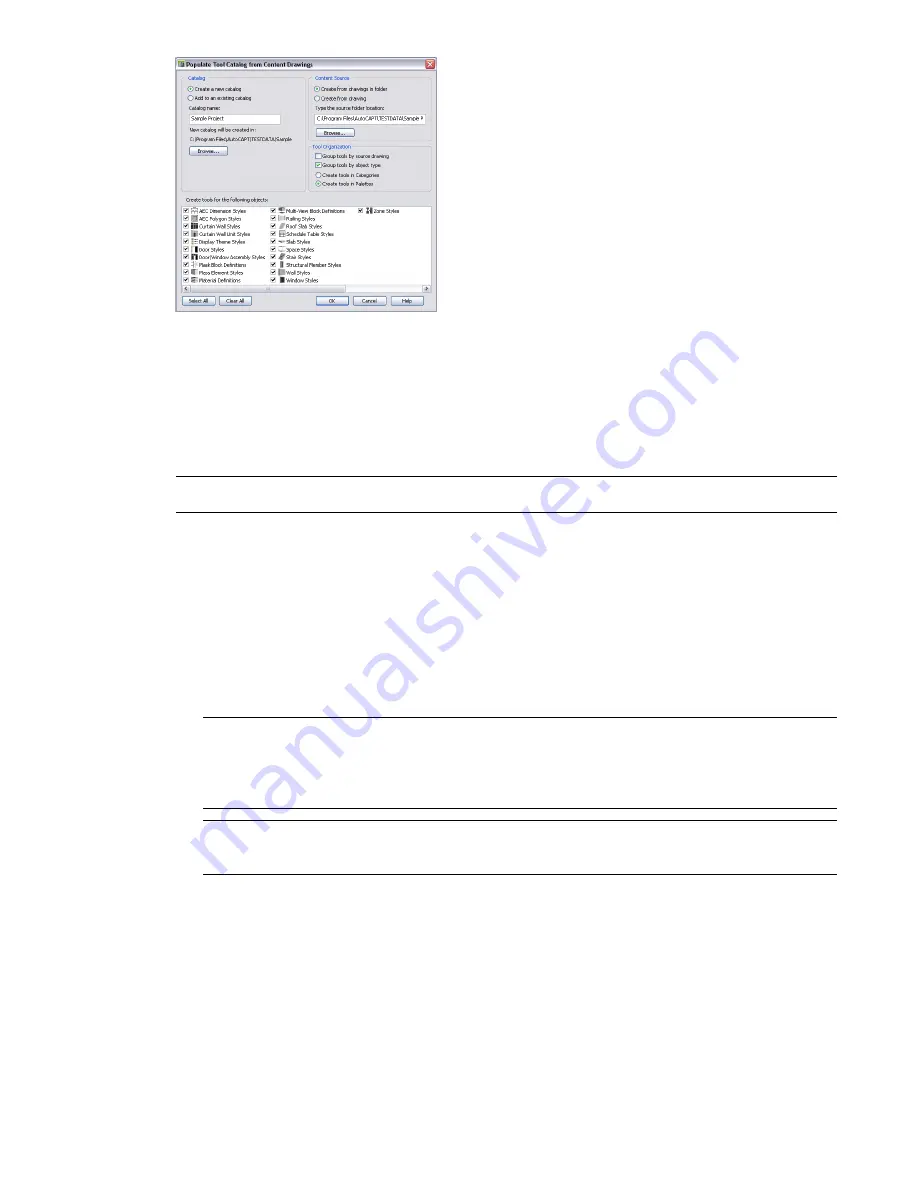
2
Under Catalog, select Create New Catalog.
3
Enter a name for the new catalog.
4
Click Browse to define the location of the catalog.
By default, a new catalog is saved in C:\My Documents.
5
Under Content Source, specify whether you want the new catalog to be created from multiple drawings
in a folder or from a single drawing. Then, enter the path for the folder or drawing.
NOTE When you specify a folder as the catalog source, any nested folders are included in the new tool catalog.
6
Under Tool Organization, specify how you want the tools organized in the new catalog.
■
To organize the new tools by their source drawing, select Group tools by source drawing.
This option is well suited for a tool catalog that is generated from a number of styles drawings. The
resulting tools could be placed in categories or palettes named “Wall Styles - Concrete (Imperial)”,
“Wall Styles - Brick (Imperial),” etc.
■
To organize the new tools by their object type, select Group tools by object type.
This option is well suited if you want to merge styles from various drawings into palettes or categories.
The resulting tools will be placed in categories or palettes named “Walls”, “Doors,” etc.
NOTE If both options are enabled, the catalog is first grouped by the drawings and then by the object type,
generating categories from the drawings, and palettes from the object types. This is implemented because
palettes cannot be nested. In this case the radio buttons for categories and palettes are disabled, and the
Create tools in palettes option is selected for the catalog.
NOTE If neither of the two options is enabled, all new tools will be generated in the top category of the
catalog.
■
To organize the new tools in categories, select Create Tools in Categories.
If you select Group tools by source drawing, a category will be created for each source drawing. If you
select Group tools by object type, a category will be created for each object type.
■
To organize the new tools in palettes, select Create Tools in Palettes.
If you have selected to group tools by their source drawing, then for each source drawing a palette will
be created. If you have selected to group tools by their object type, then for each object type a palette
will be created.
7
Under Create tools for the following objects, select the object styles you want to appear as tools in the new
catalog.
Creating a Tool Catalog from Content Drawings | 85
Summary of Contents for 00128-051462-9310 - AUTOCAD 2008 COMM UPG FRM 2005 DVD
Page 1: ...AutoCAD Architecture 2008 User s Guide 2007 ...
Page 4: ...1 2 3 4 5 6 7 8 9 10 ...
Page 40: ...xl Contents ...
Page 41: ...Workflow and User Interface 1 1 ...
Page 42: ...2 Chapter 1 Workflow and User Interface ...
Page 146: ...106 Chapter 3 Content Browser ...
Page 164: ...124 Chapter 4 Creating and Saving Drawings ...
Page 370: ...330 Chapter 6 Drawing Management ...
Page 440: ...400 Chapter 8 Drawing Compare ...
Page 528: ...488 Chapter 10 Display System ...
Page 540: ...500 Chapter 11 Style Manager ...
Page 612: ...572 Chapter 13 Content Creation Guidelines ...
Page 613: ...Conceptual Design 2 573 ...
Page 614: ...574 Chapter 14 Conceptual Design ...
Page 678: ...638 Chapter 16 ObjectViewer ...
Page 683: ...Designing with Architectural Objects 3 643 ...
Page 684: ...644 Chapter 18 Designing with Architectural Objects ...
Page 788: ...748 Chapter 18 Walls ...
Page 942: ...902 Chapter 19 Curtain Walls ...
Page 1042: ...1002 Chapter 21 AEC Polygons ...
Page 1052: ...Changing a door width 1012 Chapter 22 Doors ...
Page 1106: ...Changing a window width 1066 Chapter 23 Windows ...
Page 1172: ...1132 Chapter 24 Openings ...
Page 1226: ...Using grips to change the flight width of a spiral stair run 1186 Chapter 25 Stairs ...
Page 1368: ...Using the Angle grip to edit slab slope 1328 Chapter 28 Slabs and Roof Slabs ...
Page 1491: ...Design Utilities 4 1451 ...
Page 1492: ...1452 Chapter 30 Design Utilities ...
Page 1536: ...1496 Chapter 31 Layout Curves and Grids ...
Page 1564: ...1524 Chapter 32 Grids ...
Page 1611: ...Documentation 5 1571 ...
Page 1612: ...1572 Chapter 36 Documentation ...
Page 1706: ...Stretching a surface opening Moving a surface opening 1666 Chapter 36 Spaces ...
Page 1710: ...Offsetting the edge of a window opening on a freeform space surface 1670 Chapter 36 Spaces ...
Page 1956: ...1916 Chapter 42 Fields ...
Page 2035: ...Properties of a detail callout The Properties of a Callout Tool 1995 ...
Page 2060: ...2020 Chapter 45 Callouts ...
Page 2170: ...2130 Chapter 47 AEC Content and DesignCenter ...
Page 2171: ...Other Utilities 6 2131 ...
Page 2172: ...2132 Chapter 48 Other Utilities ...
Page 2182: ...2142 Chapter 51 Reference AEC Objects ...
Page 2212: ...2172 Chapter 52 Customizing and Adding New Content for Detail Components ...
Page 2217: ...AutoCAD Architecture 2008 Menus 54 2177 ...
Page 2226: ...2186 Chapter 54 AutoCAD Architecture 2008 Menus ...
Page 2268: ...2228 Index ...