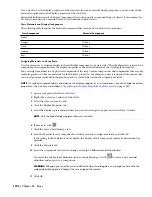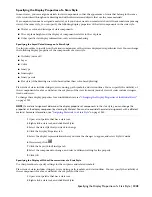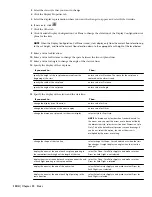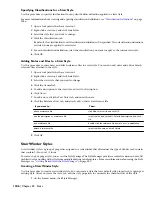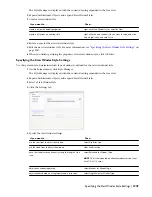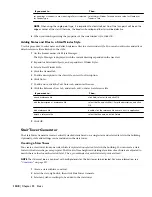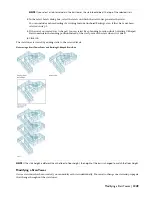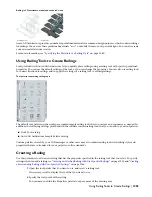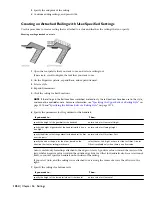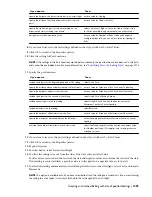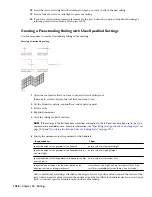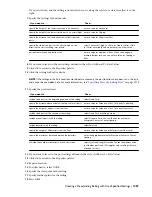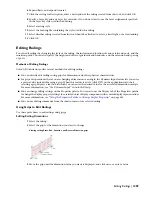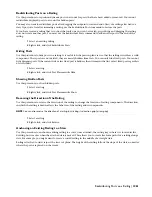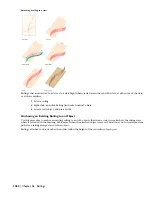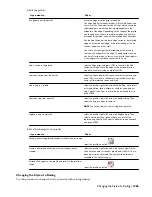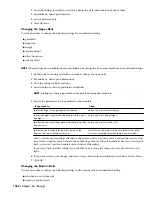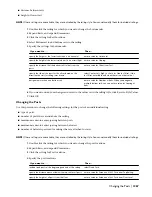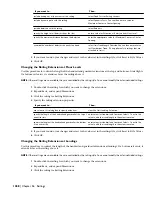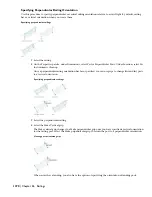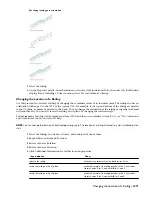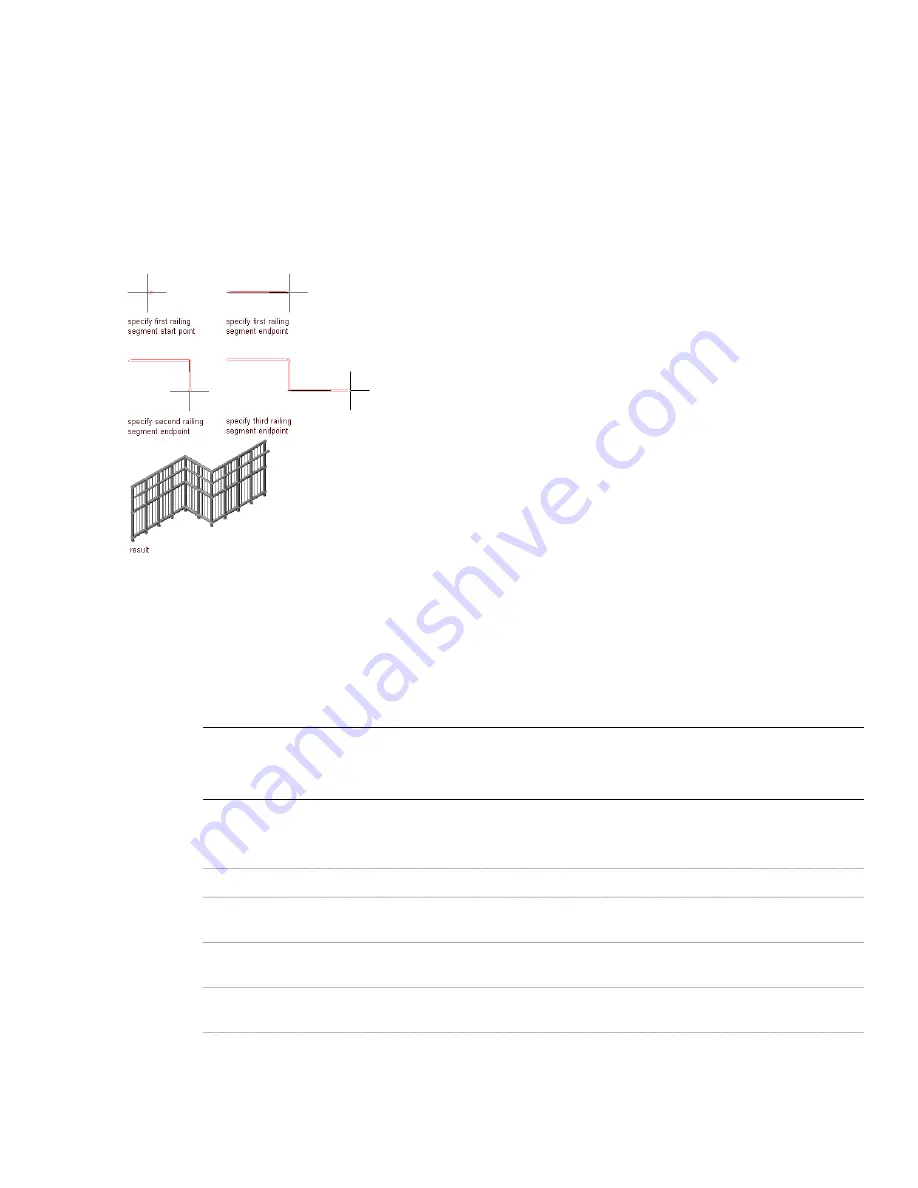
18
Select the stair or stair flight in the drawing to which you want to attach the new railing.
19
Select a side of a stair or a stair flight to place the railing.
20
If you have selected no automatic placement for the stair, define the contour of the desired railing by
selecting points in the drawing. Then press
ENTER
.
Creating a Freestanding Railing with User-Specified Settings
Use this procedure to create a freestanding railing in the drawing.
Creating a freestanding railing
1
Open the tool palette that you want to use, and select a railing tool.
If necessary, scroll to display the tool that you want to use.
2
On the Properties palette, expand Basic, and expand General.
3
Select a style.
4
Expand Dimensions.
5
Click the setting for Rail Locations.
NOTE If the settings in the Rail Locations worksheet are read-only, the rail locations have been set in the style,
and cannot be overridden here. For more information, see
“
Specifying the Upper Rails of a Railing Style
” on
page 1274
and
“
Specifying the Bottom Rails of a Railing Style
” on page 1275
.
6
Specify the parameters for the guardrail or the handrail:
Then…
If you want to…
enter a value for Horizontal Height.
specify the height of the guardrail or the handrail
enter a value for Sloping Height.
specify the height of the guardrail or the handrail while it is
on a stair flight
enter a value for Offset from Post.
specify the distance that the guardrail or the handrail is offset
from the posts
select Center, Left, Right, or Auto for Side for Offset. (Side
for Offset is available only when there is an offset value.)
specify the side of the post for the offset, based on the
direction the stair (or railing) was drawn
Auto is useful only for railings attached to the edges of stairs. A positive value is toward the center of the
stair, while a negative value is toward the outside edge. Side for Offset for handrails also has a selection of
Both, so you can specify a handrail on both sides of the railing.
1256 | Chapter 26 Railings
Summary of Contents for 00128-051462-9310 - AUTOCAD 2008 COMM UPG FRM 2005 DVD
Page 1: ...AutoCAD Architecture 2008 User s Guide 2007 ...
Page 4: ...1 2 3 4 5 6 7 8 9 10 ...
Page 40: ...xl Contents ...
Page 41: ...Workflow and User Interface 1 1 ...
Page 42: ...2 Chapter 1 Workflow and User Interface ...
Page 146: ...106 Chapter 3 Content Browser ...
Page 164: ...124 Chapter 4 Creating and Saving Drawings ...
Page 370: ...330 Chapter 6 Drawing Management ...
Page 440: ...400 Chapter 8 Drawing Compare ...
Page 528: ...488 Chapter 10 Display System ...
Page 540: ...500 Chapter 11 Style Manager ...
Page 612: ...572 Chapter 13 Content Creation Guidelines ...
Page 613: ...Conceptual Design 2 573 ...
Page 614: ...574 Chapter 14 Conceptual Design ...
Page 678: ...638 Chapter 16 ObjectViewer ...
Page 683: ...Designing with Architectural Objects 3 643 ...
Page 684: ...644 Chapter 18 Designing with Architectural Objects ...
Page 788: ...748 Chapter 18 Walls ...
Page 942: ...902 Chapter 19 Curtain Walls ...
Page 1042: ...1002 Chapter 21 AEC Polygons ...
Page 1052: ...Changing a door width 1012 Chapter 22 Doors ...
Page 1106: ...Changing a window width 1066 Chapter 23 Windows ...
Page 1172: ...1132 Chapter 24 Openings ...
Page 1226: ...Using grips to change the flight width of a spiral stair run 1186 Chapter 25 Stairs ...
Page 1368: ...Using the Angle grip to edit slab slope 1328 Chapter 28 Slabs and Roof Slabs ...
Page 1491: ...Design Utilities 4 1451 ...
Page 1492: ...1452 Chapter 30 Design Utilities ...
Page 1536: ...1496 Chapter 31 Layout Curves and Grids ...
Page 1564: ...1524 Chapter 32 Grids ...
Page 1611: ...Documentation 5 1571 ...
Page 1612: ...1572 Chapter 36 Documentation ...
Page 1706: ...Stretching a surface opening Moving a surface opening 1666 Chapter 36 Spaces ...
Page 1710: ...Offsetting the edge of a window opening on a freeform space surface 1670 Chapter 36 Spaces ...
Page 1956: ...1916 Chapter 42 Fields ...
Page 2035: ...Properties of a detail callout The Properties of a Callout Tool 1995 ...
Page 2060: ...2020 Chapter 45 Callouts ...
Page 2170: ...2130 Chapter 47 AEC Content and DesignCenter ...
Page 2171: ...Other Utilities 6 2131 ...
Page 2172: ...2132 Chapter 48 Other Utilities ...
Page 2182: ...2142 Chapter 51 Reference AEC Objects ...
Page 2212: ...2172 Chapter 52 Customizing and Adding New Content for Detail Components ...
Page 2217: ...AutoCAD Architecture 2008 Menus 54 2177 ...
Page 2226: ...2186 Chapter 54 AutoCAD Architecture 2008 Menus ...
Page 2268: ...2228 Index ...