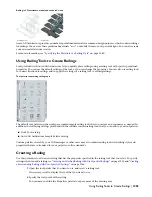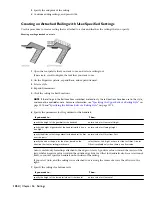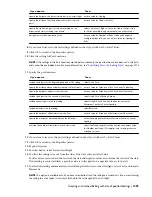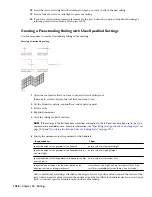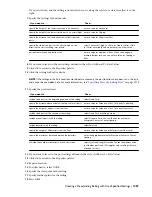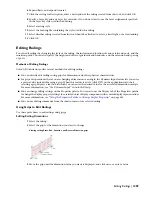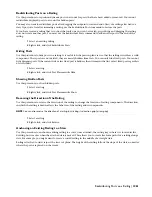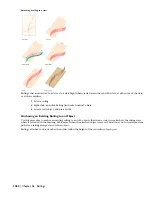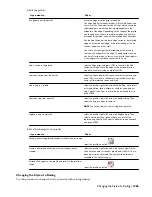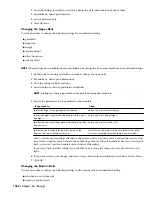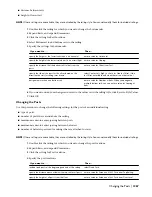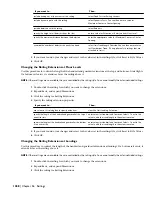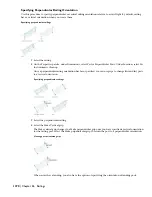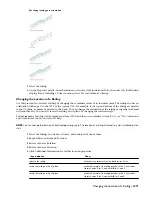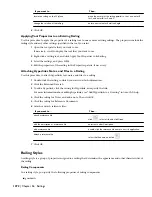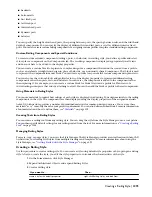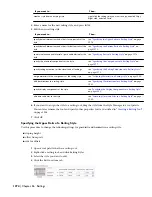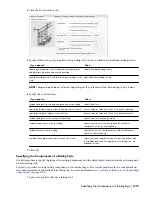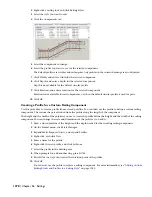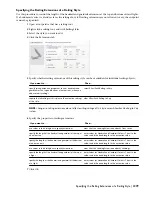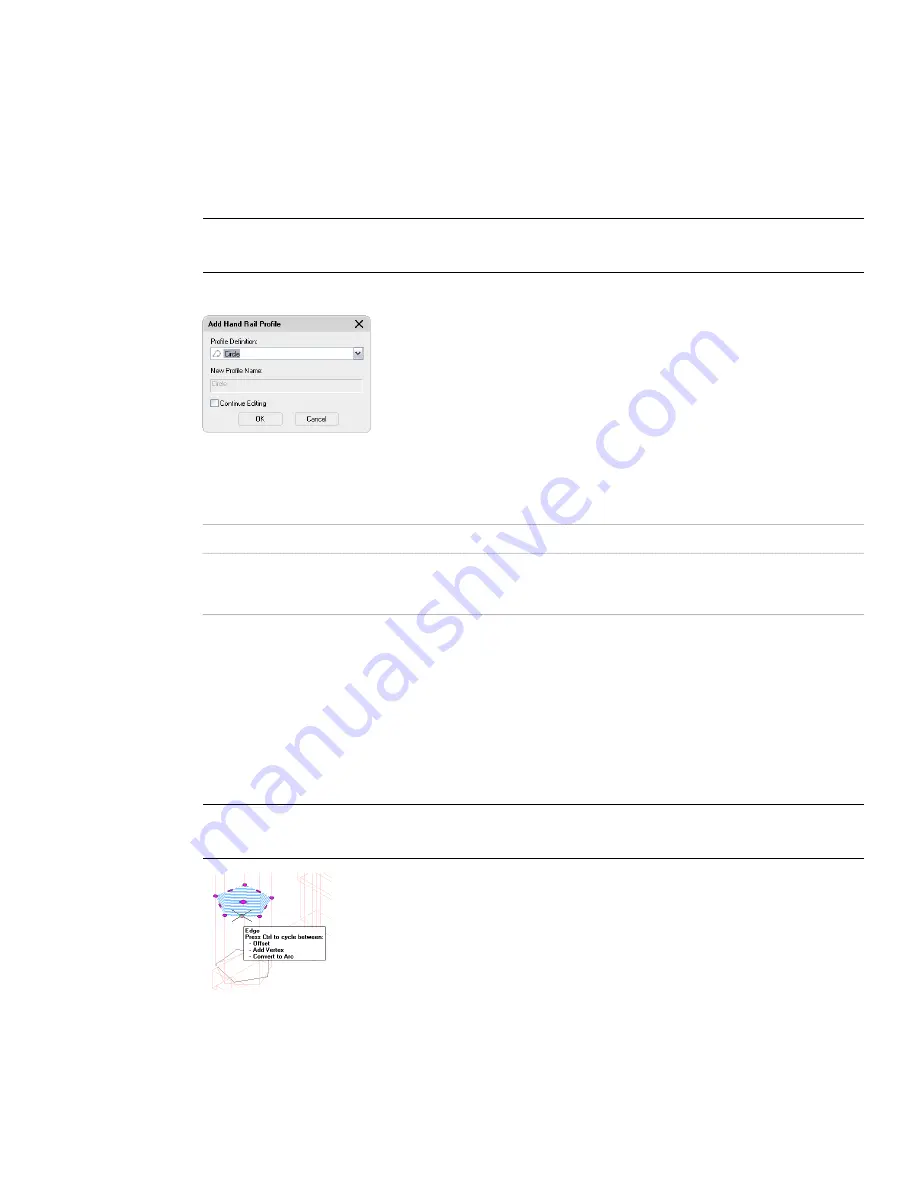
on page 1277 or directly on screen. When you add a custom profile on screen, the new profile is automatically saved back
to the railing style.
1
Create the necessary profile definition, as described in “
Creating a Profile for a Custom Railing Component
”
on page 1278.
2
Select the railing to which you want to add a custom profile, right-click, and click Add Profile.
3
Select the railing component to which you want to add a profile.
You can select guardrails, handrails, bottom rails, fixed posts, and dynamic posts.
NOTE If you have difficulty selecting the correct component, switch to another view that makes the selection
easier. For example, to select a bottom rail, switch to a Model view.
Adding a custom profile to a railing post
4
Select the profile for the railing component.
5
Either save the custom profile to the railing style immediately, or proceed with editing the profile:
Then…
If you want to…
click OK.
save the new profile to the railing style
click Continue Editing, and then click OK. For information on
editing a custom profile, see
“
Editing a Custom Profile of a
Railing Component
” on page 1264
.
edit the new profile
Editing a Custom Profile of a Railing Component
Use this procedure to edit a custom profile of a railing component.
1
Select the railing with a custom profile you want to edit.
2
Right-click, and click Edit Profile In Place.
This command is available only if you have profile-based components in the railing.
3
Select the component you want to edit.
NOTE If you have difficulty selecting the correct component, switch to another view that makes the selection
easier. For example, to select a bottom rail, switch to a Model view.
You have begun an in-place editing session, depicted by the magenta-colored grips and light blue hatch
of the temporary in-place editing profile, as well as the faded color of other objects in the drawing. Note
that while you are editing in-place, you have limited access to other commands in the drawing. Before
working on other objects, you should first end the in-place editing session.
1264 | Chapter 26 Railings
Summary of Contents for 00128-051462-9310 - AUTOCAD 2008 COMM UPG FRM 2005 DVD
Page 1: ...AutoCAD Architecture 2008 User s Guide 2007 ...
Page 4: ...1 2 3 4 5 6 7 8 9 10 ...
Page 40: ...xl Contents ...
Page 41: ...Workflow and User Interface 1 1 ...
Page 42: ...2 Chapter 1 Workflow and User Interface ...
Page 146: ...106 Chapter 3 Content Browser ...
Page 164: ...124 Chapter 4 Creating and Saving Drawings ...
Page 370: ...330 Chapter 6 Drawing Management ...
Page 440: ...400 Chapter 8 Drawing Compare ...
Page 528: ...488 Chapter 10 Display System ...
Page 540: ...500 Chapter 11 Style Manager ...
Page 612: ...572 Chapter 13 Content Creation Guidelines ...
Page 613: ...Conceptual Design 2 573 ...
Page 614: ...574 Chapter 14 Conceptual Design ...
Page 678: ...638 Chapter 16 ObjectViewer ...
Page 683: ...Designing with Architectural Objects 3 643 ...
Page 684: ...644 Chapter 18 Designing with Architectural Objects ...
Page 788: ...748 Chapter 18 Walls ...
Page 942: ...902 Chapter 19 Curtain Walls ...
Page 1042: ...1002 Chapter 21 AEC Polygons ...
Page 1052: ...Changing a door width 1012 Chapter 22 Doors ...
Page 1106: ...Changing a window width 1066 Chapter 23 Windows ...
Page 1172: ...1132 Chapter 24 Openings ...
Page 1226: ...Using grips to change the flight width of a spiral stair run 1186 Chapter 25 Stairs ...
Page 1368: ...Using the Angle grip to edit slab slope 1328 Chapter 28 Slabs and Roof Slabs ...
Page 1491: ...Design Utilities 4 1451 ...
Page 1492: ...1452 Chapter 30 Design Utilities ...
Page 1536: ...1496 Chapter 31 Layout Curves and Grids ...
Page 1564: ...1524 Chapter 32 Grids ...
Page 1611: ...Documentation 5 1571 ...
Page 1612: ...1572 Chapter 36 Documentation ...
Page 1706: ...Stretching a surface opening Moving a surface opening 1666 Chapter 36 Spaces ...
Page 1710: ...Offsetting the edge of a window opening on a freeform space surface 1670 Chapter 36 Spaces ...
Page 1956: ...1916 Chapter 42 Fields ...
Page 2035: ...Properties of a detail callout The Properties of a Callout Tool 1995 ...
Page 2060: ...2020 Chapter 45 Callouts ...
Page 2170: ...2130 Chapter 47 AEC Content and DesignCenter ...
Page 2171: ...Other Utilities 6 2131 ...
Page 2172: ...2132 Chapter 48 Other Utilities ...
Page 2182: ...2142 Chapter 51 Reference AEC Objects ...
Page 2212: ...2172 Chapter 52 Customizing and Adding New Content for Detail Components ...
Page 2217: ...AutoCAD Architecture 2008 Menus 54 2177 ...
Page 2226: ...2186 Chapter 54 AutoCAD Architecture 2008 Menus ...
Page 2268: ...2228 Index ...