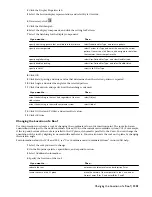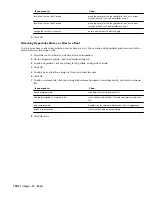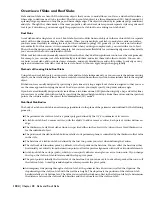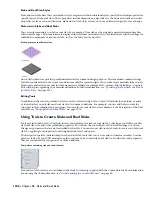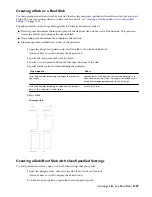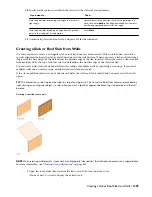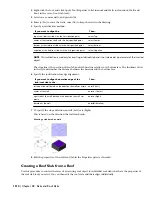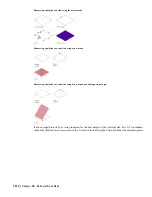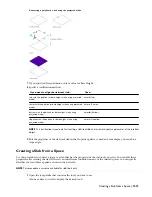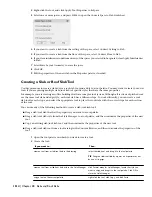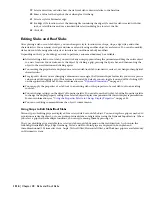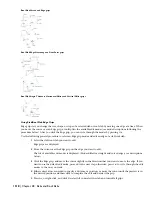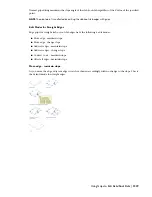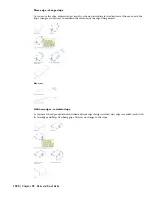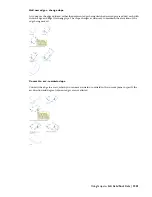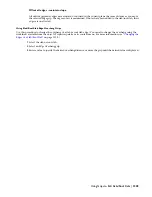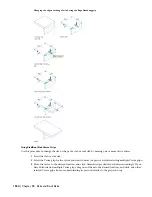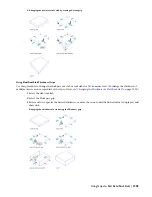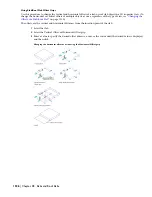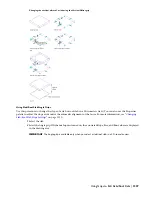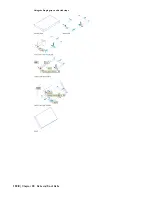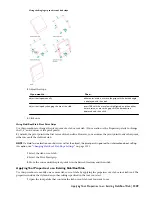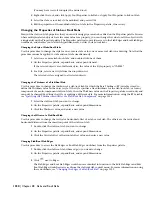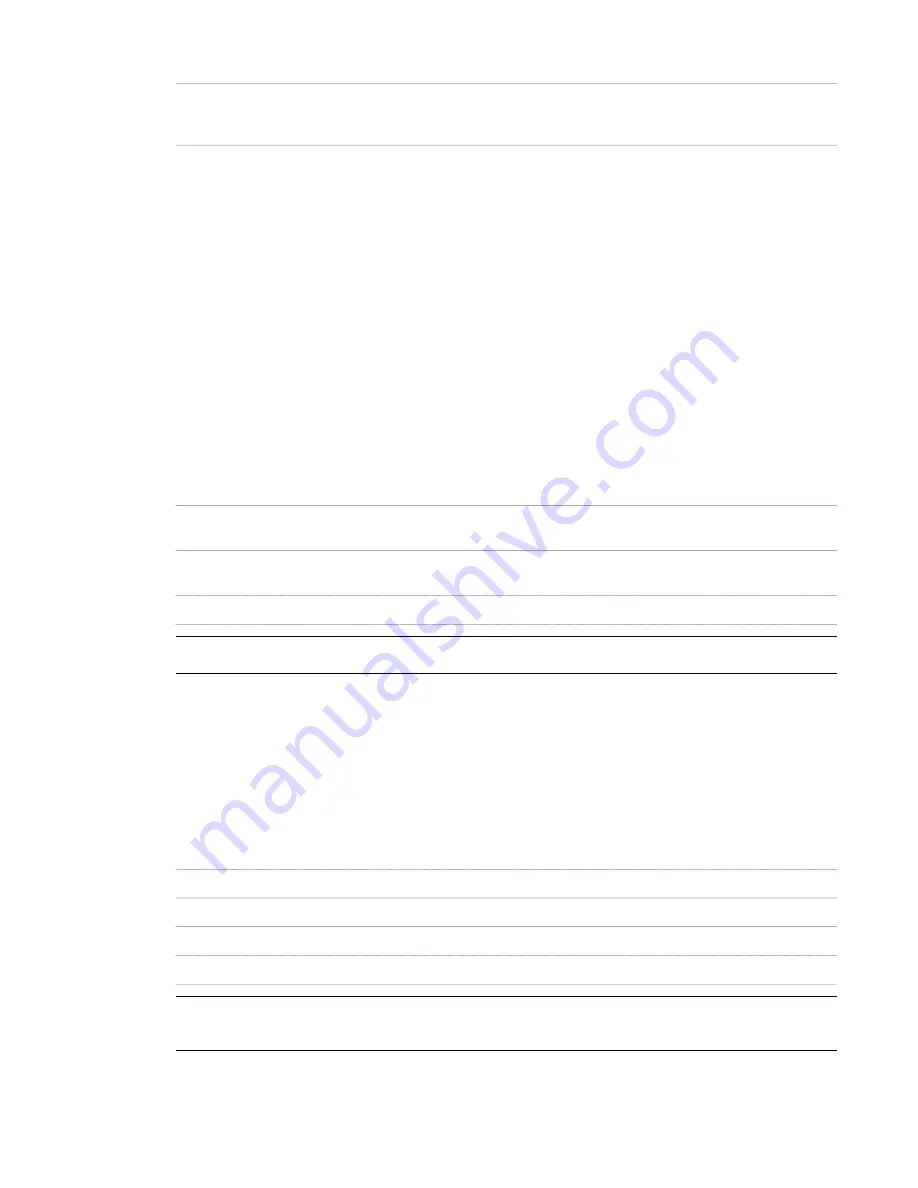
Then…
If you want to…
open the other tool palette, right-click the tool, and click
Copy. Reopen the palette where you want to add the tool,
right-click, and click Paste.
copy a tool from another palette
3
Right-click the new tool, and click Properties.
4
Enter a name for the tool.
5
Click the setting for Description, enter a description of the tool, and click OK.
This description is used as the tool’s tooltip on the tool palette, and to describe the tool if it is stored in a
tool catalog.
6
Expand Basic, and expand General.
7
Enter a description of the tool.
8
If you do not want to use the default layer key, select a layer key.
9
If you want to override the default layer names, select a layer override.
10
Select a slab/roof slab style.
11
For Style location, select the drawing file containing the style to be used for this tool, or select Browse and
use a standard file selection dialog box to select the file.
12
Specify a value for Bound Spaces:
Then…
If you want to…
select Yes.
allow the slab/roof slab to be used as a bounding object for
associative spaces
select No.
prevent the slab/roof slab from being used as a bounding
object for associative spaces
select By Style.
use the bounding settings from the slab or roof slab style
NOTE For more information on associative spaces, see
“
Generating Associative Spaces
” on page 1587
.
13
Select Projected or Direct for Mode.
14
Expand Dimensions.
15
Enter a value for Thickness.
16
Enter a value for the vertical offset distance from the insertion point for Vertical Offset.
17
Enter a value for the horizontal offset distance from the insertion point for Horizontal Offset.
18
Select the justification:
Then…
If you want to align the …
select Top.
top of the slab/roof slab with the first specified point
select Center.
center of the slab/roof slab with the first specified point
select Bottom.
bottom of the slab/roof slab with the first specified point
select Slopeline.
slopeline of the slab/roof slab with the first specified point
NOTE This justification is used only when inserting the slab and is not retained as a parameter of the slab.
Justification is intended primarily for Direct mode.
The slopeline is the position of the slab/roof slab baseline relative to its bottom face. The thickness offset
in the style determines the distance between the baseline and the bottom face.
Creating a Slab or Roof Slab Tool | 1315
Summary of Contents for 00128-051462-9310 - AUTOCAD 2008 COMM UPG FRM 2005 DVD
Page 1: ...AutoCAD Architecture 2008 User s Guide 2007 ...
Page 4: ...1 2 3 4 5 6 7 8 9 10 ...
Page 40: ...xl Contents ...
Page 41: ...Workflow and User Interface 1 1 ...
Page 42: ...2 Chapter 1 Workflow and User Interface ...
Page 146: ...106 Chapter 3 Content Browser ...
Page 164: ...124 Chapter 4 Creating and Saving Drawings ...
Page 370: ...330 Chapter 6 Drawing Management ...
Page 440: ...400 Chapter 8 Drawing Compare ...
Page 528: ...488 Chapter 10 Display System ...
Page 540: ...500 Chapter 11 Style Manager ...
Page 612: ...572 Chapter 13 Content Creation Guidelines ...
Page 613: ...Conceptual Design 2 573 ...
Page 614: ...574 Chapter 14 Conceptual Design ...
Page 678: ...638 Chapter 16 ObjectViewer ...
Page 683: ...Designing with Architectural Objects 3 643 ...
Page 684: ...644 Chapter 18 Designing with Architectural Objects ...
Page 788: ...748 Chapter 18 Walls ...
Page 942: ...902 Chapter 19 Curtain Walls ...
Page 1042: ...1002 Chapter 21 AEC Polygons ...
Page 1052: ...Changing a door width 1012 Chapter 22 Doors ...
Page 1106: ...Changing a window width 1066 Chapter 23 Windows ...
Page 1172: ...1132 Chapter 24 Openings ...
Page 1226: ...Using grips to change the flight width of a spiral stair run 1186 Chapter 25 Stairs ...
Page 1368: ...Using the Angle grip to edit slab slope 1328 Chapter 28 Slabs and Roof Slabs ...
Page 1491: ...Design Utilities 4 1451 ...
Page 1492: ...1452 Chapter 30 Design Utilities ...
Page 1536: ...1496 Chapter 31 Layout Curves and Grids ...
Page 1564: ...1524 Chapter 32 Grids ...
Page 1611: ...Documentation 5 1571 ...
Page 1612: ...1572 Chapter 36 Documentation ...
Page 1706: ...Stretching a surface opening Moving a surface opening 1666 Chapter 36 Spaces ...
Page 1710: ...Offsetting the edge of a window opening on a freeform space surface 1670 Chapter 36 Spaces ...
Page 1956: ...1916 Chapter 42 Fields ...
Page 2035: ...Properties of a detail callout The Properties of a Callout Tool 1995 ...
Page 2060: ...2020 Chapter 45 Callouts ...
Page 2170: ...2130 Chapter 47 AEC Content and DesignCenter ...
Page 2171: ...Other Utilities 6 2131 ...
Page 2172: ...2132 Chapter 48 Other Utilities ...
Page 2182: ...2142 Chapter 51 Reference AEC Objects ...
Page 2212: ...2172 Chapter 52 Customizing and Adding New Content for Detail Components ...
Page 2217: ...AutoCAD Architecture 2008 Menus 54 2177 ...
Page 2226: ...2186 Chapter 54 AutoCAD Architecture 2008 Menus ...
Page 2268: ...2228 Index ...