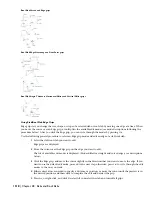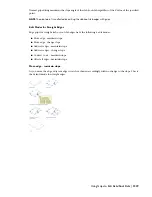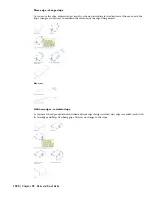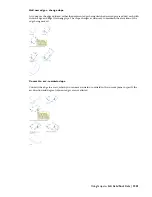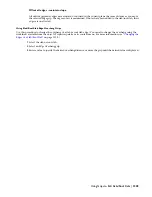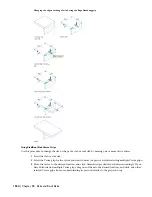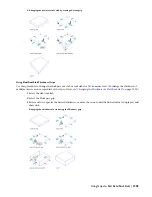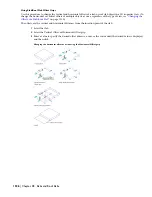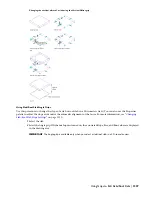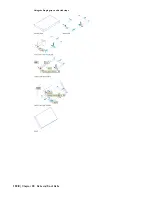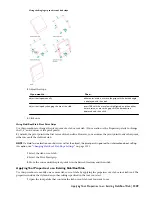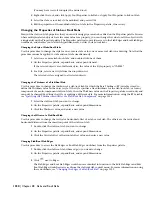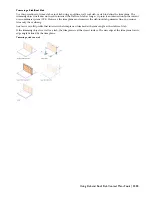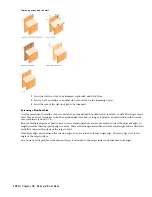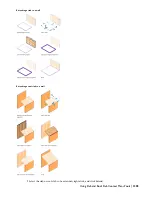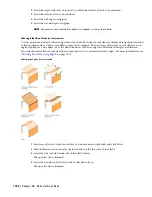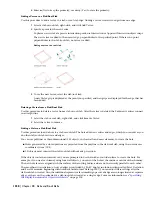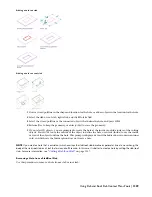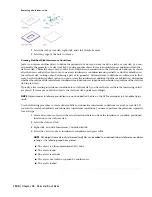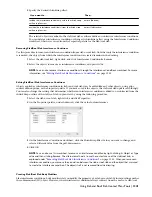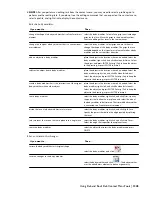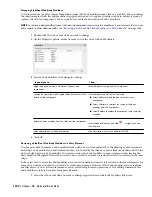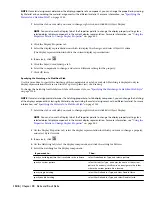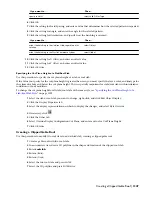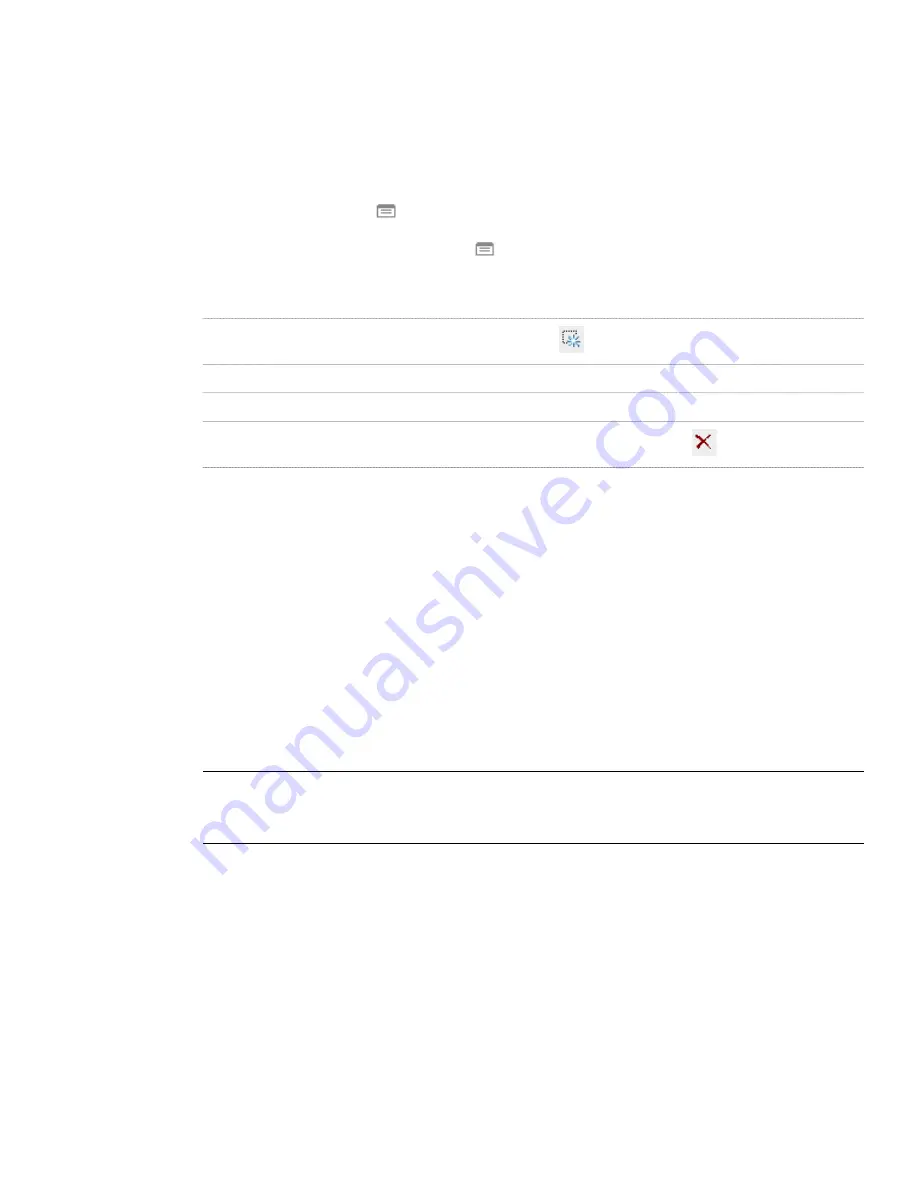
Attaching Hyperlinks, Notes, or Files to a Slab/Roof Slab
Use this procedure to attach hyperlinks, enter notes, or attach reference files to a slab or roof slab. You can also edit
existing notes and edit or detach currently attached reference files.
1
Double-click the slab or roof slab to which to attach information.
2
On the Properties palette, click the Extended Data tab.
3
To add a hyperlink, click the setting for Hyperlink, and specify the link.
4
To add or edit a note, click
next to Notes, enter text, and click OK.
5
To attach, detach, or edit a reference, click
next to Reference documents, and then do any of the
following:
Then…
If you want to…
click
, select a file, and click Open.
attach a reference file
enter text under Description.
edit the description of a reference file
double-click the reference file name to start its application.
edit a reference file
select the file name, and click
.
detach a reference file
6
Click OK.
Using Slab and Roof Slab Context Menu Tools
In addition to grip-editing slabs and roof slabs, or changing values on their Properties palettes, you can edit these objects
using the tools available on their context menus. These tools let you trim, extend, and cut an object, edit its edges, add
and edit interference conditions and body modifiers, and edit the object display properties.
Changing the Edges of a Slab/Roof Slab
Use this procedure to edit one or more edges of a slab or roof slab. For each selected edge, you can change the overhang,
style, cut (square or plumb), and angle. A viewer box shows you which edge(s) of the slab you are editing.
1
Select the slab or roof slab to be modified, right-click, and click Edit Slab Edges or Edit Roof Slab Edges.
2
Select the edges to be modified, and press
ENTER
.
3
In the Edit Slab Edges/Roof Slab Edges worksheet, in the list of edges, select the edge to edit. To modify
multiple edges using the same values, press and hold
CTRL
while selecting each edge.
NOTE Beginning with Autodesk Architectural Desktop 2007, the individual segments or facets making up a
curved edge are no longer listed as separate edges on this worksheet. Each arc on the perimeter of a slab/roof
slab is treated as a single edge.
The selected edges are highlighted in the viewer in the right pane of the worksheet.
4
Enter a value for Overhang.
5
Select a slab edge style.
6
Select Square or Plumb for Edge Cut.
7
Enter a value for Angle.
To reset the angle to the slab/roof slab style defaults, right-click the edge number, and click Reset to Style
Defaults. This option is available only if an edge style has been assigned, and the value for Angle is different
than the default.
8
If desired, select additional edges from the list and edit them as described above.
9
When edits are completed for all edges, click OK.
1332 | Chapter 28 Slabs and Roof Slabs
Summary of Contents for 00128-051462-9310 - AUTOCAD 2008 COMM UPG FRM 2005 DVD
Page 1: ...AutoCAD Architecture 2008 User s Guide 2007 ...
Page 4: ...1 2 3 4 5 6 7 8 9 10 ...
Page 40: ...xl Contents ...
Page 41: ...Workflow and User Interface 1 1 ...
Page 42: ...2 Chapter 1 Workflow and User Interface ...
Page 146: ...106 Chapter 3 Content Browser ...
Page 164: ...124 Chapter 4 Creating and Saving Drawings ...
Page 370: ...330 Chapter 6 Drawing Management ...
Page 440: ...400 Chapter 8 Drawing Compare ...
Page 528: ...488 Chapter 10 Display System ...
Page 540: ...500 Chapter 11 Style Manager ...
Page 612: ...572 Chapter 13 Content Creation Guidelines ...
Page 613: ...Conceptual Design 2 573 ...
Page 614: ...574 Chapter 14 Conceptual Design ...
Page 678: ...638 Chapter 16 ObjectViewer ...
Page 683: ...Designing with Architectural Objects 3 643 ...
Page 684: ...644 Chapter 18 Designing with Architectural Objects ...
Page 788: ...748 Chapter 18 Walls ...
Page 942: ...902 Chapter 19 Curtain Walls ...
Page 1042: ...1002 Chapter 21 AEC Polygons ...
Page 1052: ...Changing a door width 1012 Chapter 22 Doors ...
Page 1106: ...Changing a window width 1066 Chapter 23 Windows ...
Page 1172: ...1132 Chapter 24 Openings ...
Page 1226: ...Using grips to change the flight width of a spiral stair run 1186 Chapter 25 Stairs ...
Page 1368: ...Using the Angle grip to edit slab slope 1328 Chapter 28 Slabs and Roof Slabs ...
Page 1491: ...Design Utilities 4 1451 ...
Page 1492: ...1452 Chapter 30 Design Utilities ...
Page 1536: ...1496 Chapter 31 Layout Curves and Grids ...
Page 1564: ...1524 Chapter 32 Grids ...
Page 1611: ...Documentation 5 1571 ...
Page 1612: ...1572 Chapter 36 Documentation ...
Page 1706: ...Stretching a surface opening Moving a surface opening 1666 Chapter 36 Spaces ...
Page 1710: ...Offsetting the edge of a window opening on a freeform space surface 1670 Chapter 36 Spaces ...
Page 1956: ...1916 Chapter 42 Fields ...
Page 2035: ...Properties of a detail callout The Properties of a Callout Tool 1995 ...
Page 2060: ...2020 Chapter 45 Callouts ...
Page 2170: ...2130 Chapter 47 AEC Content and DesignCenter ...
Page 2171: ...Other Utilities 6 2131 ...
Page 2172: ...2132 Chapter 48 Other Utilities ...
Page 2182: ...2142 Chapter 51 Reference AEC Objects ...
Page 2212: ...2172 Chapter 52 Customizing and Adding New Content for Detail Components ...
Page 2217: ...AutoCAD Architecture 2008 Menus 54 2177 ...
Page 2226: ...2186 Chapter 54 AutoCAD Architecture 2008 Menus ...
Page 2268: ...2228 Index ...