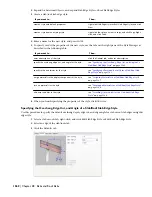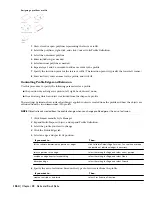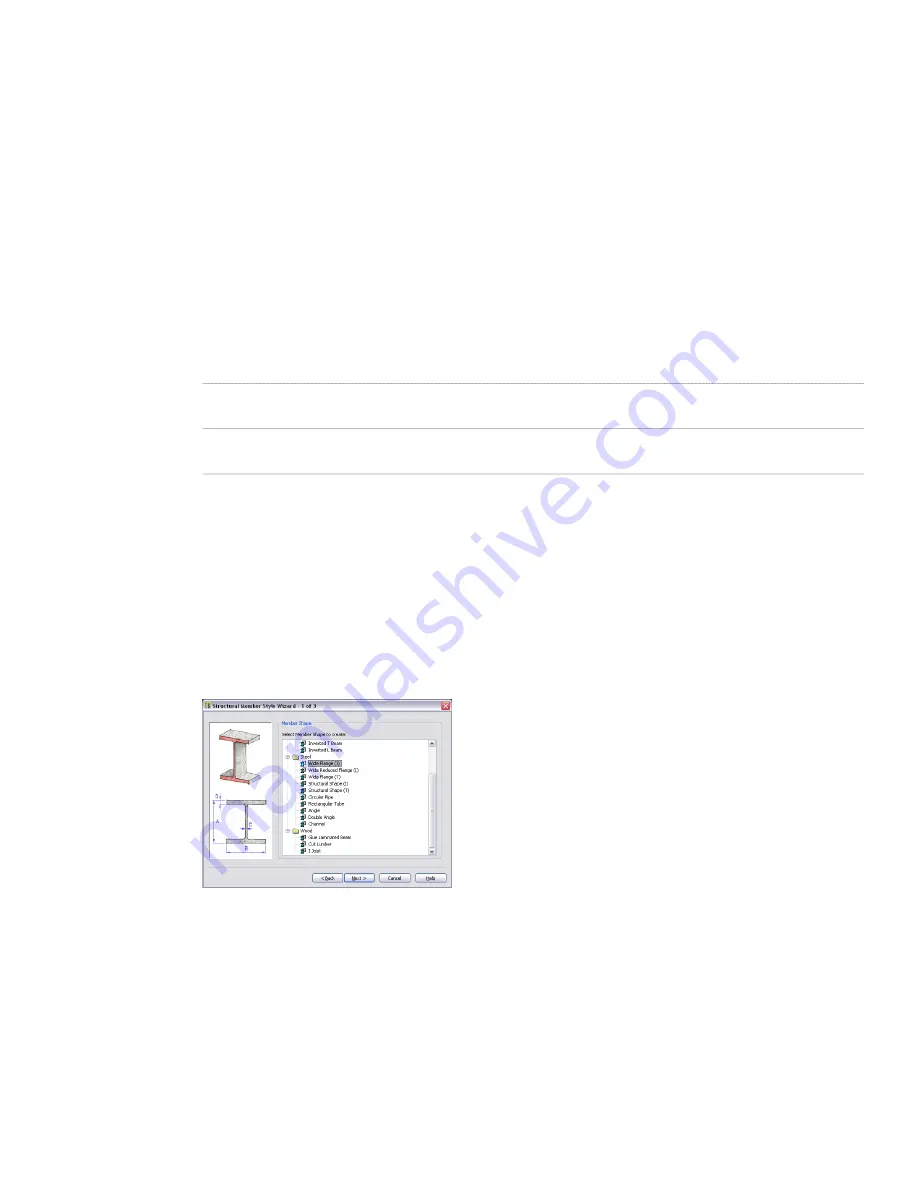
Locating a Shape in the Structural Member Catalog from a Structural Member in a Drawing
Use this procedure to locate a shape in the Structural Member catalog from a shape contained in the style of a structural
member in a drawing. You may find this command useful if you created a style from a shape in the catalog and did
not name it with the same name as the catalog shape.
1
On the Format menu, click Structural Members
➤
Catalog.
2
On the Tools menu in the Structural Member Catalog, click Locate.
3
Select the structural member in the drawing that you want to select in the catalog.
The shape that you located from the existing member is selected in the Structural Member Catalog.
Opening a Catalog File in the Structural Member Catalog
Use this procedure to open a new catalog file in the Structural Member Catalog.
1
On the Format menu, click Structural Members
➤
Catalog.
2
Specify the location of the new catalog file:
Then…
If you…
enter the full path and name of the catalog file in the Catalog
bar under the Structural Member Catalog toolbar.
know the location and name of the catalog file
on the File menu in the Structural Member Catalog, click
Open. Select a new catalog file, and click Open.
want to browse your hard disk or server for a catalog
Creating a Structural Member Style with the Structural Member Style Wizard
Use this procedure to create a structural member style with the Structural Member Style wizard. You can create a
structural member shape within the style that is based on any of the 19 different shape types in the Structural Member
Catalog. The current drawing units determine the units of the style that you create.
1
On the Format menu, click Structural Members
➤
Wizard.
2
Select the type of structural member shape that you want to create, and click Next.
Selecting a structural member shape type
3
Enter dimensions for the shape, and click Next.
1376 | Chapter 29 Structural Members
Summary of Contents for 00128-051462-9310 - AUTOCAD 2008 COMM UPG FRM 2005 DVD
Page 1: ...AutoCAD Architecture 2008 User s Guide 2007 ...
Page 4: ...1 2 3 4 5 6 7 8 9 10 ...
Page 40: ...xl Contents ...
Page 41: ...Workflow and User Interface 1 1 ...
Page 42: ...2 Chapter 1 Workflow and User Interface ...
Page 146: ...106 Chapter 3 Content Browser ...
Page 164: ...124 Chapter 4 Creating and Saving Drawings ...
Page 370: ...330 Chapter 6 Drawing Management ...
Page 440: ...400 Chapter 8 Drawing Compare ...
Page 528: ...488 Chapter 10 Display System ...
Page 540: ...500 Chapter 11 Style Manager ...
Page 612: ...572 Chapter 13 Content Creation Guidelines ...
Page 613: ...Conceptual Design 2 573 ...
Page 614: ...574 Chapter 14 Conceptual Design ...
Page 678: ...638 Chapter 16 ObjectViewer ...
Page 683: ...Designing with Architectural Objects 3 643 ...
Page 684: ...644 Chapter 18 Designing with Architectural Objects ...
Page 788: ...748 Chapter 18 Walls ...
Page 942: ...902 Chapter 19 Curtain Walls ...
Page 1042: ...1002 Chapter 21 AEC Polygons ...
Page 1052: ...Changing a door width 1012 Chapter 22 Doors ...
Page 1106: ...Changing a window width 1066 Chapter 23 Windows ...
Page 1172: ...1132 Chapter 24 Openings ...
Page 1226: ...Using grips to change the flight width of a spiral stair run 1186 Chapter 25 Stairs ...
Page 1368: ...Using the Angle grip to edit slab slope 1328 Chapter 28 Slabs and Roof Slabs ...
Page 1491: ...Design Utilities 4 1451 ...
Page 1492: ...1452 Chapter 30 Design Utilities ...
Page 1536: ...1496 Chapter 31 Layout Curves and Grids ...
Page 1564: ...1524 Chapter 32 Grids ...
Page 1611: ...Documentation 5 1571 ...
Page 1612: ...1572 Chapter 36 Documentation ...
Page 1706: ...Stretching a surface opening Moving a surface opening 1666 Chapter 36 Spaces ...
Page 1710: ...Offsetting the edge of a window opening on a freeform space surface 1670 Chapter 36 Spaces ...
Page 1956: ...1916 Chapter 42 Fields ...
Page 2035: ...Properties of a detail callout The Properties of a Callout Tool 1995 ...
Page 2060: ...2020 Chapter 45 Callouts ...
Page 2170: ...2130 Chapter 47 AEC Content and DesignCenter ...
Page 2171: ...Other Utilities 6 2131 ...
Page 2172: ...2132 Chapter 48 Other Utilities ...
Page 2182: ...2142 Chapter 51 Reference AEC Objects ...
Page 2212: ...2172 Chapter 52 Customizing and Adding New Content for Detail Components ...
Page 2217: ...AutoCAD Architecture 2008 Menus 54 2177 ...
Page 2226: ...2186 Chapter 54 AutoCAD Architecture 2008 Menus ...
Page 2268: ...2228 Index ...